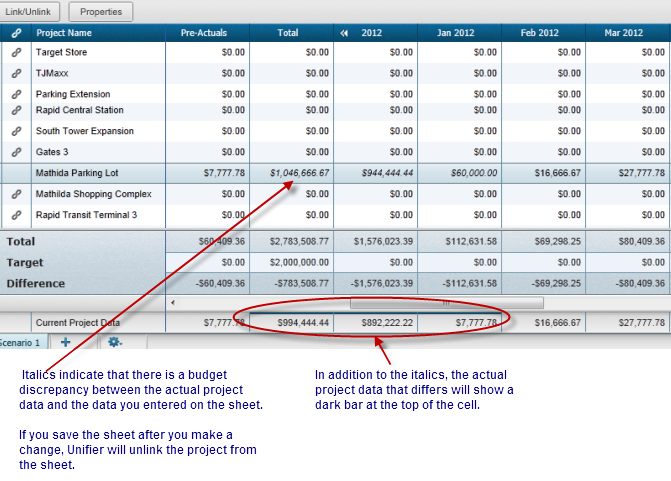When you create a scenario, Unifier populates the sheet with all the projects that have met the criteria for inclusion on the sheet. (These criteria were created in a query by your administrator when the Portfolio Manager was configured.) This is a dynamic process that occurs whenever you open a scenario sheet. The projects that appear on the sheet will fluctuate, depending on whether they still meet the criteria for inclusion. For example, a project that was previously on the sheet may be dropped from the sheet if it no longer meets the query criteria. Another project may be added to the sheet because it now meets the query criteria.
According to the configuration your administrator created for the Portfolio Manager, all the projects on the scenario sheet will be automatically either linked or unlinked when you first open the scenario sheet.
- If they are linked, the data on the scenario sheet is linked to the project data and is updated every time you open the sheet. Any new project that is added to the sheet will also be linked.
- If they are unlinked, the data on the scenario sheet is not linked to the project data, and will not be updated by changes in the project data. Any new project that is added to the sheet will also be unlinked.
You can link and unlink one or multiple projects.
To link a project on the scenario sheet to current project data
- Select the project row(s) you want to link.
- Click the Link/Unlink button. Unifier will display a warning that any numbers you changed on the sheet will be lost if the project is linked. When the project is linked, you will see a link icon in the second column beside the project(s) name(s).
- Click the Save icon.
To unlink a project from the scenario sheet
- Select the project row(s) you want to unlink.
- For a single project row, click the link icon in the second column, or click the Link/Unlink button.
- For multiple project rows, click the Link/Unlink button.
When the project is unlinked, Unifier will delete the link icon in the second column beside the project(s) name(s).
- Click the Save icon.
You can also unlink a project by editing any cell in the row. Once you start editing, Unifier will automatically unlink the project from the project data.
If an unlinked project shows a discrepancy between the actual project data and the data you entered on the sheet, Unifier will display the numbers in italics and flag the actual cell data that differs with a dark bar.