After management has approved a scenario for the portfolio, you can mark the scenario as "approved." You must have "full access" permission to approve a scenario.
Once you approve a scenario, Unifier:
- Marks the approved scenario "shared" so that project managers can see the approved dates and numbers. The scenario is set to read-only mode and can no longer be modified or deleted.
- Updates each projects’ original budget numbers with the proposed numbers on the approved scenario.
- Updates each projects’ monthly or yearly cash flow numbers with the proposed numbers on the approved scenario.
- Updates the project start date (if it was changed) for any planned projects that will begin during the portfolio’s planning period.
- Updates the project/shell data with any project/shell information that was changed on the scenario sheet, and sends you an email notification of the updates
- Locks the budget and cash flow numbers to prevent any further changes.
To approve a scenario
- At the bottom of the scenario sheet window, select the tab containing the scenario you want to approve.
- Click the Manage Scenarios icon and choose Approve Selected Tab.
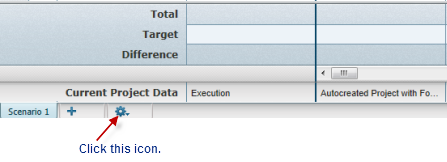
- Click Save All.
When you approve a scenario, Unifier automatically shares the scenario and visually marks the scenario tab with an Approved and Shared icon to indicate to project managers that this is the approved scenario.
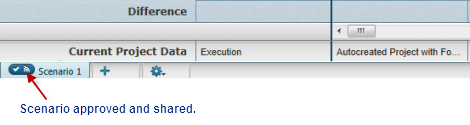
To "un-approve" a scenario
- At the bottom of the scenario sheet window, select the tab containing the scenario you want to un-approve.
- Click the manage scenarios icon and choose Un-Approve Selected Tab.
The Portfolio Manager deletes the approval icon from the tab, but does not delete the shared icon. If you want to stop sharing the scenario as well, you must click the manage scenarios icon and choose Unshare Selected Tab.
- Click Save All.
Note: If you "un-approve" a scenario, Unifier does NOT reset dates to their original values. Date fields will retain the approved values.