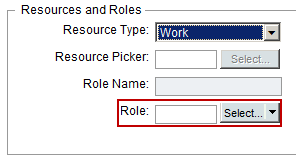When you use a role data picker to assign a role to an activity, Unifier can use the role information to calculate role costs.
Role-related calculations
Activity role rate: For the activity role rate calculation, Unifier takes into account the effective date of the current role rate and the active currency exchange rate. Unifier recalculates the role amount under these circumstances:
- The activity role rate changes, or any other activity dates change, for example, finish date or duration.
- The role changes.
- An activity is copied in the sheet.
- An activity is copied from another sheet.
Activity role amount: Unifier calculates the activity role amount on a daily basis. It considers:
- Value of the role rate, as of the effective date (this can differ by effective date)
- Activity duration (this is the length of time the role rate was applicable before another rate became effective)
- Active currency exchange rate (this can change due to currency fluctuations)
- Percentage of a role’s assignment to the activity (% Unit) (this can differ during the activity)
Unifier uses active currency exchange rates for transaction-to-project currency conversions. Exchange rate changes will flag the schedule sheet for refresh.
Role amount recalculation: Any changes to start and finish dates, duration, predecessor activities, constraints, available days (via the calendar), activity levels (indent or out-dent) can trigger Unifier to recalculate the activity role amount. You can see the effect of activity role rate changes in cash flow distribution. Unifier calculates all values on a daily basis and adds up all amounts.
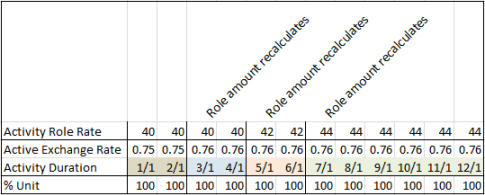
Activity amount: An activity can have more than one role, each with its own costs. If the activity is associated with at least one CBS code, Unifier tallies the role amounts for an activity, rolls up costs to non-labor costs, and displays the sum of CBS code in cash flow.
To use the role picker
- Open the project or shell where the schedule sheet resides, and click Schedule Manager > Schedule Sheets in the left Navigator. The Schedule Sheets log opens.
- Select the schedule sheet that contains the activity you want to modify and open it.
- Click the activity you want to modify. The Activities Properties window opens.
- Click the Resources tab and click the Add button located on the bottom left of the window. The Resource Assignment window opens.
- If you are using a role data picker, complete these fields:
In this field: | Do this: |
|---|---|
Resource Type | Select a non-hard booked resource type for the activity. Non-hard booked resource costs roll up to the non-labor costs of an activity. They are company defined, and can be virtually anything from a person to something like pipe or concrete. |
Resource Picker | This field is not available. |
Resource Name | Enter the name of the activity resource. |
Resource Code | Enter the resource code of the assigned resource. |
Role Data Picker | Select a role for the activity. You can click the Select button or the drop-down arrow and click Roles.
This is a dynamic button whose label changes according to the previous selection. For example, after you select a role, the button name changes to Rateso you can access the Role Rate Override. |
Role Name | The Role Name is automatically populated. |
Quantity (Qty) | Enter the resource quantity, for example tonnage or number of days, as suitable for the resource. |
UOM | Select the unit of measure associated with the effort. For example, if the Resource Type is Man-hours, the unit of measure is hours. |
Rate | This field is not available for direct edit. Rates can be changed either at the company level or via Role Rate Override. |
Amount | This data element is editable. You can enter a value in Unifier or a formula can be defined in uDesigner to calculate the amount. |
Role Amount | This field is automatically calculated. |
% Units | This field is automatically calculated. |
% Complete | This field is read-only; it shows the percentage completion of the activity.The value of this data element is calculated using Progress Quantity / Quantity (Qty). |
If you want to override the role rate, go to the next procedure to override the role rate, below. If not, click OK to save and close the form.
To override the role rate
- In the Role picker field click the Rates button.
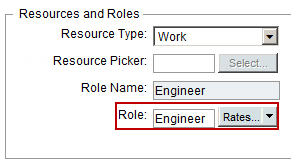
The Current Effective Rate window opens, which shows the Effective Date, Standard Rate, and Custom Rate for the role selected.
- In the Current Effective Rates window select the Custom Rate field and enter the new rate for the role. You cannot change the Standard Rate from this window.
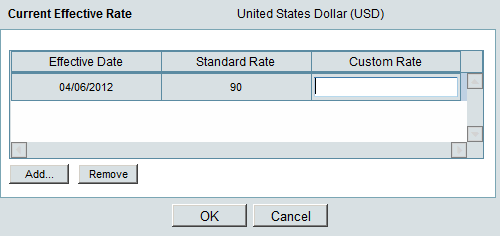
- If you want to add another rate that will take effect at a later date, click the Add button. Unifier adds a line to the form.
- In the Effective Date field, specify when this rate should take effect. Dates must be unique and fall within Start / Finish dates.
- In the Custom Rate field, specify the rate you want for the role.
- Click OK. Role rates recalculate upon schedule sheet refresh.