You can set up the schedule sheet activities to link to BPs, specify responsible users or groups, enter a due date, and create completion conditions.
You can change all setup options for activities that have the status of not started or not applicable. For activities that have an in-progress status and have a linked BP record, you can change only the completion conditions. You cannot change setup options for activities with the status complete.
To set up scope management for an activity
- In User Mode, navigate to the Schedule Manager and select Schedule Log. The Schedule Sheets log opens.
- Select a schedule sheet click the Open button.
- Select an activity in the sheet.
- Choose File > Setup Scope Management. The Activity Task Setup window displays on the right side of the pane, replacing the view of the Gantt portion of the window.
Note: You can return to the Gantt chart view by clicking the Gantt button.
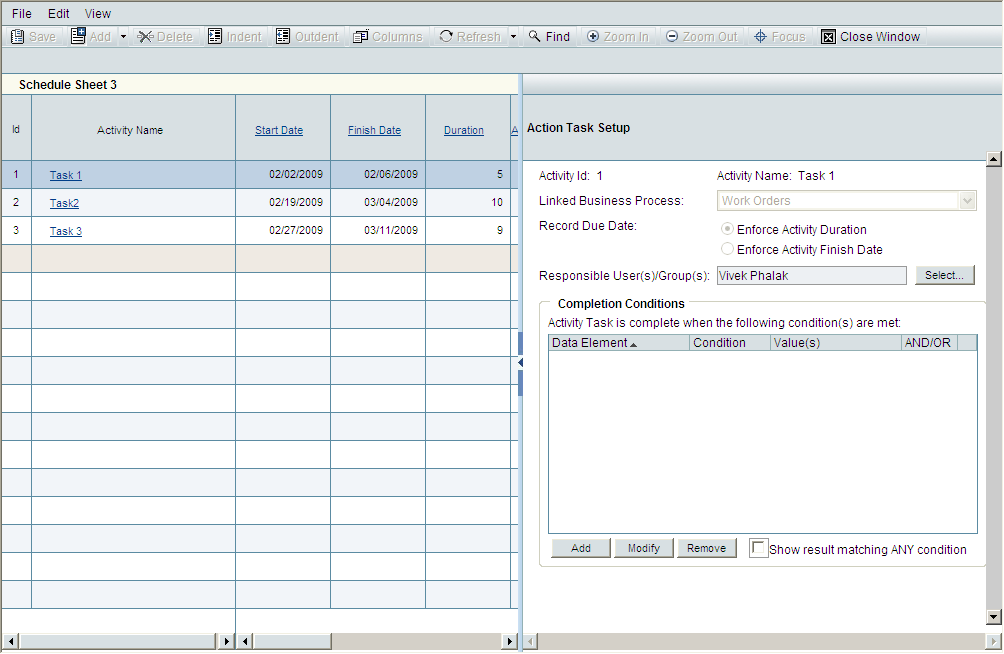
Activity Task Setup example window
- Complete the Activity Task Setup portion of the window as described in the table below.
- Repeat these steps for each activity.
- Click the Save button when your changes are complete.
In this field: | Do this: |
|---|---|
Linked Business Process | Select a project or shell level workflow BP that will launch from the activity. |
Bypass initiation step during auto-creation | Auto-created records normally appear in users’ Tasks and BP logs as an initiation step (I Step). Select this check box if you want to bypass the I step that this auto-creation normally creates. If you select this option, the auto-created record will skip the initiation step and will appear in the user’s BP log at the step that the Administrator designated on the BP’s Auto-Creation tab during setup. |
Record Due Date | Select Enforce Activity Duration (default) or Enforce Activity Finish Date. When a BP is launched automatically or manually from an activity, you can specify whether the record due date on the newly launched BP record is set to use the activity duration or the activity finish date. Enforce Activity Duration: The finish date of the activity is not considered. If the Record Due Date option is set to enforce the activity duration, the value is calculated as: Record Due Date = Current Date (date/time) + Activity Duration (days) Enforce Activity Finish Date: If the Record Due Date option is set to enforce the activity finish date, it is calculated as: Record Due Date = Activity Finish Date Note: This functionality applies to workflow BPs launched from Scope Management only. Non-workflow BPs cannot be launched using Scope Management. Note: If you select Enforce Activity Finish Date, the workflow due date for the business process might be affected. Be sure to select Yes for Override Workflow Due Date in the workflow setup for the affected business process. |
Responsible User(s) /Group(s) | Select one or more users or groups to which to route the business process. Be sure to add users and groups to this field so the business process associated with the activity will launch properly. |
Completion Conditions | Add one or more conditions to indicate the completion condition on the activity. Click Add and select from the data elements for the selected BP, enter a label for the condition data element, select a condition, and select a value. Click OK. Conditions can be a BP status, a monetary value, or the completion of certain predecessor activities. You set up several completion conditions for each activity. See Completion Conditions for details. |
Show results matching ANY condition | Select to complete the activity if any of the completion conditions are met for the activity. |