If there are Unifier modules that your company never uses, and that cannot be hidden by use of permission settings (for example, the Mailbox module), you can remove them from the User Mode Navigator. The modules themselves will not be deleted, and can be restored to the Navigator at any time.
To remove a module from the User Mode Navigator
- Go to the Company Workspace tab and switch to Admin mode.
- In the left Navigator, click Configuration>User Mode Navigator. The User Mode Navigator log opens. The log lists any previously created configurations.
- In the navigator window, select the node to remove.
- Click the > button to move the node to the right pane. Continue with each node that you want to remove.
Only leaf nodes will be moved. If you select a grouping node, only the leaf nodes underneath it will move to the right pane. The grouping node itself will be deleted.
- Save and deploy the configuration. The nodes that remain in the right pane will not appear in the user mode navigator.
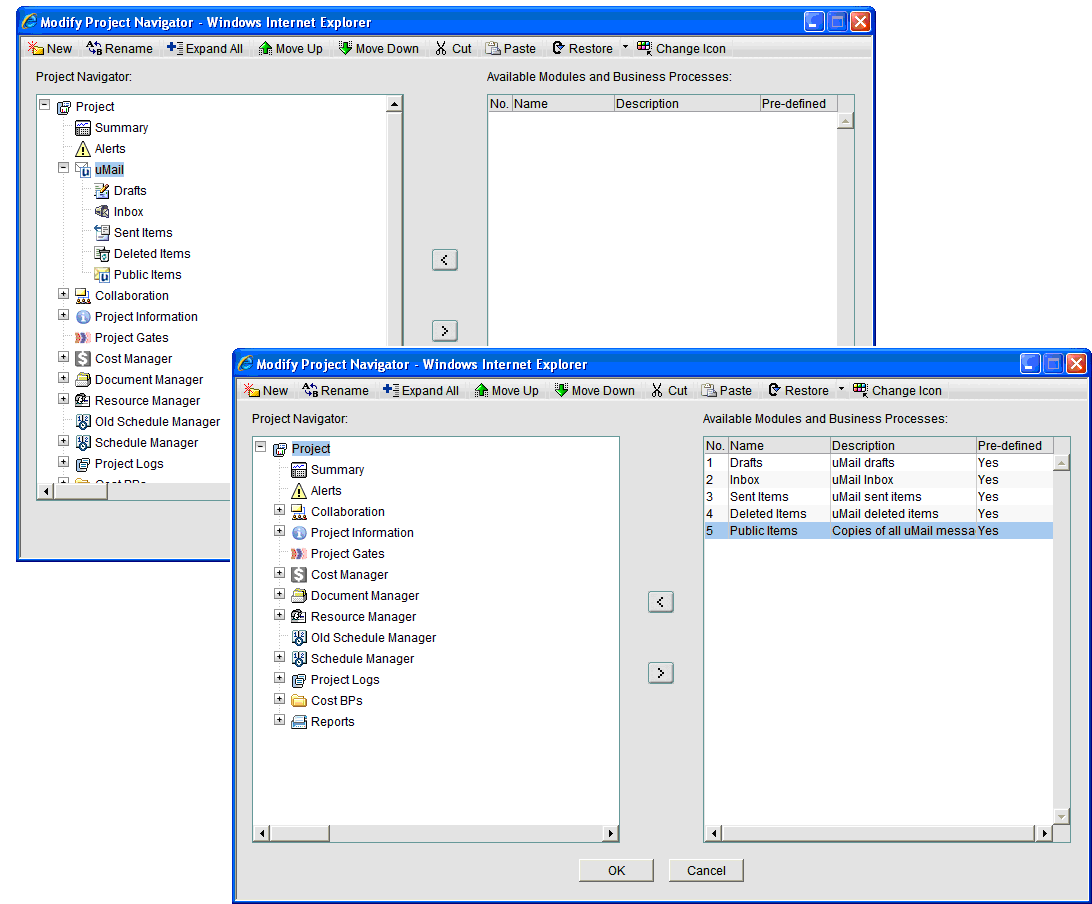
In the above example, the Mailbox module nodes are moved to the right pane, which remove them from the user mode navigator for all users. Note that the original Mailbox grouping node has been deleted.