The following explains how to open the column properties for each configurable manager.
Configurable Modules: <name> Manager [Code-based configurable manager]
To view the column properties:
- Go to your shell or project in User mode.
- From the left Navigator, click Configurable Modules node to expand.
- Click your code-based configurable manager (<name> Manager [Code-based configurable manager]). The log displays a list of sheets and the corresponding properties (on the right-hand side).
- Double click on the sheet to open the sheet log window that displays the columns.
- In a column click on a cell that has a link. The screen will divide in half and the lower portion of the screen displays the following tabs which provide details about the cell:
- General
- Audit Log
- Transactions
- Cell Details
Use the Expand and Dock icons 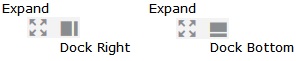 to adjust the display.
to adjust the display.
To close an expanded screen double-click on the three dots, on the boarder of the two screens.
Configurable Modules: Generic Cost Manager
For details see Working with a Generic Cost Manager.
Configurable Modules: <name> Manager [Code- and record-based configurable manager]-Sheets
To view the column properties:
- Go to your <name> Code- and record-based configurable manager]-Sheets. The log displays a list of sheets.
- In a column click on a cell that has a link. A new window opens and the screen will divide in half. The properties pane (right-hand side of the window) contains the following tabs which provide details on each cell:
- Comments
- Linked Records
- Linked Mail
- Audit Log
Click Maximize icon ![]() to expand the properties pane. To minimize click the icon again.
to expand the properties pane. To minimize click the icon again.
Configurable Modules: <name> Manager [Code- and record-based configurable manager]-Class
To view the column properties:
- Go to your <name> Manager [Code-based configurable manager]-Class. The log displays a list of sheets and the corresponding properties (on the right-hand side).
- Double click on the sheet to open the sheet log window that displays the columns.
- In a column click on a cell that has a link. The screen will divide in half and the lower portion of the screen displays the following tabs which provide details about the cell:
- General
- Audit Log
- Transactions
- Cell Details
Use the Expand and Dock icons 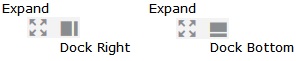 to adjust the display.
to adjust the display.
To close an expanded screen double-click on the three dots, on the boarder of the two screens.