When you select a picker on a form, it opens a list, as shown in the image below. These pickers allow you to view, select, or reference another business process record.
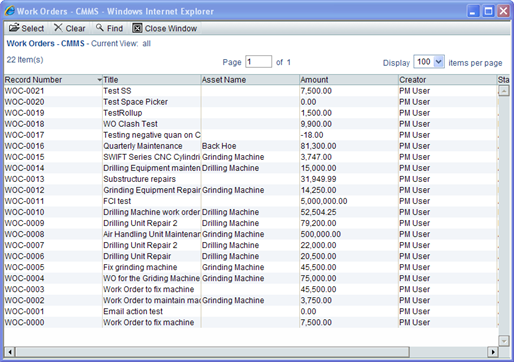
Some pickers can be designed to display a group by structure to guide you to the correct location where a record resides, such as a specific project or a specific business process. Below is a list of Work Order business process records that have been designed to show an additional navigation column on the left.
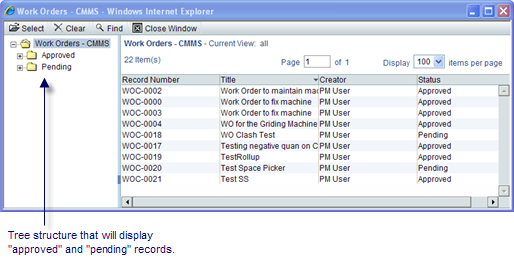
By using this additional tree structure column, you can navigate more easily through your business process records to the one you want. The Cost Control base product uses the following pickers:
Picker | Description |
|---|---|
Account Code | Found on cost-type business processes for choosing company account codes. |
Activity | Found on project- or shell-level business process forms for selecting activities from the master schedule sheet. Note: Activity Picker is supported on Timesheet BP (Line Item Details form) and can be used for selecting activities from the Master Schedule Sheet. |
BP | For linking one business process to another (for example, to tie invoice business processes to purchase order business processes). Often, the field will be named something like Reference BP, although this is up to the designer of the business process. Depending upon the design of the form, some fields may be automatically populated when the referenced business process is selected. Note: The business process list that you see will depend on your permissions. Users who do not have permission to view a BP that may be part of the business process picker list will not see that business process on the list. |
Commit Line Item | Used when you create a new line item for a change commit business process. This picker displays a composite view of base commit and change commits. The data elements on the picker are reference, description, and CBS code. |
Currency | For selecting a currency on a cost-type business process. If no currency is chosen by the creator of the record, the default is the project or shell currency. If there isn't a Currency picker is on the form, the currency defaults to the project or shell currency. |
Date | Displays an interactive calendar from which the date can be chosen. For some business processes, dates in Date pickers can be set in uDesigner to automatically default. For example, this defaulting can be useful in the case of entering a delivery date and having the date default to today’s date rather than have to use the Date picker to get a date. |
Date Only | Displays an interactive calendar from which the date can be chosen. This picker allows you to select a date from the picker, or enter a date into the field. This picker allows you to choose the date only, with no associated time or time zone. For example, you would not need time and time zone for a date like an equipment purchase date. Also, for some business processes, dates in Date Only pickers can be set in uDesigner to automatically populate the server date. For example, this defaulting can be useful in the case of completing an equipment purchase and having the date default to today’s date rather than have to use the Date picker to get a date. |
Fund | On Cost business processes, for selecting which fund (from the company funding sheet) the business process will allocate funds to or consume funds from. |
Location | For selecting a shell. |
Planning Item | For selecting a planning item at the company level. |
Project | For selecting a company-sponsored project. You can use this picker to auto-populate project data elements on other BP fields. The picker is designed to show Active, Inactive, View-Only, and On-Hold projects. |
Project Template | For selecting a template to use to auto-create a project. |
Resource | On time sheet, booking, or assignment business process, for selecting the resource to report on or assign. This picker always opens in Find mode and requires you to enter at least one search criteria, such as a name or a skill, to narrow the field of names to choose from. For time sheet business processes, use this picker to select the personnel to report time on. At runtime in Unifier, the picker will default to read-only mode and show the current user’s name, as Unifier assumes the user will be reporting his or her own time. However, depending on permissions, the picker can be editable to allow others, such as project managers, to complete time sheets on behalf of other workers. |
Role | On time sheet, booking, or assignment business processes or for resource allocation sheets. It allows you to choose the roll to report on or assign. On time sheet business processes at the project level, it will filter out those roles that have already been booked for other projects |
Shell | For selecting a company-sponsored shell to auto-populate shell data elements on other business process fields. The picker is designed to show Active, Inactive, View-Only, and On-Hold shells. |
Shell Template | For selecting the template that should be used by a business process to auto-create a shell. The picker will show you a list of active templates that have been created for the shell. |
User/Group | For selecting project/shell users (members of a project team) or company users (all users defined within a company). See more information under User Picker and Group Picker. |
CBS | On Cost-type business processes, project/shell cost sheets, and on schedule activity forms, for selecting CBS codes. |
Week | On Resource or Time Sheet business processes for selecting a specific week for reporting. |
Work Package | On Cost-type business processes, for selecting a work package for a Cost Sheet. This picker is populated with the work packages that have been created. |
The following lists all the pickers:
- Account Code picker
- Activity Picker
- Allocation Template Picker
- Asset Picker
- Auto-update Status Setup Picker
- Bid Picker
- BP Picker
- BP Line Item Picker
- BP Line Item Data Picker
- CBS Picker
- CBS Code Picker
- CM0 Picker (Generic Cost Manager)
- CMx (Code and Record based) Picker
- CMx (Code based) Picker
- Commit Line Item Picker
- Company Picker
- Configurable Manager [Name] Picker
- Cost Attribute Picker
- Cost Code Picker
- Currency Picker
- Data Picker
- Date Picker
- Date Only Picker
- Fund Picker
- Generic Cost Code Picker
- Group Name Picker
- Hyperlink Picker
- Image Picker
- Level Picker
- Location Picker
- P6 Activity Picker
- Planning Item Picker/Planning Line Item Picker
- Planning Period Picker
- Program Picker
- Project Picker
- Project Template Picker
- Resource Picker
- Role Picker
- Role Data Picker
- Seasonal Date Picker
- Shell Picker
- Shell Code Picker
- Shell Template Picker
- Shell Data Picker
- Single User Picker
- SOV Picker
- Space Picker
- SYS Date Picker
- User Picker
- User Data Picker
- WBS Code Picker
- WBS Picker
- Week Picker
- Work Package Picker
For the following details, for each picker, refer to the Unifier Reference Guide:
- Data Element Name
- Label that will Appear on the Form
- Available for Forms on Mobile Device
- What it Does
At run-time, when a record is selected for a BP Data picker, all the line items for referenced BP Line Item Data Picker that meet the query conditions defined on the Line Item Data Picker are displayed.
In the Action form, a data line item picker can be designed to be either editable or read-only. At runtime based on the design of the action form, the data picker is either editable or read-only:
- Editable: A line item from a data line item picker.
- Read-only: A disabled text box without select icon.
In the View form, a Line item data picker can be designed to be read-only.
- Read-Only: A disabled text box without select icon.
If picker is read-only, the display element of the selected line item in previous step is displayed. if no line item is picked, or the display element does not have value then picker shows empty text box and is disabled.
Click the picker icon for BP Line Item Data Picker to view the detail forms of the source BP displayed as different line items.
Note: The tabs that are set as visible in picker configuration are shown.
All the source line items within each tab that satisfy the query conditions are displayed.
The Toolbar options are:
- Lineitem: This is a drop down that shows tabs from source BP. Tabs that are hidden in picker configuration will not be shown.
- Find: All the search elements that were added in Find tab in uDesigner are shown. You can further filter the line items based on the search parameters.
- Find on Page: Same behavior as in other logs in standard Unifier.
Line item log for each tab is displayed as designed in uDesigner.