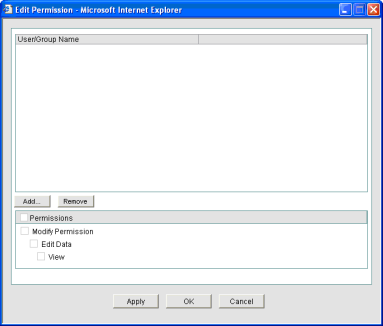To grant permission to a non-workflow business process record
- Create a BP record in the Company Data Manager, Company General, or project or shell General log.
- Select one or more BP records and click Actions > Permissions. You can also click the gear menu and click Permissions to assign permissions to only one BP Record. The Permissions window opens.
- In the Permissions table, type the user or group name in the Add box and select the user or group to grant access.
- By default, each listed user or group will be granted View permission, allowing them to open the BP Record. To grant additional permissions, select the checkboxes that correspond to the user or group:
- All: User will have View, Edit, and Modify Permission.
- Modify Permissions: Allows user to control the BP record's permission settings.
- Edit Data: User can import BP record information, save a snapshot, edit BP record properties, and add columns.
- View: User can view the BP record.
- Click Save, or click Save & Next to go to the next worksheet.
You can Remove user or group permission by clicking the trash-can icon in the Remove column.
Note: You must have permissions for specific business process logs to create or view records. Contact your project or shell administrator if you are having trouble accessing BPs or BP logs to which you need access.
To grant permission to a business process record
- Create a BP record in the Company Data Manager, Company General, or project or shell General log.
- From the log window, select the record (for Company Data Manager records, select an individual BP log node) and click Permission.
- Add the users or groups you wish to grant permission, set the permission level, and click OK.