When you create a scenario, Unifier collects all the projects that have met the criteria for inclusion on the sheet. (These criteria were created in a query by your administrator when the Portfolio Manager was configured.) The query that extracts the projects from the database is a dynamic process that occurs whenever you open a scenario sheet. The projects that appear on the sheet will fluctuate, depending on whether they still meet the criteria for inclusion. For example, a project that was previously on the sheet may be dropped from the sheet if it no longer meets the query criteria. Another project may be added to the sheet because it now meets the query criteria.
- If the portfolio has been configured for automatic adding and removing projects, Unifier will populate the sheet with these projects.
- If the portfolio has been configured for manual adding and removing projects, Unifier will display these projects at the bottom of the scenario window in a "candidates list," a separate grid from which you can manually select and add projects to the scenario sheet.
Add a project to a scenario
At the bottom of the scenario window, Unifier displays a "candidates list" showing all the projects that have met the query criteria for inclusion on the scenario sheet. The candidate list shows only those projects that have not been added to any other portfolio for the same planning period. Also, it does not show any projects that have already been added to the scenario.
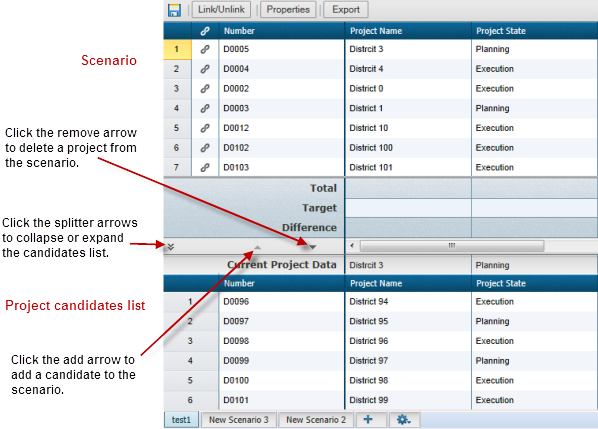
To add a project
- Select the project in the candidate list at the bottom of the window.
To select multiple projects, hold down the CTRL key on your keyboard and click on the projects. To select all the projects, highlight the first project, then hold down the SHIFT key and select the last project.
- Click the Add arrow. Unifier adds the project(s) to the scenario and recalculates the numbers.
- If the scenario sheet has been sorted, the project(s) will be added to the scenario according to the sort specification.
- If the scenario sheet has been grouped, the project(s) will be added to the correct group on the scenario according to the grouping specification. Unifier will recalculate sub-totals and group counts.
- If the scenario sheet has been filtered and sorted, the project(s) will be inserted at the top of the list. Unifier will not re-filter or re-sort the data.
Remove a project from a scenario
When you remove a project from a scenario, Unifier moves the project back to the candidates list at the bottom of the window. If that project continues to match the query criteria for inclusion on the scenario, it will remain on the candidates list; otherwise, it will drop from the list.
To remove a project
- Select the project in the scenario.
To select multiple projects, hold down the CTRL key on your keyboard and click on the projects. To select all the projects, highlight the first project, then hold down the SHIFT key and select the last project.
- Click the Remove arrow. Unifier removes the project(s) from the scenario and recalculates the numbers.