You can set baselines on Activity Sheets at the program level. On Activity Sheets, baselines can be set for multiple projects or shells, and so affect all activities on the selected project or shell schedule sheets. The baselines you set on the Activity Sheet will affect all of the activities on the selected projects or shells, regardless of which activities are displayed on the Activity Sheet. Setting baselines at the Activity Sheet level can be useful if you are managing several projects or shells as a program. This functionality enables you to have insight into the activities for all of the selected projects or shells, and be able, for example, to discover quickly whether there has been any delay in any of the project or shell activities.
Users with the Edit Data and Structure permission on the project or shell schedule sheet can set or clear baselines for the activities from those projects or shells on the activity sheet.
See Set Schedule Sheet Baselines for further details on baselines.
To set a baseline on an Activity Sheet
- Open the Activity Sheet in the log. If you have modified the Activity Sheet, you must save it before you can set baselines.
- Choose Edit > Baseline. You can select this action only if you have saved changes to the Activity Sheet.
- Select Baseline > All to apply the baseline to all of the projects and shells listing in the Activity Sheet. Select Baseline > Selected to select one or more project or shell rows. The Set Baseline window opens.
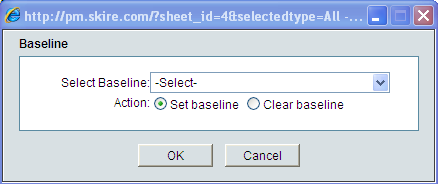
- Select the baseline to set. The Set baseline radio button is selected by default. Only baselines that have been designed in uDesigner are available.
- Click OK. The values from the start, finish, and duration elements are copied into the corresponding baseline elements. If the baseline elements contain data, you will receive a warning that the baseline will be overwritten. You can choose whether to override the data. The Confirmation window opens.
- Click Yes to confirm the baseline settings. The Processing Status window opens. After the system processes the baselines, you will see a check mark next to the rows in the Activity Sheet that indicate the baseline was set successfully. If the baseline was not set, failed rows in the sheet are marked with an X.
To clear a baseline on an Activity Sheet
- Open the schedule sheet in the log.
- Choose Edit > Baseline. The Set Baseline window opens.
- Select the baseline you want to clear.
- Select the Clear baseline radio button.
- Click OK. The Confirmation window opens. Click Yes to confirm the cleared baselines. The Processing Status window opens. After the system processes the baselines, you will see a check mark next to the rows in the Activity Sheet that indicate the baseline was cleared successfully. If the baseline was not cleared, failed rows in the sheet are marked with an X.