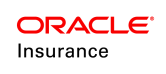Configuring WebLogic
To configure WebLogic use the WebLogic Administration Console. By default the port number is 7001 and /console is the context root. Example: http://hostname:7001/console
Note: When selecting a menu option in the WebLogic Administrative Console, the names may differ depending on whether WebLogic is used in development mode or production mode.
Create a Machine
- Select Environment>Machines>New.
- Enter the name for the machine.
- If the OS is not UNIX, select Other from the Machine OS drop-down list.
- Click Next.
- Click Finish.
Create and Configure OIPA Server
Important: OIPA and the Web Application Utility can exist on the same WebLogic server if necessary.
Create the AdminConsole Server
- Select Environment>Servers.
- Click New.
- Enter AdminConsole for the name of the server.
- Set the listener port to a port that is not used by any other application.
- Click Next.
- Select Finish.
Add the AdminConsole Server to the Machine
- Select Environment>Machines.
- Select the machine that was created.
- Select the Servers tab.
- Select Add.
- Select the name of the Admin Console server created from the Select a server drop-down box.
- Click Finish.
Configure the Admin Console Server
- Select Environment>Servers.
- Select the Admin Console server that was created.
- Select the Server Start tab.
- Specify the class path. The path names will vary depending on the configuration
C:/Oracle/Middleware/Oracle_Home/wlserver/server/lib/weblogic.jar; folderpath/libs//commons-logging-1.2-9f99a00.jar;folderpath/conf/
Create Data Sources - Oracle
Create the Data Source for ADMINCONSOLEDS
- Select Services> Data Sources.
- In the configuration section on the right, click New and Select Generic Data Source.
- In the JDBC Data Source Properties pane that appears:
- Change the Name. This name can be anything, but has to be unique for the entire WebLogic server. If you have more than one OIPA instance on the server, then each instance should have a unique name.
- Change the JNDI Name to ADMINCONSOLEDS. This name cannot be anything other than ADMINCONSOLEDS.
- Select the Oracle database type.
- Click Next.
- Select the driver "*Oracle Driver (Thin XA) for Service Connections; Version:Any"
- Select Next.
- Select Next again when Transaction options are displayed.
- In the Connection Properties pane:
- Enter the Database Name.
- Enter the Host Name of the database server.
- Enter the Port number of the database server.
- Enter the Database user name. This can be obtained from the database administrator who installed the databases.
- Enter both password entries. This can be obtained from the database administrator who installed the databases.
- Select Next.
ac-oipa-jmxconnection-content.xml :
This ac-oipa-jmxconnection-content.xml file will have the ports to listen to cycle web servers. Based on count of cycle web managed servers , those many nodes should be created. port of this node should match with port that given in the cycle web arguments.
Cycle Web Server changes :
The below arguements should be added in arguments of cycle web each managed servers.
-Dcom.sun.management.jmxremote.port=5555
-Dcom.sun.management.jmxremote.ssl=false
-Dcom.sun.management.jmxremote.authenticate=false
-Dcom.sun.management.jmxremote.autodiscovery=true
-Djavax.management.builder.initial=weblogic.management.jmx.mbeanserver.WLSMBeanServerBuilder
Important: The 5555 port can be anything which is not used by any other application in the server. Make sure this is open and available port. This port and the port in ac-oipa-jmxconnection-content.xml file should match.
Test if JMX port is publishing or not:
If the jmx server port is not exposed to jconsole or adminconsole, use the below argument in the WebLogic server arguments. IP adderess should be server actual IP address.
- -Djava.rmi.server.hostname=ipaddress