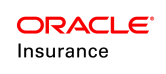Create Benefit Funds
Benefit funds are funds specifically used for annuitization and must be attached to a child fund. The child fund is always created first and there is a one-to-one relationship between the child and benefit fund.
High Level Steps to Generate Benefit Funds
- Configure the FundScreen business to support child funds and any extra fields needed for the fund information.
- Make sure Parent funds were created using the Fund wizard in Admin Explorer.
- Make sure the Child funds were created.
- Use the BenefitFunds.xml file to create benefit funds.
- Associate funds with plans.
- Set fund status, if applicable.
Step 1: Configure the FundScreen business rule
The FundScreen business rule needs to be configured to indicate to the system that child funds will be allowed for a particular company. A <ChildFund> section is included at the beginning of the rule indicating whether child funds and benefit funds are supported and defining the types of parent funds that can have child and benefit funds. Usually only one field is created for child funds and the field is a combo field that stores the type of child funds that could potentially be created.
The <ParentFundFields> section holds fields for additional information for the fund, which carry over to any child or benefit funds.
- In the Global Explorer, navigate to Business Rules | Screen | FundScreen.
- Locate the FundScreen business rule in the Company Overrides folder or create a new override of this rule for the applicable company.
- Configure the <ChildFunds> element to support benefit funds.
- ALLOWED="Yes" must be present in the <ChildFunds>element.
- BENEFITFUNDS="Yes" must be present in the <ChildFunds> element.
- Add a <Fund TYPE=”##”>Yes</Fund> element for each type of fund that needs to support child or benefit funds.
Add an <Fund TYPE=”##”>No</Fund> element for each type of fund that does not support child or benefit funds.
- Configure the <BenefitFundFields> element.
- Configure the <Field> elements for any the type of benefit funds that need to be created.
Step 2: Make sure Child Funds are Created
Benefit funds must be associated with a child fund. Make sure the child funds are created before continuing with this process.
Step 3: Use the BenefitFunds.xml file to create Benefit Funds
The BenefitFunds.xml file is used to actually create the benefit funds. It takes the <BenefitFundField> information from the FundScreen configuration, lists all possible permutations of field values and provides a default benefit fund name. Using the check boxes, select the benefit funds to create.
- Navigate to the Admin Explorer and open the Company | Parent Fund | Child Fund folder.
- Expand the BenefitFunds folder.
- Check out the BenefitFunds (name of fund).xml file.
- In the Create Funds pane, default benefit funds are listed. They are created using the <Fields> information from the <BenefitFundFields> in the FundScreen business rule. If needed, rename the default fund name for any benefit fund that needs to be created by selecting in the box and renaming the fund.
- Check the select box for any benefit fund that needs to be created.
- Right-click on the BenefitFunds(Plan Name).xml file and select Check in. Benefit funds are automatically created in the Benefit Funds node in the Admin Explorer.
Step 4: Associate Funds with Plans
To associate benefit funds with a plan, use the Plan to Fund method. The parent fund must first be associated with the plan, before benefit funds can be associated. Navigate to the plan in the Funds node and make the associations there.
- In the Admin Explorer, expand Administration | Funds.
- Expand the Primary Company Name | Subsidiary Companies | Subsidiary Company Name | Plans | Plan Name.
- Expand the Parent Funds folder.
- Check out the Parent Fund xml file.
- Select the funds from the Available Funds box and select the arrow to move them to the Attached Funds box.
- Check in the file.
- Expand the Benefit Funds folder.
- Right-click on the Benefit Funds xml file and select Check out.
- Select the Benefit Fund Relation Fields that are listed in the top box under Benefit Funds that should be available for the plan. Remember the Benefit Fund Relation Fields are the fields that were configured to define the type of class or band that the fund is going to be.
- Select the Apply Relation Filter, which loads the benefit funds with matching relation field values selected in the Available Funds box. The list is an alphabetized multi-select list box of available benefit funds related to the parent funds associated to the plan.
-
Use the arrow buttons between the Available Funds and Attached Funds box to define the benefit funds that will be associated with the plan.
- Check in when complete.
Step 5: Set Plan Fund and Plan Fund Status information
Plan fund information such as removal method, removal precedence and deposit level tracking are handled at the parent fund level. Plan fund status records are not created in the AsPlanFund table for benefit funds. All benefit funds adhere to the plan fund status information set for the parent fund.
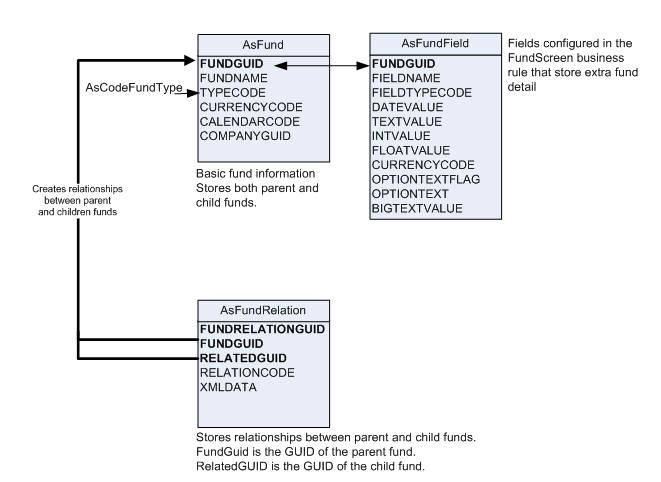
OIPA Fund Database Tables