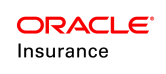Check-out and Check-in Rules
If a rule is available for check-out, it will be listed in black. Right-click on a rule’s XML file and select Check-out. Work with the rule as needed.
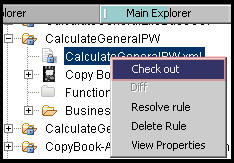
Rule Right-Click Check-out Option
Once a rule is checked out, it will be listed in orange. After the rule has been configured as needed, right-click on the XML file and select Check in. Any changes will be saved to the database and the rule will again be listed in black.
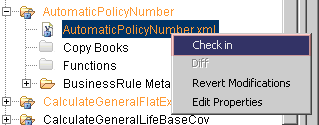
Rule Right-Click Check-in Option
Note: If configuration changes were made to a rule, but then need to be disgarded, select Revert Modifications from the right-click menu.
Rule Color Scheme
Rules are displayed in various colors. The following list contains an explanation of the colors used for rule display in the Rules Palette.
-
Orange: Rule is checked out by the user.
-
Black: Rule is available for check-out.
-
Gray: Rule is checked out by someone other than the user.
-
Blue: Rule is new and has not yet been saved to the database.