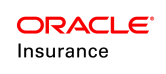SegmentScreen Rule
The SegmentScreen business rule defines the display of the columns in the segment summary. The summary displays above the segment detail information. The SegmentScreen business rule has three panes available: General, SegmentScreen and XML Source, which can be used to configure the Segment screen layout.
The Global Explorer contains the SegmentScreen business rule, which can be overridden for each plan. Open Business Rules | Plan Rules to locate the SegmentScreen business rule file.
| Important | Actual segments on a policy are configured in the Segment folder. For
more information on creating and configuring segments, refer to the Segments section. |
General Pane
The General Pane displays the name and properties of the SegmentScreen business rule.
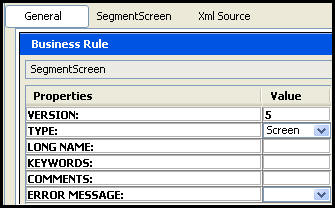
SegmentScreen General Pane
SegmentScreen Pane
The SegmentScreen pane allows for the visual configuration of segments and state approval support. Notice the options in the Palette are now specific to SegmentScreen configuration. Drag and drop components from the Palette window onto the Configuration Area.
-
DefaultSegment displays the column with 'Default' name in the segment table grid in OIPA. If set to Yes, then the segment name should be defined using the DefaultSegmentName element.
- DefaultSegmentName defines what segment name to select by default in the coverage drop-down box when the Segment screen is loaded. This element is only used if DefaultSegment is set to Yes.
- Table sets the width of the column in pixel size and justifies its position. Define the display name of the column heading and enter the name of the field whose value will display under the column heading. The exact name of the field must exist for each segment configured. To display the name of the segment, use the Lookup link.
-
DisableSegmentFields will disable segment fields from being edited when the policy is in a specific status. Enter the Code Value from AsCodeStatus for the policy statuses where the segment should be read-only(disabled).
- StateApprovalSegmentName will grant state approval access to the segment identified in this element. Each segment must have a separate State Approval <SegmentName> element granting state approval access. The APPROVALDATE drop down box is populated with policy fields with datatype=Date. The name of the segment that will be granted state approval support is selected from the Name field.
| Important | If State Approval support is not granted to segments in the SegmentScreen business rule, then the Segment State Approval node in the State Approval editor will be empty. |
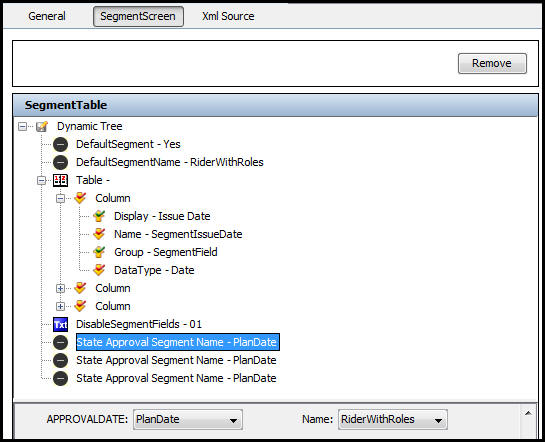 SegmentScreen
Pane in SegmentScreen Business Rule
SegmentScreen
Pane in SegmentScreen Business Rule
XML Source Pane
Configuration can also be done in XML via the XML Source pane. The XML Source pane includes XML Editor functionality that enhances the configuration experience. More detailed information on configuration using the XML Source pane can be found in the XML Source Editing section.
Please see the XML Configuration Guide topic in this help system for a list of all elements, attributes and values needed for configuration. View Business Rules | Plan Rules | Segment Screen.
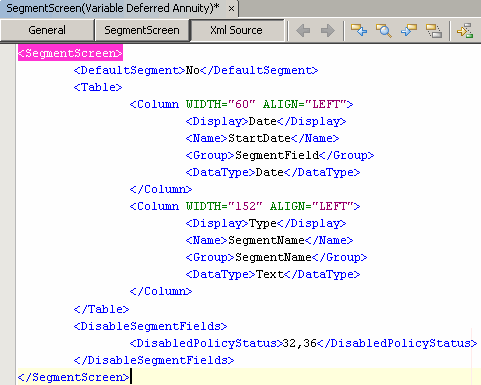
SegmentScreen XML