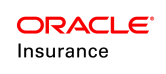Company Pages
The Company Pages folder contains a separate page for all Client Left Navigation links and all Main Menu buttons and drop down options in OIPA.
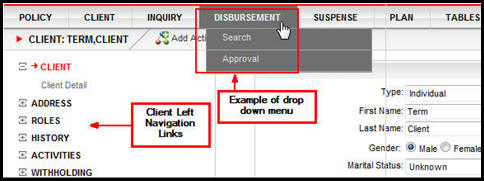
Client Left Navigation Links and Drop Down Main Menu in OIPA
Right-click on the name of a specific Company folder under this node to grant access to all pages or remove access from all pages. Security can also be assigned on a page by page basis.
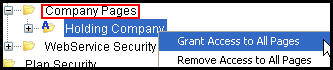
Company Pages Right-Click Options
Security is applied from the top down. Once Company security is defined in the Company file and the Company pages, then the Plan Security folder will populate with available plans. Once Plan security is defined, then the Transaction Security folder will populate with available transactions.
Company Pages
The following is a list of all Company pages, along with an explanation of the button security available for each Company page.
ActivityComment: this page allows to control the buttons available on an activity's Comments screen, accessed by clicking the Comments icon next to an activity on a policy's Activity screen.
- Add: this controls the activity comment to be added or not.
- View: this controls the activity comments view, or what type of activity comments (i.e. all comments or only those made by the current user) should be viewed.
- Update: this controls the activity comments that can be modified, or what type of activity comments (i.e. all comments or only those made by the current user) users can modify.
- Delete: this controls the activity comments that can be deleted, or what type of activity comments (i.e. all comments or only those made by the current user) are should to be deleted.
- View history: this controls the activity's comment history accessibility, or what type of activity comment (i.e. all comments or only those made by the current user) history can be viewed.
- Upload: this controls the activity's comment that can be uploaded.
ActivityResult: this page controls the links that are displayed when the Activity Detail icon is clicked to the left of a processed activity.
- ActivityBilling: this controls the links that are display when the Activity Detail icon is clicked to the left of a processed activity.
- ActivityClassMembership: this controls the Class Membership link displayed in the Activity Results window when the Activity Detail icon is clicked to the left of a processed activity.
- ActivitySequence: this controls the Summary link that are displayed in the Activity Results window when the Activity Detail icon is clicked to the left of a processed activity.
- OK: this controls the availability of the OK button at the bottom of the Add Agreement Product window.
- AddClient: this opens a new client detail section in the window so new clients can be created and added as roles.
- FindClient: this opens a client search section in the window so existing clients can be found and added as roles.
- FindCustomer: this opens a customer search section in the window so existing customers can be found and added as roles.
- OK: this controls the OK button at the bottom of the Add Agreement Role window.
Add Agreement Role Window With Security Applied
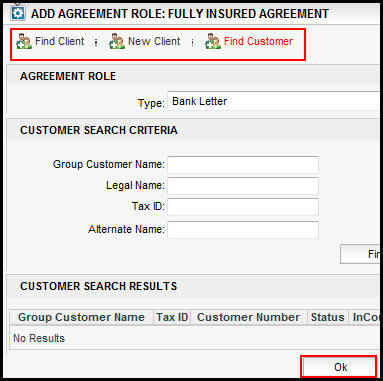
- AddActivity: this controls whether the Add Activity link will display on the Secondary menu when the Agreement screen is open in OIPA.
- AddChildAgreement: this controls the right-click option to add a child agreement. If a user right-clicks on an agreement listed on the Agreement screen, then this option will display.
- AddParentAgreement: this controls the right-click option to add a parent agreement. If a user right-clicks on an agreement listed on the Agreement screen, then this option will display.
- AddPlan: this controls the right-click option to add a plan to the agreement. If a user right-clicks on an agreement listed on the Agreement screen, then this option will display.
- AddIssueDocument: this controls the right-click option to add a issue document to the agreement. If a user right-clicks on an agreement listed on the Agreement screen, then this option will display.
- AgreementDetail: this controls the availability of the Details tab on the Agreement screen. The Details tab is at the bottom of the screen next to the Roles tab and the Plans tab.
- GroupCustomerComments: this controls the display of GroupCustomerComments button on the Agreement screen.
- Inquiry: this controls whether the Inquiry link will display on the Secondary menu when the Agreement screen is visible in OIPA. A client level Inquiry screen must also be configured in order for the link to appear.
- NewAgreement: this controls whether the New link will display on the Secondary menu when the Agreement screen is visible in OIPA.
- OpenClassRuleVariables; this controls whether the ClassVariableRules link will display on the Secondary menu when the Agreement screen is visible in OIPA.
- Delete: this controls the Delete button displayed on the Secondary menu when the Agreement screen is visible in OIPA.
- Save: this controls whether the Save button will display on the Secondary menu when the Agreement screen is visible in OIPA.
Agreement Page and Available Links that Have Security Applied
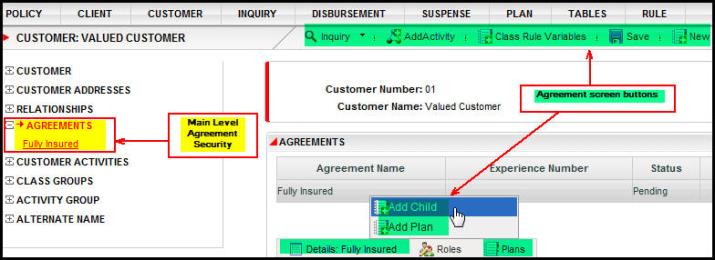
AgreementClassGroups:this controls the options available to relate one or more Class Groups to an Agreement.
- AddAgreementClassGroup
- DeleteAgreementClassGroup
- EditAgreementClassGroup
- Future
- GoToClassGroup
- Past
- Save
AgreementHistory: this controls the options available to an Agreement History Page
AgreementPlans: this controls the options available on the tab of the Agreement screen.
- AddActivity: this controls whether the Add Activity link will display on the Secondary menu.
- AddAgreementPlan: this controls the Add Agreement Plan button on the Agreement screen's Plans tab.
CopyAgreementPlan: this controls the Copy Agreement Plan button on the Agreement screen's Plans tab.
- DeleteAgreementPlan: this controls the Delete right-click option on the Agreement screen's Plans tab. This option allows the user to delete an agreement plan.
- EditAgreementPlan: this controls the Edit right-click option on the Agreement screen's Plans tab. This option allows the user to edit an agreement plan's details.
- GoToPlan: this takes the user to the Plan screen with the selected plan displaying on the screen. This is a right click option available after clicking on the Plans tab in the lower section of the Agreement screen.
- OpenClassRuleVariables: this controls whether the Class Rule Variables button will display on the Secondary menu.
- Save: this controls the availability of the Save button on the Agreement screen's Plans tab. This button allows the user to save an agreement plan.
Agreement Screen With Plan Right-Click Action with Security Added
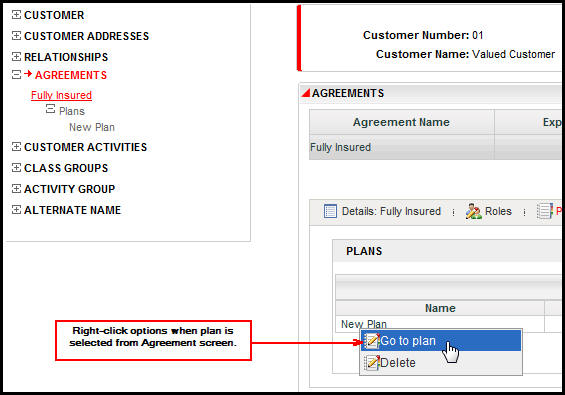
- AddAgreementProduct: this controls the display of the Add button on the Products tab.
- DeleteAgreementProduct: this controls the availability of the Delete option on the right-click menu when a Product is selected.
- EditAgreementProduct: this controls the availability of the Edit option on the right-click menu when a Product is selected.
- Save: this controls the display of the Save button on the Products tab.
- AddAgreementRole: this controls the Edit option on the right-click menu when a role is selected.
- AddClient: : this controls the availability of the Add option on the right-click menu when a Role is selected.
- EditAgreementRole: : this controls the availability of the Edit option on the right-click menu when a Role is selected.
- DeleteAgreementRole: this controls the Delete option on the right-click menu when a role is selected.
- FindClient: this controls the Find Client option.
- FindCustomer: this controls the Find Customer option.
- Save: this controls the Save button at the bottom of the Roles section.
Roles Tab on Agreement Screen with Security Applied
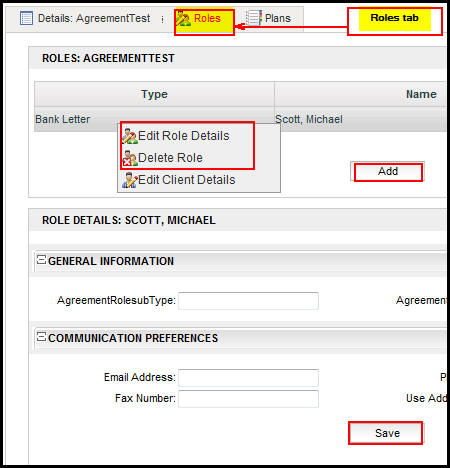
- AddActivity:
- AddIssueDocument:
- AddAlternateName: this controls the display of the New link on the Secondary menu of the Customer screen.
- GroupCustomerComments: this controls the display of GroupCustomerComments button on the AlternateName screen.
- Save: this controls the display of the Save link on the Secondary menu of the Customer screen.
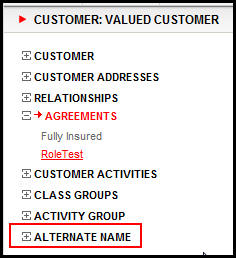
Alternate Name Link in OIPA with Security Applied
Application: : this controls the application- New
- Save
- LastName
- FirstName
- TaxID
- PrimaryPhone
- StatusCode
Batch: this controls the to create, view and modify a Batch.
- Delete: this button deletes a batch on Batch Screen.
- Find: this button search’s any specific batch for given Batch Process.
- New: this button will restart the process of creating a new batch for the selected BacthName.
- Release: this button release a batch on Batch Screen.
- Save: this button saves a batch on Batch Screen.
BatchActivityDetail:
- Back: : this button displays a previous batch on the BatchActivityDetail screen.
- Delete : this button deletes a batch on the BatchActivityDetail screen.
- Details : : this button displays the details on the BatchActivityDetail screen.
- Save : this button saves a batch on the BatchActivityDetail screen.
- Select : this button allows to select a batch on BatchActivityDetail screen.
- Skip: this button skips a batch on the BatchActivityDetail screen.
- Cancel: this button closes pop up without selecting batch in BatchActivityDetailField screen.
- Ok: this button closes pop up without selecting batch in BatchActivityDetailField screen.
- Find: this button search’s any specific batch for given BatchActivityDetail screen.
BenefitScreen: this controls users' ability to view Segment Service Benefits information on Benefit Screen.
BillReconciliation
- Adjust
- LinkSuspense
- Find
- AddApplication
- AddExistingApplication
- DeleteApplication
- MoveToDifferentCase
- New
- Save: this controls the display of the Save button on the Case screen.
- CaseComments: this controls the display of Add Comment Button on the Case Comment search Screen, and Add Comment link in the left navigation pane of the Case screen.
- Add: It controls the display of the New button on the 'Case Comments' page, which is used for adding new comments for the case. User can set the following rules for Add from rules palette.
- Yes: Allow New button on the page.
- No: No New button on the page. User can not add any new comment.
- Delete: It controls the display of the Delete icon under 'Action' column of 'Fetched Case Comments' table, to delete comments. User can set the following rules for Delete from rules palette.
- DeleteAllComments: Allows the user to delete the comments all users.
- DeleteUserCommentsOnly: Allows the user to delete the comments which are added by the same user only.
- No: No Delete icon for the comments.
- Update: It controls the display of Save button on the 'Case Comments' page to update the existing comments, or save new comments. User can set the following rules for Update from rules palette.
- UpdateAllComments: Allows the user to update the comments from all users.
- DeleteUserCommentsOnly: Allows the user to update the comments which are added by the same user only.
- No: No Save button on the page. User can not save or update any comment.
- Upload: It controls the display of Upload button on the 'Case Comments' page to upload attachment for a comment. User can set the following rules for Upload from rules palette.
- Yes: Allow the user to upload only one attachment to a comment.
- No: No Upload button on the page. User can not upload any attachment to the comment.
- View History: It controls the display of History tab on the 'Case Comments' page. It has the change information of the comments. User can set the following rules for View History from rules palette.
- ViewAllCommentsHistory: Allows the user to check the change history of the comments from all users.
- ViewUserCommentsHistoryOnly: Allows the user to check the change history of the comments from same users only.
- No: No History tab on the page. User can not check any change history for the comments.
- View: It controls the display of list of comments in 'Fetched Case Comment' table. User can set the following rules for View from rules palette.
- ViewAllComments: Allows the user to fetch comments from all users.
- ViewUserCommentsOnly: Allows the user to fetch comments from same users only.
- No: No 'Fetched Case Comment' table will be on the page.
- CaseComments: It controls the display of the Comment icon in the Action column of 'Comment Search Results' table. Click on this icon to open 'Case Comments' page by expanding the selected comment.
- Refresh: It controls the display of the Refresh button on the 'Comments Search Criteria' page to apply the entered search criteria and update the 'Comments Search Results' table.
- Shadow: It controls the display of the deleted comments in the 'Comment Search Results' table.
CaseEntry
CaseSearch
Class
- Save
- Activate:
- Add: this controls display of the button used to add a time slice for a class group, which displays above the class group time slice table.
- AddActivity:
- AssIssueDocument:
- Delete: this controls the "Delete" time slice action, which is controlled from within the class group time slice table.
- Diff: this controls display of the "Diff" button used to view the differences between time slices. This button displays above the class group time slice table.
- Edit: this controls the "Edit" time slice action, which is controlled from within the class group time slice table.
- GoToAgreement:
- GroupCustomerComments: this controls the display of GroupCustomerCommentsbutton on the ClassGroup screen.
- Inquiry: this controls display of the Inquiry button on the secondary menu.
- ClassGroupClasses: this controls display of the Classes tab on the Class Group screen.
- ClassGroupDetail: this controls display of the Class Group Detail tab on the Class Group screen.
- OpenClassRuleVariables: this controls display of the Class Rule Variables button on the secondary menu.
- Return to Draft: this controls the "Return to Draft" time slice action, which is controlled from within the class group time slice table.
- Save: this controls display of the Save button on the secondary menu.
- Submit: this controls the "Submit" time slice action, which is controlled from within the class group time slice table.
Class Group Screen showing security applied
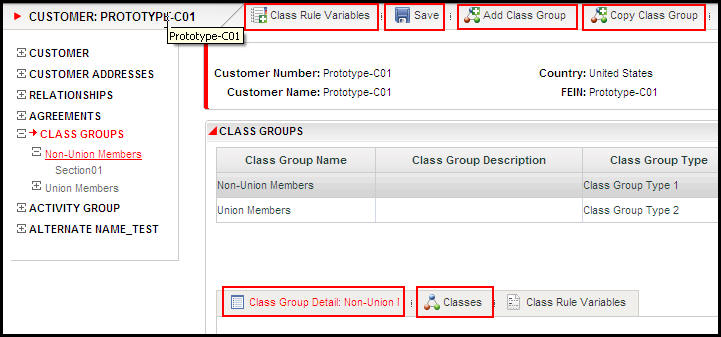
- AddChildClass: this controls the ability to add a child class.
- NewClass: this controls the ability to create a new class.
- CopyClass: this controls the ability to copy a class.
- DeleteClass: this controls the ability to delete a class
- Save: this controls display of the Save button.
- AddVariable: this controls display of the Add Variable button.
- Delete: this controls display of the Delete option on the context menu for the Class Rule Variables table.
- Insert: this controls display of the Insert options (Insert Above and Insert Below) on the context menu for the Class Rule Variables table.
- Save: this controls display of the Save button.
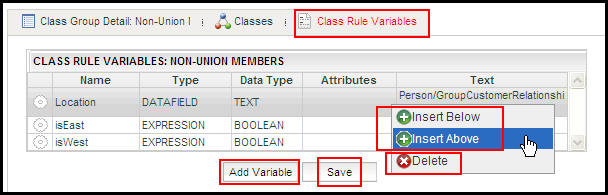
Class Rule Variables table on Class Group Screen showing security applied
ClassGroupTimeSliceDateInput:this controls the user's ability to use the buttons on the class group level Class Group Time Slice Date Input screen.
ClassMember: this Company Page controls the display of the buttons available on the Members tab of the Class screen.
- MemberDetail: this controls users' ability to view Member details.
- AddVariable: this controls display of the Add Variable button.
- Delete: this controls display of the Delete option on the context menu for the Class Rule Variables table.
- Insert: this controls display of the Insert options (Insert Aboveand Insert Below) on the context menu for the Class Rule Variables table.
- Save: this controls display of the Save button.
- AddVariable: this controls display of the Add Variable button.
- Delete: this controls display of the Delete option on the context menu for the Class Rule Variables table.
- Insert: this controls display of the Insert options (Insert Aboveand Insert Below) on the context menu for the Class Rule Variables table.
- Save: this controls display of the Save button.
- Add:
- AddIssueDocument:
- Delete:
- New:
- Ok:
- AddActivity: this controls whether the Add Activity link will display on the Secondary menu when the Client screen is visible in OIPA.
- ListBill: this controls whether the ListBill menu icon will display on the Client Screen in OIPA.
- Save: this controls whether the Save link will display on the Secondary menu when the Client screen is visible in OIPA.
- Phone: this controls whether the PhoneNumbers link will display on the Client screen.
- Inquiry: this controls whether the Inquiry link will display on the Secondary menu when the Client screen is visible in OIPA. A client level Inquiry screen must also be configured in order for the link to appear in OIPA.
- ClientComments: this controls whether the AddComment link is available on the Secondary menu of the Client screen. You will not be able to actually enter information for a comment until the ClientComments Company Page privilege is also added.
- ActivityComments: this controls the display of the comment icon to the right of an activity listed on the Client Activity screen.
- AddIssueDocument:
- AddActivity: this controls whether the Add Activity link will display on the Secondary menu when the Client Activity screen is visible in OIPA.
- AllowDelete: this controls whether the Delete checkbox will display on the Client Activity screen.
- AutoProcess: this controls whether the AutoProcess checkbox will display on the Client Activity screen.
- ClientComments: this controls whether the AddComment link is available on the Secondary menu of the Client Activity screen. You will not be able to actually enter information for a comment until the ClientComments Company Page privilege is also added.
- Inquiry: this controls whether the Inquiry link will display on the Secondary menu when the Client Activity screen is visible in OIPA. A client level Inquiry screen must also be configured in order for the link to appear in OIPA.
- ProcessAll: this controls whether the Process All button will display on the Client Activity screen.
- Save: this controls whether the Save button will display on the Secondary menu when the Client Activity screen is visible in OIPA.
- AddActivity: this controls whether the Add Activity link will display on the Secondary menu when the Client Address screen is visible in OIPA.
AddAddress: this controls whether the New link will display on the Secondary menu when the Client Address screen is visible in OIPA.
- AddIssueDocument:
- Delete:
- ClientComments: controls whether the AddComment link is available on the Secondary menu of the Client Address screen. You will not be able to actually enter information for a comment until the ClientComments Company Page privilege is also added.
- Inquiry: this controls whether the Inquiry link will display on the Secondary menu when the Client Address screen is visible in OIPA. A client level Inquiry screen must also be configured in order for the link to appear in OIPA.
- Save: this controls whether the Save link will display on the Secondary menu when the Client Address screen is visible in OIPA.
- AddActivity: this controls whether the Add Activity link will display on the Secondary menu when the Client Comments screen is visible in OIPA.
- AddIssueDocument:
There is a Comment Buttons configuration section, which controls actions related to comments. The following comment button security is available for each action:
- Add: this controls whether client comments are able to be added.View: this controls whether client comments are able to be viewed, or what type of client comments (i.e. all comments or only those made by the current user) are able to be viewed. If Add is set to Yes, then No is not an option for this action.
- Update: this controls whether client comments are able to be modified, or what type of client comments (i.e. all comments or only those made by the current user) are able to be modified. If UpdateAllComments is selected, then ViewAllComments must also be selected.
- Delete: this controls whether client comments are able to be deleted, or what type of client comments (i.e. all comments or only those made by the current user) are able to be deleted. If DeleteAllComments is selected, then ViewAllComments must also be selected.
- View History: this controls whether a client's comment history is accessible, or what type of client comment (i.e. all comments or only those made by the current user) history is able to be viewed. If ViewAllCommentsHistory is selected, then ViewAllComments must also be selected.
- AddActivity: this controls whether the Add Activity link will display on the Secondary menu when the client's Comments Search screen is visible in OIPA.
- AddIssueDocument
- ClientComments:controls whether the AddComment link is available on the Secondary menu of the Client Search screen. You will not be able to actually enter information for a comment until the ClientComments Company Page privilege is also added.
- Refresh: this controls whether the Refresh button will display on the client's Comments Search screen.
- Shadow: this controls whether the Shadow checkbox will be enabled on the client's Comments Search screen. This checkbox is used to specify if shadowed comments will be returned in the search results.
- AddActivity: this controls whether the Add Activity link will display on the Secondary menu when the Client Group screen is visible in OIPA.
AddIssueDocument:
- AddClientGroup: this controls whether the New link will display on the Secondary menu when the Client Group screen is visible in OIPA.
- ClientComments: controls whether the AddComment link is available on the Secondary menu of the Client Group screen. You will not be able to actually enter information for a comment until the ClientComments Company Page privilege is also added.
- Inquiry: this controls whether the Inquiry link will display on the Secondary menu when the Client Group screen is visible in OIPA. A client level Inquiry screen must also be configured in order for the link to appear in OIPA.
- Save: this controls whether the Save link will display on the Secondary menu when the Client Group screen is visible in OIPA.
ClientGroup: this page controls the Left Navigation menu option for Group on the Client screen.
- AddActivity: this controls whether the Add Activity link will display on the Secondary menu when the Client Group screen is visible in OIPA.
- AddIssueDocument:
- AddClientGroup: this controls whether the New link will display on the Secondary menu when the Client Group screen is visible in OIPA.
- ClientComments: controls whether the AddComment link is available on the Secondary menu of the Client Group screen. You will not be able to actually enter information for a comment until the ClientComments Company Page privilege is also added.
- Inquiry: this controls whether the Inquiry link will display on the Secondary menu when the Client Group screen is visible in OIPA. A client level Inquiry screen must also be configured in order for the link to appear in OIPA.
- Save: this controls whether the Save link will display on the Secondary menu when the Client Group screen is visible in OIPA.
ClientHistory: this page controls the buttons that display when the Left Navigation menu History link is clicked from a Client record in OIPA.
- AddActivity: this controls whether the Add Activity link will display on the Secondary menu when the Client History is visible in OIPA.
- ClientComments: controls whether the AddComment link is available on the Secondary menu of the Client History screen. You will not be able to actually enter information for a comment until the ClientComments Company Page privilege is also added.
Inquiry: this controls whether the Inquiry link will display on the Secondary menu when the Client History screen is visible in OIPA. A client level Inquiry screen must also be configured in order for the link to appear in OIPA.
- AddIssueDocument
ClientQuote: this page controls to modifications to the sort order of the items displayed above the line within the Quote section of the screen.
- Accept
- AddActivity
- AddIssueDocument
- AddQuote
- CreateNewVersion
- Decline
- Delete
- GroupustomerComment
- OpenClassRuleVariables
- ProcessQuote
ClientRelationship: this page controls the availability of actions when the Relationship link is clicked from the Client Left Navigation menu.
- AddIssueDocument
- Add: this controls display of the Add button on the time slice grid used for adding a new time slice.
- AddActivity: this controls display of the Add Activity button on the secondary menu.
- AddRelationship: this controls display of the Add Relationship button on the secondary menu.
- Delete: this controls display of the Delete button on the time slice grid actions used for deleting a new time slice.
- Diff : this controls display of the View Diff button on the time slice grid used for viewing differences between two time slices.
- Edit: this controls display of the Edit button on the time slice grid actions.
- EditClient: this controls the Edit Client Details right-click option when a relationship record is clicked on the Relationship screen.
- EditCustomer: this controls the Edit Customer Details right-click option when a relationship record is clicked on the Relationship screen.
- Enroll: this controls the Enroll right-click option when a relationship record is clicked on the Relationship screen.
- Inquiry: this controls display of the Inquiry button on the secondary menu.
- ReturnToDraft: this controls the Return to Draft button on the time slice grid actions.
- Shadow: this controls the Shadow checkbox on top of the time slice grid actions.
- Save: this controls the Save button on the Secondary menu.
- Submit: this controls the Submit button on the time slice grid actions.
ClientRequirementScreen:This page is added to Company Pages for a Primary Company only. The page controls the link Requirements and toolbar on ClientScreen" and the availability of the following buttons.
- AddRequirement: this controls whether the Add Requirement link will display on the Secondary menu.
- RequirementComments: this controls whether the Requirement Comment link will display on the Secondary menu.
- RequirementDetail: this controls whether the Requirement Detail link will display on the Secondary menu.
- RequirementError: this controls whether the Requirement Error link will display on the Secondary menu.
- RequirementResults: this controls whether the Requirement Results link will display on the Secondary menu.
- RequirementResultsSearch: this controls whether the Requirement Results Search link will display on the Secondary menu.
- RequirementUpdates: this controls whether the Requirement Update link will display on the Secondary menu.
ClientRole: this page controls the buttons that display when the Left Navigation menu Role link is clicked from a Client record in OIPA.
- AddActivity: this controls whether the Add Activity link will display on the Secondary menu when the Client Role screen is visible in OIPA.
- ClientComments: controls whether the AddComment link is available on the Secondary menu of the Client Role screen. You will not be able to actually enter information for a comment until the ClientComments Company Page privilege is also added.
- Inquiry: this controls whether the Inquiry link will display on the Secondary menu when the Client Role screen is visible in OIPA. A client level Inquiry screen must also be configured in order for the link to appear in OIPA.
- Save: this controls whether the Save link will display on the Secondary menu when the Client Role screen is visible in OIPA.
- AddIssueDocument
- AgreementRole
- ClassMemberRole
ClientSearch: this page controls the availability of the Search drop down option on the Client Main Menu. There are no associated buttons. If this checkbox is left empty, then the Search option will not appear in the Client drop down list on the Main Menu. Masks are supported on this screen. Security is enabled based on the client type for client and client search functionality as well .This is for the customers who limits few users from viewing the clients of specific types as needed.
- Enroll
ClientWithholding: this page controls the buttons that display when the Left Navigation menu Withholding link is clicked from a Client record in OIPA.
- AddActivity: this controls whether the Add Activity link will display on the Secondary menu when the Client Withholding screen is visible in OIPA.
- AddIssueDocument
- ClientComments: controls whether the AddComment link is available on the Secondary menu of the Client Withholding screen. You will not be able to actually enter information for a comment until the ClientComments Company Page privilege is also added.
- Inquiry: this controls whether the Inquiry link will display on the Secondary menu when the Client Withholding screen is visible in OIPA. A client level Inquiry screen must also be configured in order for the link to appear in OIPA.
- Save: this controls whether the Save link will display on the Secondary menu when the Client Withholding screen is visible in OIPA.
CommentSearch
- Add
CompanyActivity: this page controls the buttons that display when the CompanyActivity link is clicked from the Company Main Menu in OIPA.
- ActivityComments: this controls the display of the comment icon to the right of an activity listed on the Company Activity screen.
- AddActivity: this controls whether the Add Activity link will display on the Secondary menu when the Company Activity screen is visible in OIPA.
- AllowDelete: this controls whether the Delete checkbox will display on the Company Activity screen.
- AutoProcess: this controls whether the AutoProcess checkbox will display on the Company Activity screen.
- AddIssueDocument:
- ProcessAll: this controls whether the Process All button will display on the Company Activity screen.
CreateRate:
- LinkRateGroup:
DisbursementApproval: this page controls the buttons that display when the DisbursementApproval link is clicked from the Disbursement Main Menu in OIPA. Masks are supported on this screen.
- Find: this controls whether the Find button displays on the Disbursement Approval screen in the Disbursement Approval Search section.
- Save: this controls whether the Save button displays at the bottom of the Disbursement Approval screen.
- ApplyApprovalLimits: this controls whether the screen will use threshold limits for enabling or disabling the ‘Approval Status’ and ‘Disapprove Reason’ fields in each disbursement record. Once checked, the application will display the Threshold Limit pane.
DisbursementSearch: this page controls the buttons that display when the Disbursement Search link is clicked from the Disbursement Main Menu in OIPA. Masks are supported on this screen.
- Detail: this controls whether disbursement details will display when a disbursement record is selected on the Disbursement Search Results screen. If checked, disbursement details will display below the search results for the record that is clicked by the user.
- Find: this controls whether the Find button displays on the Disbursement Search screen.
- ApplyApprovalLimits: this controls whether the screen will use threshold limits for enabling or disabling the ‘Approval Status’ and ‘Disapprove Reason’ fields in each disbursement record. Once checked, the application will display the Threshold Limit pane.
- Threshold Limit pane: This pane displays one record where the user can select the Field Name on which threshold limit check will be applied and also allows entering the minimum amount, maximum amount and currency that defines the range that is allowed for a given user profile for approval.
Enrollment: this controls the user's ability to use the buttons on Enrollment screen.
- AddActivity: this controls display of the Add Activity button.
- AddIssueDocument:
- Delete: this controls display of the Delete button.
- Enroll: this controls display of the Enroll button.
- Inquiry: this controls display of the Inquiry button.
- Reverse:
- Save: this controls display of the Save button.
GlobalClassRuleVariables: this controls the user's ability to use the buttons on the global Class Rule Variable screen.
- AddVariable: this controls display of the Add Variable button.
- Delete: this controls display of the Delete option on the context menu for the Class Rule Variables table.
- Insert: this controls display of the Insert options (Insert Aboveand Insert Below) on the context menu for the Class Rule Variables table.
- Save: this controls display of the Save button.
GroupBill:
GroupCustomer: this page controls the buttons that display when an existing Customer record is opened.
- AddActivity: this controls display of the Add Activity button on the secondary menu.
- AddIssueDocument:
- ClassGroupDetail: this controls the user's ability to open the Class Group Detail screen.
- GroupCustomerComments: this controls the display of GroupCustomerCommentsbutton on the Group Customer screen.
- Inquiry: this controls display of the Inquiry button on the secondary menu.
- New
- NewFromExisting: this controls display of the NewFromExisting option under the Customer main menu.
- OpenClassRuleVariables: this controls display of the Class Rule Variables button on the secondary menu.
- Phone: this controls whether the PhoneNumbers link will display on the Group Customer screen.
Save: this controls display of the Save button on the secondary menu.
GroupCustomerActivity: this page controls the availability of actions when the Customer Activities link is clicked on the Customer Left Navigation menu.
- AddComments:
- AddActivity: this controls display of the Add Activity button on the secondary menu.
- AddIssueDocument:
- AutoProcess: this controls display of the Auto-Process checkbox on the Customer Activities screen.
- GroupCustomerComments: this controls the display of GroupCustomerCommentsbutton on the GroupCustomerAcivity screen.
- Inquiry: this controls display of the Inquiry button on the secondary menu.
- OpenClassRuleVariables: this controls display of the Class Rule Variables button on the secondary menu.
- ProcessAll: this controls whether the Process All button will display on the Customer Activities screen.
GroupCustomerActivityGroup
- AddActivity: this controls display of the Add Activity button on the secondary menu.
- AddIssueDocument:
- OpenClassRuleVariables: this controls display of the Class Rule Variables button on the secondary menu.
GroupCustomerAddress: this page controls the availability of actions when the Customer Addresses link is clicked on the Customer Left Navigation menu
- AddActivity: this controls display of the Add Activity button on the secondary menu.
- AddAddress: this controls display of the Add Address button on the secondary menu.
- AddIssueDocument:
- GroupCustomerComments: this controls the display of GroupCustomerCommentsbutton on the GroupCustomer Address screen.
- Inquiry: this controls display of the Inquiry button on the secondary menu.
- OpenClassRuleVariables: this controls display of the Class Rule Variables button on the secondary menu.
Save: this controls display of the Save button on the secondary menu.
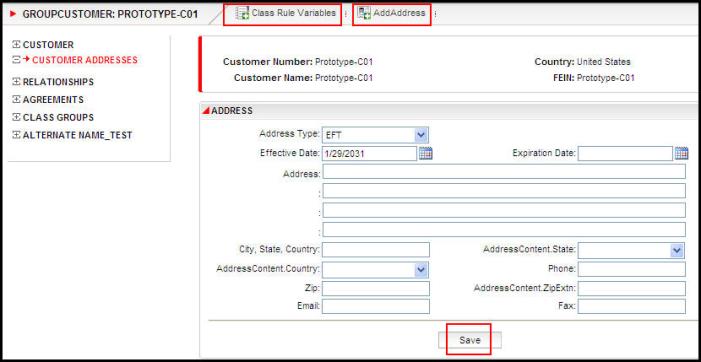
Group Customer Address Screen showing security applied
GroupCustomerClassRuleVariables: this controls the user's ability to use the buttons on the Group Customer level Class Rule Variable screen.
- AddVariable: this controls display of the Add Variable button.
- Delete: this controls display of the Delete option on the context menu for the Class Rule Variables table.
- Insert: this controls display of the Insert options (Insert Aboveand Insert Below) on the context menu for the Class Rule Variables table.
- Save: this controls display of the Save button.
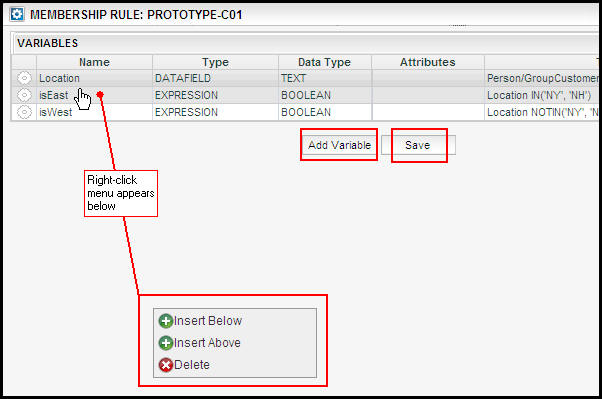
Class Rule Variable screen security
GroupCustomerComments: this page controls the user's ability to use the buttons on GroupCustomerComments screen.
AddActivity: this controls display of the AddActivity button on the GroupCustomerComments screen.
- AddIssueDocument:
Note: For Field Level Security, The Fields are pulled from GroupCustomerComments section and the Field values are pulled from the CommentsScreen rule.
If the GroupCustomerComments section is not present in the CommentsScreen rule then the Fields defined in the DefaultComments section are used.
Comment Buttons
| Button | Drop Down Values | Combination |
| Add | Yes, No | |
| View | No, ViewUserComments, ViewAllComments | If Add is set to Yes, No is not an option |
| Update | No, UpdateUserComments, UpdateAllComments | UpdateAllComments/ViewAllComments |
| Delete | No, DeleteUserComments, DeleteAllComments | DeleteAllComments/ViewAllComments |
| View History | No, ViewUserCommentsHistory, ViewAllCommentsHistory | ViewAllCommentsHistory/ViewAllComments |
| Upload | Yes, No |
GroupCustomerCommentsSearch: this page controls the user's ability to use the buttons on GroupCustomerCommentsSearch screen.
- AddActivity: this controls display of the AddActivity button on the GroupCustomerCommentsSearch screen.
- AddIssueDocument:
- GroupCustomerComments: this controls display of the GroupCustomerComments button on the GroupCustomerCommentsSearch screen.
- Refresh:this controls display of the Refresh button on the GroupCustomerCommentsSearch screen.
- Shadow:this controls display of the Shadow button on the GroupCustomerCommentsSearch screen.
GroupCustomerContact:
GroupCustomerHistory this page controls the availability of the following buttons on GroupCustomerHistory screen.
- AddActivity: this controls display of the AddActivity button on the GroupCustomerHistory Screen.
- AddIssueDocument:
- OpenClassRuleVariables: this controls display of the OpenClassRuleVariables button on the GroupCustomerHistory Screen.
- GroupCustomerComments: this controls display of the GroupCustomerComments button on the GroupCustomerHistory Screen.
GroupCustomerOverviewScreen: this page controls the availability of the following buttons on GroupCustomerOverviewScreen screen.
- Inquiry: this controls display of the Inquiry button on the GroupCustomerOverviewScreen.
- AddActivity: this controls display of the AddActivity button on the GroupCustomerOverviewScreen.
- AddIssueDocument:
- GroupCustomerComments: this controls display of the GroupCustomerComments button on the GroupCustomerOverviewScreen.
- OpenClassRuleVaraibles: this controls display of the OpenClassRuleVaraibles button on the GroupCustomerOverviewScreen.
GroupCustomerRelationship: this page controls the availability of actions when the Relationship link is clicked from the Customer Left Navigation menu.
- Add: this controls display of the Add button on the time slice grid used for adding a new time slice.
- AddActivity: this controls display of the Add Activity button on the secondary menu.
- Activate:
- AddIssueDocument:
- AddRelationship: this controls display of the Add Relationship button on the secondary menu.
- Delete: this controls display of the Delete button on the time slice grid actions used for deleting a new time slice.
- Diff: this controls display of the View Diff button on the time slice grid used for viewing differences between two time slices.
- Edit: this controls display of the Edit button on the time slice grid actions.
- EditClient: this controls the Edit Client Details right-click option when a relationship record is clicked on the Relationship screen.
- EditCustomer: this controls the Edit Customer Details right-click option when a relationship record is clicked on the Relationship screen.
- Enroll: this controls the Enroll right-click option when a relationship record is clicked on the Relationship screen.
- GroupCustomerComments: this controls the display of GroupCustomerCommentsbutton on the GroupCustomerRelationship screen.
- Inquiry: this controls display of the Inquiry button on the secondary menu.
- OpenClassRuleVariables: this controls the Class Rules Variables link on the Secondary menu.
- ReturnToDraft: this controls the Return to Draft button on the time slice grid actions.
- Save: this controls the Save button on the Secondary menu.
- Shadow: this controls the Shadow checkbox on top of the time slice grid actions.
- Submit: this controls the Submit button on the time slice grid actions.
GroupCustomerRelationshipActivity: this page controls the availability of the activity actions on the Relationship screen when a Group Customer record is open.
- AddActivity: this controls display of the Add Activity button on the secondary menu.
- AddIssueDocument:
- AutoProcess: this controls display of the Auto-Process checkbox on the Relationship Activities screen.
- Inquiry: this controls display of the Inquiry button on the secondary menu.
- ProcessAll: this controls whether the Process All button will display on the Relationship Activities screen.
- Save: this controls the Save button on the Secondary menu.
GroupCustomerRelationshipSearch: this page controls the Search link under the Left Navigation menu link for Relationships on the Group Customer screen. If this link is present, then users will be able to search by primary relationships, secondary relationships, relationship status and any combination of the three.
- Find: this controls the Find button on the Group Customer Relationship Search screen.
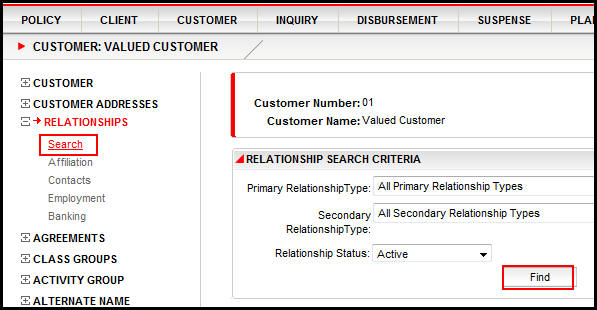
Relationship Search and Find Buttons in OIPA
GroupCustomerRuleDetails:
- AddActivity:this controls whether the Add Activity link will display on the Secondary menu.
- AddIssueDocument.
- ClassGroupDetail: this controls display of the Class Group Detail tab on the GroupCustomerRuleDetails screen.
- Save: his controls the availability of the Save button when modifying a GroupCustomerRuleDetails.
GroupCustomerSearch :this page has no controls that require setting security.
IntakeFileSearch: this page controls the buttons and actions available for selection on the Intake File Search screen.
- Delete: this controls the availability of the Delete icon in the Actions column for the most recent File received for the group customer that has completed processing.
- AddActivity: this controls the availability of the Add Activity button in the Secondary Menu of the Intake File Search screen.
- Inquiry: this controls the availability of the Inquiry button in the Secondary Menu of the Intake File Search screen.
- ActivityMath: this controls the availability of the Activity Math tab on the Intake File Search screen. The Activity Math tab displays all of the math variables for the Intake File transaction once the activity has moved to Active status.
- AddIssueDocument
- BusinessError: this controls the availability of the Business Error tab on the Intake File Search screen. The Business Error tab appears when a business error is incurred during Intake File-level transaction processing, and displays an error table displaying the details of each error.
- SystemError: this controls the availability of the System Error tab on the Intake File Search screen. The System Error tab appears when a system error is incurred during Intake File-level transaction processing, and displays an error table displaying the details of each error.
- Error Icon: this controls the availability of the Error icon in the Action column of Intake File Search screen. The Error icon appears when an overridable or non overridable error occurs during Intake File-level transaction processing. Click the Error icon to navigate to the error details either under Business Error or System Error tab.
- Accept Button: this controls the availability of the Accept button in the Business Error tab of Intake File Search screen. Select all the Override? check boxes for the errors, and click the Accept button to override the errors and resume Intake File-level transaction processing. In case of any non-overridable error, the process will be terminated.
- Reject Button: this controls the availability of the Reject button in the Business Error tab of Intake File Search screen. Click the Reject button to reject the intake files and resume further Intake File-level transaction processing.
IntakeProfile: this page controls the buttons available for selection on the Intake Profile screen.
- Activate: this controls the availability of the Activate button on the Intake Profile screen, which allows users to move Intake Profiles to "Active" status.
- AddActivity: this controls the availability of the Add Activity button in the Secondary Menu of the Intake Profile screen.
- AddIntakeProfile: this controls the availability of the Add Intake Profile drop-down on the Intake Profile screen.
- AddIssueDocument
- Deactivate: this controls the availability of the Deactivate button on the Intake Profile screen, which allows users to move Intake Profiles to "Inactive" status.
- Delete: this controls the availability of the Delete icon in the Action column on the Intake Profile screen.
- Inquiry: this controls the availability of the Inquiry button in the Secondary Menu of the Intake Profile screen.
- Save: this controls the availability of the Save button when creating a new Intake Profile.
- AddIssueDocument
- FileDetails
- GroupCustomerComments
- Merge
- RecordDetails
IntakeRecordSearch: this page controls the buttons and actions available for selection on the Intake Record Search screen.
- AddActivity: this controls the availability of the Add Activity button in the Secondary Menu of the Intake Record Search screen.
- AddIssueDocument
- Inquiry: this controls the availability of the Inquiry button in the Secondary Menu of the Intake Record Search screen.
- ActivityMath: this controls the availability of the Activity Math tab on the Intake Record Search screen. The Activity Math tab displays all of the math variables for the Intake File transaction once the activity has moved to Active status.
- ActivitySequence: this controls the availability of the Activity Sequence tab on the Intake Record Search screen. The Activity Sequence tab displays a hierarchical "tree" of activities generated by the Intake Record transaction for the selected Intake Record.
- BusinessError: this controls the availability of the Business Error tab on the Intake Record Search screen. The Business Error tab appears when a business error is incurred during Intake Record-level transaction processing, and displays an error table displaying the details of each error.
- SystemError: this controls the availability of the System Error tab on the Intake Record Search screen. The System Error tab appears when a system error is incurred during Intake Record-level transaction processing, and displays an error table displaying the details of each error.
- RecordXML: this controls the availability of the Record XMLtab on the Intake Record Search screen. The Record XMLtab displays the received Intake Record XML configuration for the selected Intake Record.
LinkRateGroupSearchScreen: this page controls the access of all the content on the LinkRateGroupSearchScreen.
LinkRateGroup: this controls the availability of LinkRateGroup button on the LinkRateGroupSearchScreen.
NetAssetValue: this page controls whether the Unit Value table view is visible to the OIPA user and the buttons that display when the Unit Values link is clicked from the Tables Main Menu in OIPA. This page is hard coded and cannot be configured. This security setting just controls whether or not it is visible to the OIPA user.
- Find: this controls whether the Find button displays on the Unit Values screen.
Open: this page controls the ability to launch Policy-, Case- and Client-related screens directly from external systems, such as Oracle Insurance Data Capture (OIDC). There are no buttons or other actions associated with this page.
Phone: this page controls the Phone screen. The Phone screen is accessed from the Phone button on the Customer Address screen.
- New: this controls whether the New link displays on the Secondary menu of the Phone screen.
- Save: this controls whether the Save link displays on the Secondary menu of the Phone screen.
- Delete: this controls whether the Delete link displays on the Secondary menu of the Phone screen.
Plan: this page controls the Plan screen. The Plan screen is accessed from the Plans tab at the bottom of the Agreement screen.
- Activity
- Add
- AddIssueDocument
- AddActivity: this controls whether the Add Activity link will display on the Secondary menu when the Plan Activity screen is visible in OIPA.
- Delete
- Diff
- Edit: this controls the Edit right-click option on the Agreement screen. This option allows the user to edit an agreement's details.
- GoToAgreement: this controls the Go to Agreement right-click option on the Agreement screen. This option allows the user to view an agreement's details.
- GroupCustomerComments: this controls the display of GroupCustomerCommentsbutton on the Plan screen.
- Inquiry: this controls whether the Inquirydrop-down displays on the Secondary menu of the Plan screen.
- NewPlan: this controls whether the New link displays on the Secondary menu of the Plan screen.
- OpenClassRuleVariables: this controls whether the Class Rule Variables link displays on the Secondary menu of the Plan screen.
- PlanDetails: this controls whether the Details tab is visible at the bottom of the Plan screen.
- Save: this controls whether the Save button displays at the bottom of the Plan screen.
- ReturnToDraft
- NewTab: this controls the display of a new tab under Group Customer to display the list of members enrolled in that Plan.
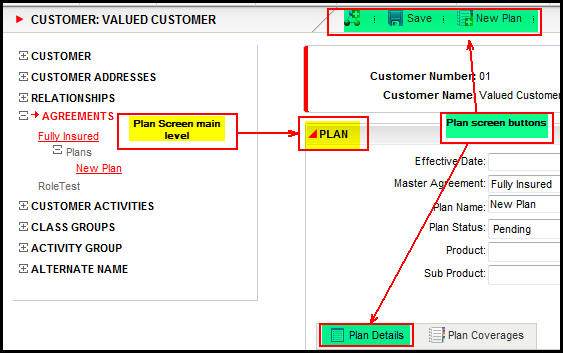
Plan Screen With Security Applied to Links
PlanActivity: this page controls the buttons that display when the Plan Activity link is clicked from the Plan Main Menu in OIPA.
- ActivityComments: this controls the display of the Activity Comments icon to the right of an activity on the Plan Activity page.
- AddActivity: this controls whether the Add Activity link will display on the Secondary menu when the Plan Activity screen is visible in OIPA.
AddIssueDocument
- AllowDelete: this controls whether the Delete checkbox will display on the Plan Activity screen.
- AutoProcess: this controls whether the AutoProcess checkbox will display on the Plan Activity screen.
- ProcessAll: this controls whether the Process All button will display on the Plan Activity screen.
PlanAgreementSearch:
PlanAllocation: this page controls whether or not the Plan Allocation table view is visible to the OIPA user.
PlanCoverages: this page controls whether the Plan Coverage tab displays at the bottom of the Plan screen. Access the plan screen from the Agreement screen. A Plans tab is at the bottom. Click a plan and select GoToPlan. This will open the Plan screen and Plan Coverages will be available.
- GoToPlanCoverages: this controls the right-click option for PlanCoverages when a user clicks on a plan coverage from the Plan screen. A Plan Coverages tab is located at the bottom of the Plan screen. Clicking the tab shows a list of all plan coverages. Right-click and select GoToPlanCoverage to see the details.
PlanFields: this page controls the buttons that display when the Plan Fields link is clicked from the Plan Main Menu in OIPA.
- Save: this controls the availability of the Save button on the Plan Fields page.
PlanSegment:
- AddPlanSegment
- DeletePlanSegment
- Edit
- Save
PlanSegmentName: this Company Page does not currently contain any configurable button security.
PlanSegmentNameClass: this Company Page controls security for the buttons on the Class Sub-Plans screen.
- AssociateSubPlan: this controls whether the Attach Sub-Plans button can be selected on the Class Sub-Plans screen.
- PlanSegmentNameClassDetails: this controls users' ability to select the Plan Coverage Details tab on the Class Sub-Plans screen.
- RemoveSubPlan: this controls users' ability to terminate an association between a Sub-Plan and a Class by right-clicking on a Sub-Plan record and selecting Remove Association.
- Save: this controls users' ability to save an association between a Sub-Plan and a Class.
PlanSegmentNameClassParticipant: this Company Page controls security for the Class Plan Participants tab of the Class Sub-Plans screen.
PlanSegmentNameClassParticipantDetail: this controls users' ability to view Participant details on the Class Plan Participants tab.
PlanWithholding: this page controls whether or not the Plan Withholding table view is visible to the OIPA user.
PolicySearch: this page controls the buttons that display when the Search link is clicked from the Policy Main Menu in OIPA. Masks are supported on this screen.
QuoteBenefit: If security group is granted access to QuoteBenefit page then following buttons can be selected. It supports standard fixed and configured field security, and standard mask security.
- Add Benefit (also provides security Save)
- Delete
QuoteMember: If security group is granted access to QuoteMember page then following buttons can be selected. It supports standard fixed and configured field security, and standard mask security. PII will be masked as per GDPR functionality.
- Import
- Delete
QuoteClaim: If security group is granted access to QuoteClaim page then following buttons can be selected. It supports standard fixed and configured field security, and standard mask security.
- Import
- Delete
QuoteResults: QuoteResults page ha no buttons. It supports standard fixed and configured field security, and standard mask security.
RequirementCommentsAdd
- Add
- View
- Update
- Delete
- View History
- Upload
RequirementCommentsAdd
- View
- Update
- Delete
- View History
RequirementDetails
RequirementErrorSearch
- AllowProcess
RequirementResultSearch
SearchRates: this page controls whether or not the Rates table view is visible to the OIPA user and the buttons that display when the Rates link is clicked from the Table Main Menu in OIPA. The Find and Filter buttons are controlled from this company page.
- Filter: this controls whether the Filter button will display in the Rates Criteria section of the Rates screen.
- Find: this controls whether the Find button displays in the Rates Search section of the Rates screen.
Rule: this page controls whether or not the Rule option is available on the Main Menu in OIPA.
SuspenseComments:this page controls a user's ability to add, delete and view suspense comment information.
There is a Comment Buttons configuration section, which controls actions related to suspense comments. The following comment button security is available for each action:
- Add: this controls whether suspense comments are able to be added.
- View: this controls whether suspense comments are able to be viewed, or what type of suspense comments (i.e. all comments or only those made by the current user) are able to be viewed. If Add is set to Yes, then No is not an option for this action.
- Update: this controls whether suspense comments are able to be modified, or what type of suspense comments (i.e. all comments or only those made by the current user) are able to be modified. If UpdateAllComments is selected, then ViewAllComments must also be selected.
- Delete: this controls whether suspense comments are able to be deleted, or what type of suspense comments (i.e. all comments or only those made by the current user) are able to be deleted. If DeleteAllComments is selected, then ViewAllComments must also be selected.
- View History: this controls whether suspense comment history is accessible, or what type of suspense comment (i.e. all comments or only those made by the current user) history is able to be viewed. If ViewAllCommentsHistory is selected, then ViewAllComments must also be selected.
SuspenseCommentsSearch: this page controls the display of the Comments link on the Left Navigation menu of the Suspense screen. When the link is clicked, it allows you to search for suspense comments.
- SuspenseComments:this controls whether the Add Comments button will display in the Secondary Menu when the Suspense screen is open.
- Refresh: this controls whether the Refresh button will display on the client's Comments Search screen.
- Shadow: this controls whether the Shadow checkbox will be enabled on the client's Comments Search screen. This checkbox is used to specify if shadowed comments will be returned in the search results.
Suspense History: this page controls whether the Suspense History link displays on the Left Navigation menu when a Suspense record is open in OIPA.
- SuspenseComments: this controls whether the Add Comments button will display in the Secondary Menu when the Suspense History screen is open. You will not be able to actually enter information for a comment until the ClientComments Company Page privilege is also added.
SuspenseRecord: this page controls the buttons that display when the Suspense Record link is clicked from the Suspense Main Menu in OIPA.
- Delete: this controls whether the Delete button displays next to the Save and Find buttons at the bottom of the Suspense Records screen. The Delete button only displays after a user adds a suspense record or searches for a suspense record.
- Find: this controls whether the Find button displays at the bottom of the Suspense Record screen.
- New: this button is not supported in OIPA. New suspense records are just added directly on the Suspense Record screen.
- Save: this controls whether the Save button displays at the bottom of the Suspense Records screen.
- SubSuspenseDelete:
SuspenseComments: this controls the display of the AddComment link on the Secondary menu of suspense record. You will not be able to actually enter information for a comment until the ClientComments Company Page privilege is also added.
SuspenseSearch: this page controls the availability of the Search drop down option on the Suspense Main Menu. There are no associated buttons. If this checkbox is left empty, then the Search option will not appear in the Suspense drop down list on the Main Menu. Masks are supported on this screen.
UnmatchedResults: this page controls the buttons available on the Unmatched Result Search screen.
- Match: this controls whether the button used to match unmatched requirement results to requirements is available for selection on the screen
- Find
SearchRates: this page controls the buttons available on the SearchRates Screen.
- Export - this controls whether the Export button is enabled or disabled.
- Edit Rate Group - this button controls whether the Edit Rate Group button is enabled or disabled.
CreateRates: this page controls whether the CreateRates page is available to view.
SuspenseComments: this controls whether the Add Comments button will display in the Secondary Menu when the Suspense History screen is open. You will not be able to actually enter information for a comment until the ClientComments Company Page privilege is also added.
- Add: this controls whether suspense comments are able to be added.
- View: this controls whether suspense comments are able to be viewed, or what type of suspense comments (i.e. all comments or only those made by the current user) are able to be viewed. If Add is set to Yes, then No is not an option for this action.
- Update: this controls whether suspense comments are able to be modified, or what type of suspense comments (i.e. all comments or only those made by the current user) are able to be modified. If UpdateAllComments is selected, then ViewAllComments must also be selected.
- Delete: this controls whether suspense comments are able to be deleted, or what type of suspense comments (i.e. all comments or only those made by the current user) are able to be deleted. If DeleteAllComments is selected, then ViewAllComments must also be selected.
- View History: this controls whether suspense comment history is accessible, or what type of suspense comment (i.e. all comments or only those made by the current user) history is able to be viewed. If ViewAllCommentsHistory is selected, then ViewAllComments must also be selected.
SuspenseCommentsSearch:this page controls the display of the Comments link on the Left Navigation menu of the Suspense screen. When the link is clicked, it allows you to search for suspense comments.
- Refresh: this controls whether the Refresh button will display on the client's Comments Search screen.
- Shadow: this controls whether the Shadow checkbox will be enabled on the client's Comments Search screen. This checkbox is used to specify if shadowed comments will be returned in the search results.
- SuspenseComments: this controls whether the Add Comments button will display in the Secondary Menu when the Suspense screen is open.
SuspenseHistory
- SuspenseComments : this controls whether the Add Comments button will display in the Secondary Menu when the Suspense screen is open.
SuspenseRecord: this page controls the buttons that display when the Suspense Record link is clicked from the Suspense Main Menu in OIPA.
- Delete: this controls whether the Delete button displays next to the Save and Find buttons at the bottom of the Suspense Records screen. The Delete button only displays after a user adds a suspense record or searches for a suspense record.
- Find: this controls whether the Find button displays at the bottom of the Suspense Record screen.
- New: this button is not supported in OIPA. New suspense records are just added directly on the Suspense Record screen.
- Save: this controls whether the Save button displays at the bottom of the Suspense Records screen.
- SuspenseComments: this controls the display of the AddComment link on the Secondary menu of suspense record. You will not be able to actually enter information for a comment until the ClientComments Company Page privilege is also added.
- SuspenseSearch: this page controls the availability of the Search drop down option on the Suspense Main Menu. There are no associated buttons. If this checkbox is left empty, then the Search option will not appear in the Suspense drop down list on the Main Menu. Masks are supported on this screen.
SuspenseSearch
- Amount
- AttachedAmount
- BankName
- EffectiveDate
- FirstName
- LastName
- SuspenseNumber
- EffectiveFromDate
- FromPolicyNumber
- NBCIndicator
- StatutoryCompany
- UniqueID
Explanation of a Company Page
To open a Company Page, right-click on the page and select Check-out. There are four sections that display in the Configuration Area.
Page level security: grant access to all buttons by clicking the checkbox at the top of the Configuration Area to the right of the page name.
Button security: grant access to individual buttons on the page by clicking the checkbox to the right of a button. Buttons that are unchecked will not be visible to the user in OIPA.
- The AllowDelete button on a ClientActivity, CompanyActivity or PlanActivity Company page grants a user access to the Delete checkbox on the Activity screen. This checkbox allows Non-reversible/Nonreversing activities and spawns to be deleted or recycled.
Field security: grant access to individual fields. There are three options for field security:
Visible and Editable: the field is both enabled and the value held in the field is visible. This is the default setting and when selected no database entry will be made.
Hide field value: the field is disabled, but the value held in the field is hidden.
Disable field value: the field is disabled and any values are visible.
Masking: Add security to the mask applied to a text field. Security levels are defined in AsCodeMaskSecurityLevel.
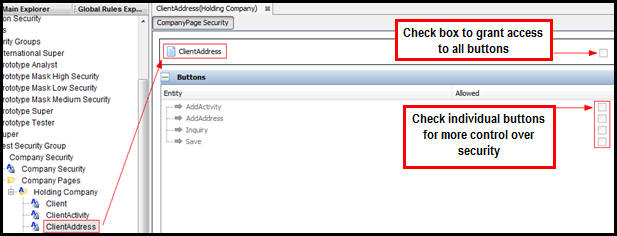
Company Page Open in Configuration Pane