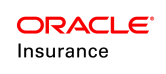Address Pane
The Address pane is usedto visually configure address information for transactions. This pane contains two drop-down boxes (Source Address and Default Address Type), which represent each of the two available <Address> element attributes. The Address Types selector windows are available to visually identify available address types. They are identified in the XMLwith the <AddressTypes>sub-elements.
When the <Address> element is added to a transaction, , it pulls information from the AddressScreen business rule in order to display Address fields on the Activity Address tab. Once the transaction that contains the <Address> element is processed, records are written into the address set of tables: AsAddress and AsAddressField.
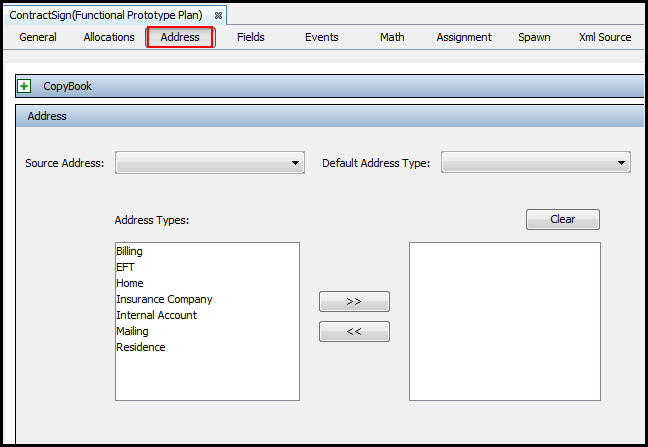
Address Pane of a Transaction
Steps to Configure Addresses
-
Navigate to a transaction or create a new transaction.
-
Check-out the transaction’s XML file.
-
Open the Address Pane.
-
If a source address will be used, select a source address from the Source Address drop down box. Available values for this attribute are Activity fields capable of reflecting GUIDs (i.e. those with Text, Combo and Radio data types) configured within the transaction. This drop-down box is pre-populated with all such fields. When a non-blank selection is made in this box, the <Address> element is automatically added above the <Fields> section in the XML Source pane, with the COPYSOURCEADDRESSGUID attribute set equal to a configured transaction field (including “Activity:” prefix). Using this drop down box will disable the Default Address Type drop down box.
-
If a default address type needs to be identified, then use the Default Address Type drop-down box to select the address type.
- If a source address is NOT used, then select an address type from the left window and move it to the right window to designate it as an available address type. Available address types are designated (and will also be available in the Default Address Type drop-down box) via address role codes in the AsCode table, but are limited to the address types configured within the AddressScreen business rule.
- Check in the transaction to save the changes to the database.