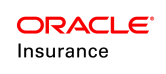PrecisionValues Rule
The PrecisionValues business rule provides rounding precision convention (i.e. number of digits allowed after the decimal point) for the display of Unit Values and for the calculation and display of Number of Units.
To use the same unit precision across multiple plans, configure the PrecisionValues business rule at the global rule.
This rule controls the value displays in several locations in OIPA:
- OIPA Policy screen Values link: This link is in the left navigation menu of the Policy screen. It opens to reveal the Fund Details on the Value screen. Fund values are displayed in Units and in Unit Values.
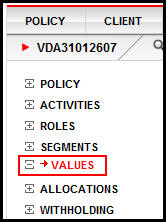
- OIPA Activity Result Window Allocation link: The Activity Results window may be accessed from the Activity Screen (via the Activity Detail Icon), or from the Activity Detail window (via the Quote button, when configured).
- OIPA Activity Result Window Valuation link: The Activity Results window may be accessed from the Activity screen (via the Activity Detail Icon), or from the Activity Detail window (via the Quote button, when configured). The Valuation link at the top of the window opens the fund valuation information in Units and Unit Values.
Values Link in Policy Left Navigation Menu
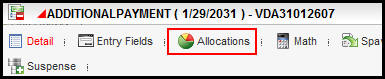
Allocation Link in Activity Result Window

Valuation Link in Activity Result Window
XMLSample of Precision Values Rule
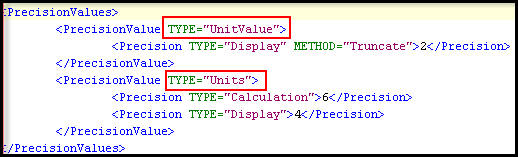
PrecisionValues XMLfor Displaying Units and UnitValues in the Rules Palette
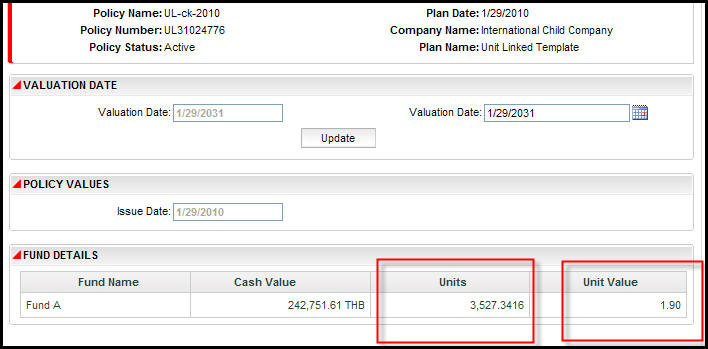
Precision Demonstrated in OIPA in Values Link on Policy Screen
Steps to Configure PrecisonValues Business Rule Override
-
Navigate to the Global Rules Explorer.
-
Expand the Business Rule folder.
-
Expand the System folder.
-
Right-click on PrecisionValues.
-
Select New PrecisionValues override. The Override Wizard opens.
-
In step 1, select Next.
-
In step 2, select the level of unit precision to apply.
-
Select Finish.
- Click the XMLSource pane and configure the rule. This rule must be configured manually in the XMLSource pane.
| Important | Refer to PrecisionValues in the XML Configuration Guide for a complete explanation of XML elements and attributes. |