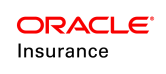Service Layer Setup
- Create a directory on the WebLogic server to store various configuration files for ServiceLayer (i.e., /opt/oracle/serviceLayer/ or C:\oracle\serviceLayer).
- Create subdirectories inside the directory from Step 1 called conf, libs, and war.
- Copy PASService-weblogic.warfile from the Service Layer distribution zip file into the war subdirectory
- Copy the following configuration files from Service Layer distribution zip/conf directory into the conf directory:
- service-coherence-cache-config.xml
- service-coherence-config.xml
- Service.properties
- logging.properties
- Copy the following files from the Service Layer distribution zip/libs directory into the libs directory:
- commons-logging-1.2-9f99a00.jar
- Copy the below jars from Oracle Installation directory (path as mentioned below) to the libs folder.
- .. ../Middleware/Oracle_Home/oracle_common/modules/oracle.osdt/osdt_core.jar
- .. ../Middleware/Oracle_Home/oracle_common/modules/oracle.osdt/osdt_cert.jar
- .. ../Middleware/Oracle_Home/oracle_common/modules/oracle.pki/oraclepki.jar
- .. ../Middleware/Oracle_Home/coherence/lib/coherence.jar
- Create a directory to store database driver jar files for ServiceLayer(i.e., /opt/oracle/db_drivers/ or C:\oracle\db_drivers).
- Copy the database drivers for your database into this directory.
- Oracle - the necessary driver, ojdbc8-12.2.0.1.jar, is included in the libs directory of the OIPA Media Pack.
- Microsoft SQL Server – download the sqljdbc4.jar library version 4.0 from https://mvnrepository.com/artifact/com.microsoft.sqlserver/sqljdbc4/4.0
- IBM DB2 – the two necessary .jar files (db2jcc4 and db2jcc4_license_cu) are included with the purchase of the DB2 software. These files are not available for download. Contact your IT department if you need assistance locating these files.
- Use a text editor to open the Service.properties file that you just copied to the server. The Service.properties file contains properties for Oracle, SQL Server and DB2 database types, with the Oracle settings active by default. The inactive settings are commented out with a '#' character at the start of each line. To change a setting, remove the '#' from the required property setting, and insert it at the beginning of the setting you want to de-activate.
- The properties setting must match the type of database being used. For a complete list of all properties and allowed values, refer to the System Properties document available in the current release Documentation Library under Policy Administration Libraries of Oracle Help Center.
- application.databaseType
- jpa.databasePlatform
Use a text editor to open the logging.properties file that you just copied to the server.
Edit the path mention for property "java.util.logging.FileHandler.pattern" with new application log location i.e. if application log location is /home/ServiceLayer/logs then set this value as java.util.logging.FileHandler.pattern = %h/ServiceLayer/logs/servicelayer%u.log. Also same time make sure that directory is created and has r/w permission.
-
Use a text editor to open the logging.properties file that you just copied to the server.
- Edit the path mention for property "java.util.logging.FileHandler.pattern" with new application log location i.e. if application log location is /home/ServiceLayer/logs then set this value as java.util.logging.FileHandler.pattern = %h/ServiceLayer/logs/servicelayer%u.log. Also same time make sure that directory is created and has r/w permission.