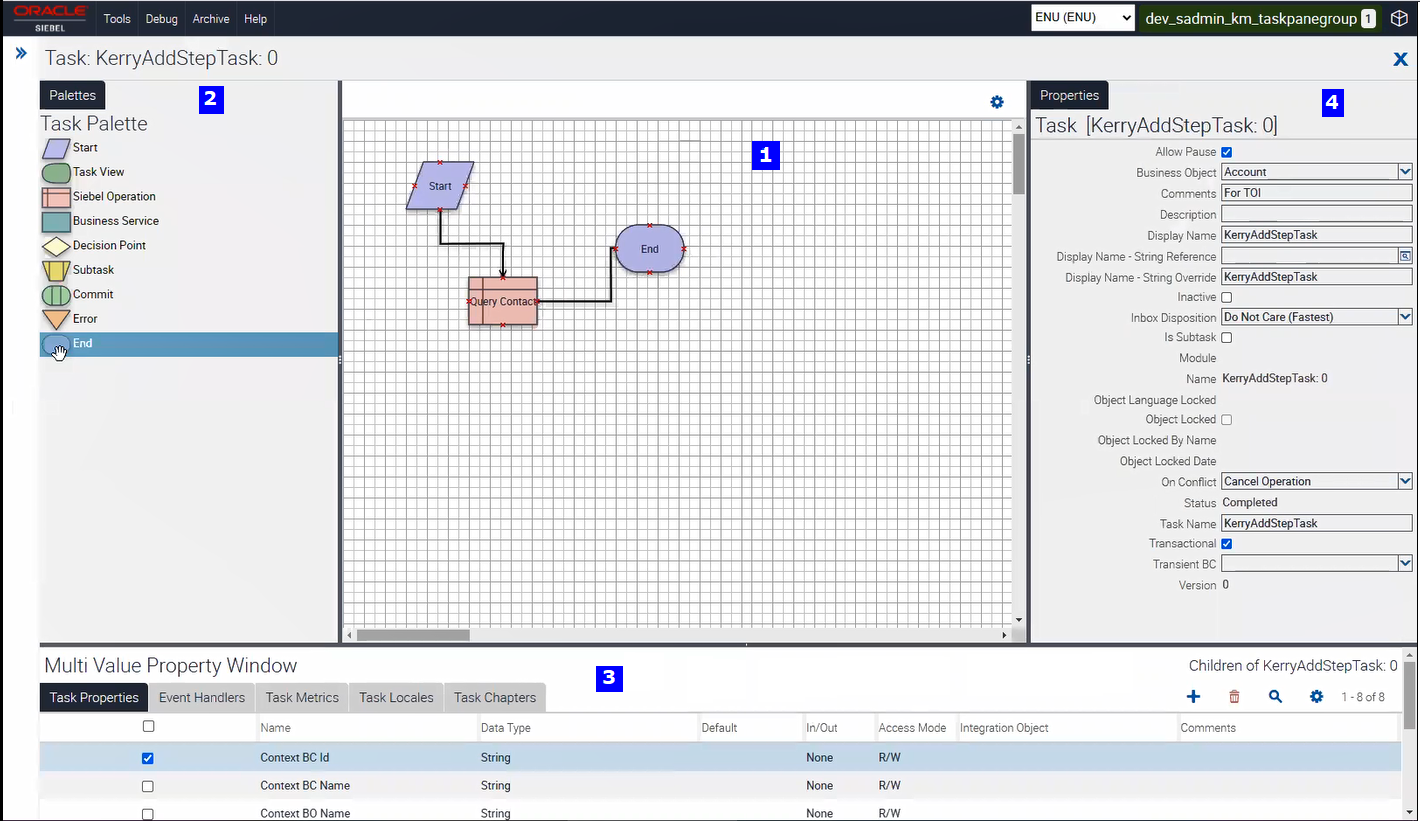Main Elements of the Task Editor
The Task Editor contains the following main elements, as shown in the following image:
-
Canvas pane. The main area of the UI where the task flow appears and where you create and define the task. For more information, see Process of Creating a Task.
-
Palettes pane. A pane that contains icons that represent the various step types you can add to a task. To add a step to a task, select it from the palette, then drag and drop the step on the canvas. For more information, see Creating Steps and Connectors.
Note: The term drag and drop is used throughout this guide to describe how to move steps from the Palettes pane to the canvas. You move a step by first selecting the step in the Palettes pane and (with the mouse button depressed) then moving the step to the canvas (where you release the mouse button).To increase or decrease the size of the Palettes pane, drag (move) the pane border to resize the pane. To hide the Palettes pane, drag the pane border to reduce the size of the pane so that it disappears.
-
Multi Value Property Window (MVPW) pane. A pane where you define multiple properties for a task or (input and output) arguments for a task step. For more information, see About the Task Property and Arguments of a Task Step.
-
Properties pane. A pane where you define properties for an individual task step or for the overall task. For more information, see About the Task Property. The Properties pane is context-sensitive in the following ways:
-
If you choose a step or connector on the canvas, then the properties for the selected step or connector appear in the Properties pane.
-
If you select no step or connector on the canvas, then the properties for the overall task appear in the Properties pane.
To increase or decrease the size of the Properties pane, drag (move) the pane border to resize the pane. To hide the Properties pane, drag the pane border to reduce the size of the pane so that it disappears.
-
Siebel Task UI and Siebel Workflow use similar objects (such as Start step, Business Service step, Decision Point, and End step). Using the Task Editor is similar to using the Workflow Editor. For more information about using the Workflow Editor, see Siebel Business Process Framework: Workflow Guide.