Revising the Task
This task is a step in Example of Developing a Task that Assists with Adding an Opportunity and an Activity.
In this topic, you revise the task so that it allows the user to add an activity.
To revise the task
-
In the Tasks list, query the Task Name property for Create New Opportunity task.
-
In the Workspace Explorer, create a new Developer Workspace (see Create or Open a Workspace), open the task and modify it (by adding step d, e, and f) until it resembles the flow shown in the following image.
-
A Start step.
-
A Create Opportunity step.
-
An Opportunity Task View step.
-
A Create Activity decision step.
-
A Create Activity step.
-
An Opportunity Activity Task View step.
-
An End step.
-
The following connectors: A connector between step (a) and (b), step (b) and (c), step (c) and (d), step (d) and (e) labelled Yes, step (e) and (f), step (f) and (g), and (d) and (g) labelled No.
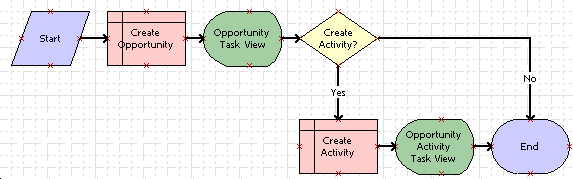
The Task Editor displays the label of the Opportunity Activity Task View after you bind the view in a subsequent step in this example. For more information, see Diagramming a Task.
For more information about Workspaces, see Using Siebel Tools.
-
-
Select the Opportunity Task View step and in the Properties pane, define the property shown in the following table.
Property Value Forward Button Type
Next
-
Select the Create Activity step and in the Properties pane, define the properties shown in the following table.
Property Value Business Component
Action
Defer Write Record
True
Operation
Insert
-
Select the Opportunity Activity Task View step and in the Properties pane, define the properties shown in the following table.
Property Value Display Name - String Override
Create Activity
Forward Button Type
Submit
Task View
Opportunity Activity Task View
-
Select the No connector and in the Properties pane, define the property shown in the following table.
Property Value Type
Default