Allowing Users to Drag and Drop Data into List Applets
The example in this topic describes how to allow users to select and move data from a spreadsheet to the Contact List applet. You cannot use a calculated field value for the Client PM User Properties.
To allow users to select and move data into list applets
-
Modify the list applet:
-
Open Siebel Tools.
For more information, see Using Siebel Tools.
-
In the Object Explorer, click Applet.
-
In the Applets list, query the Name property for Contact List Applet.
-
In the Object Explorer, expand the Applet tree, and then click Applet User Prop.
-
In the Applet User Properties list, add the following applet user properties.
Name Value ClientPMUserProp
EnableDragAndDropInList
EnableDragAndDropInList
TRUE
-
Compile your modifications.
-
-
Create a spreadsheet:
-
Open a spreadsheet application, such as Microsoft Excel.
-
In the first row, add the following column headers for the columns that you must select and move: First Name, Last Name, Account, Mr/Mrs.
-
For each column name that you include, make sure the column name is identical to the column name that the list applet displays in the client.
-
Siebel Open UI does not require you to include all column headers. However, you must include all the required column headers that you noticed in Step 2.
-
You can include column headers in any order.
-
-
Add data rows immediately after the column header row that you added in Step b. For example, add rows that include information about each contact as follows:
-
First Name: Antonia
-
Last Name: Pinas
-
Account: Partner PC Local
-
Mr/Ms: Ms
Your completed work might resemble the following spreadsheet:
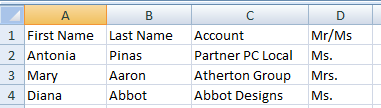
-
-
-
Identify the columns that you must select and move:
-
Log in to the client, navigate to the Contacts screen, and then the Contacts List.
-
In the contact form, notice the required fields.
Siebel Open UI uses an asterisk (red color) to indicate each required field. In the contact form, the Last Name and First Name fields are required.
-
-
Select and move the data:
-
In the spreadsheet application, choose the cells that include the header and data information.
-
Select and move the cells that you chose in Step a to the Contact List Applet in the Siebel application.
Do the following to select and move cells in Excel. Your spreadsheet program might work differently:
-
Position the cursor over a corner of the selection area until Excel displays the cursor as a four-way arrow.
-
Right-click and hold down the mouse button over the cursor.
-
Move the selection area to the Contact List Applet.
-
Release the mouse button.
-
-
Verify that Siebel Open UI added the data rows to the list applet.
-