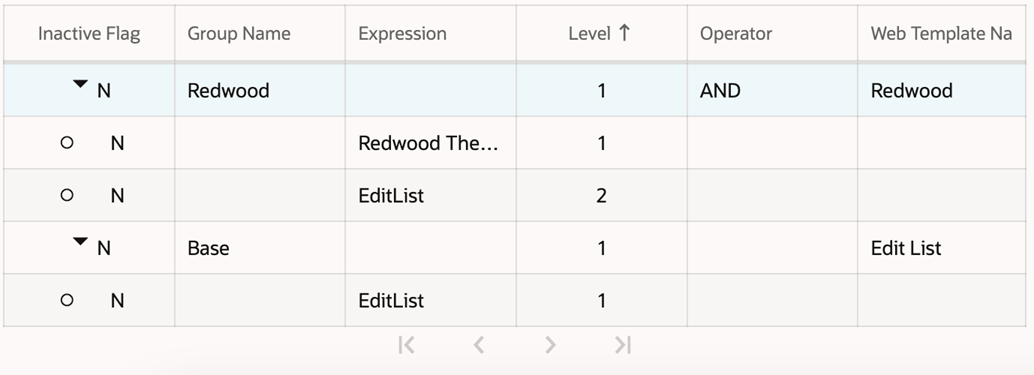Customizing Applets for Homepage Views in Redwood Theme
To convert the homepage applet, you can modify the web template that the applet references.
To modify the web template to convert homepage applets with record count
-
In Siebel Web Tools, navigate to and query for the applet name.
-
Go to and then create two new controls with the following attributes.
Clone
AppletTitleand change the attributes as mentioned below:Field Value Name
AppletTitleAsLabel
Caption - String Reference
<Provide the appropriate Symbolic String>
HTML Type
Label
Field Value Name
ViewAllLink
Caption - String Reference
SBL_APP_HOMEPAGE_VIEWALL
HTML Type
Link
Method Invoked
GotoView
-
For the ViewAllLink control, expand the Control object, select the User Props
-
Create a new record
-
Enter the name as View
-
Enter value as <Enter the Destination View name where it should navigate to when the link is clicked>
-
-
Go to Applet Web Template.
-
Clone the Tile Web Template.
Modify the Name, Sequence, Type, and name of the newly cloned Applet Web Template as follows:
Field Value Name
Redwood
Sequence
1001
Type
Base
Web Template
CCAppletListHomePageTile(Redwood Theme)Note: If there is no sequence number for the Tile Web Template, you must assign a Sequence Number. For example:Sequence: 1 -
Go to the Applet Web Template Item and map the following to the web template:
-
Add the two new controls created in Step 2 and provide the appropriate Item Identifier.
Also, add the record count control and provide the appropriate Item Identifier.
-
Add any three List Columns that you wish to see in the applet and provide the appropriate Item Identifier.
-
Control mapping to the Redwood Web Template.
Field Value Name
AppletTitle
Control
AppletTitleAsLabel
Item Identifier
185
Field Value Name
ViewAll
Control
ViewAllLink
Item Identifier
184
-
List columns mapping to the Redwood web template (Data Rendering).
Field Value Name
<Data Field>
Control
<Choose the appropriate list column>
Item Identifier
510
Field Value Name
<Link Field>
Control
<Choose the appropriate list column that has drill down>
Item Identifier
511
Field Value Name
<Data Field>
Control
<Choose the appropriate list column>
Item Identifier
512
Note:Item Identifier = 511is reserved as a drill-down field, so it is advisable to have a list column where drill-down is configured. -
-
After making the Redwood Web Template changes in the Web Tools and deliver it, create a new manifest entry for the applet to conditionally select the new Web Template only when the Redwood theme is applied.
Manifest Administration
-
Navigate to Manifest Administration View.
-
In the UI Objects list, specify the following applet.
Field Value Type
Applet
Usage Type
Physical Renderer
Name
<Applet Name>
-
In the Object Expression list, add the following expression.
Field Value Expression
Redwood Theme
Level
1
-
In the Files list, add the following file:
siebel/TileLayoutPR.js -
In the Object Expression list, add expressions until this list resembles the configuration shown in the following table and image.
Inactive Flag Group Name Expression Level Operator Web Template Name N
Redwood
<empty>
1
AND
Redwood
N
<empty>
Base
1
<empty>
<empty>
N
<empty>
Redwood Theme
2
<empty>
<empty>
N
Base
<empty>
1
<empty>
Tile
N
<empty>
Base
1
<empty>
<empty>
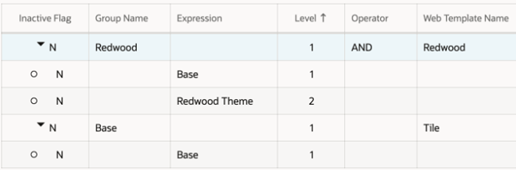
To modify the web template to convert homepage list applets
-
Identify the web template that the applet is using. Let us consider that the applet web template is of type
Base/Edit List - Navigate to and query for the Applet name.
-
Go to and create two new controls with the following attributes.
Clone
AppletTitleand change the attributes as mentioned below:Field Value Name
AppletTitleAsLabel
Caption - String Reference
<Provide the appropriate Symbolic String>
HTML Type
Label
Field Value Name
ViewAll
Caption - String Reference
SBL_APP_HOMEPAGE_VIEWALL
HTML Type
Link
Method Invoked
GotoView
-
For the ViewAllLink control, expand the Control.
-
Create a new record
-
Enter the name as View
-
Enter value as <Enter the Destination View name where it should navigate to when the link is clicked>
-
-
Navigate to Applet Web Template
-
Create a new record by cloning the
Edit ListWeb Template.Field Value Name
Redwood
Sequence
1001
Type
Edit List
Note: If there is no sequence number for the Tile Web Template, you must assign a Sequence Number. For example:Sequence: 1
-
-
Go to Applet Web Template Item and map the following to the Web Template.
-
Map two new controls to the web template.
-
-
Control mapping to the Redwood web template
Field Value Name
AppletTitle
Control
AppletTitleAsLabel
Item Identifier
184
Field Value Name
ViewAll
Control
ViewAllLink
Item Identifier
90
-
After making the Redwood Web Template changes in the Web Tools and deliver it, create a new manifest entry for the applet to conditionally select the new web template only when the Redwood theme is applied.
Type , it is observed that the template is not selected
dynamically, and the existing template is always chosen. For example, if there are
three existing web templates and all are of Type=Base, and you add
a new web template Redwood, it will not select the web
template based on the expression provided in the Manifest Administration.Type=Base, one dummy web template should be of
Type=Query/EditList.Manifest Administration
-
Navigate to Manifest Administration View.
-
In the UI Objects list, specify the following applet.
Field Value Type
Applet
Usage Type
Web Template
Name
<Applet Name>
-
In the Object Expression list, add expressions until this list resembles the configuration shown in the following table and image.
Inactive Flag Group Name Expression Level Operator Web Template Name N
Redwood
<empty>
1
AND
Redwood
N
<empty>
Redwood Theme
1
<empty>
<empty>
N
<empty>
EditList
2
<empty>
<empty>
N
You can enter the name of the group that you are going to associate a Web Template Name
<empty>
1
<empty>
Use the value as either Base or Edit List based on the Applet Web Template that you are going to display in the application.
N
<empty>
Use the value as either Base or EditList based on the Applet Web Template that you are going to display in the application.
1
<empty>
<empty>