Configuring Synchronous Publishing
You can configure synchronous event publishing using one of the following ways:
Option 1: Publish with configuration only, without writing any custom code. The following represents conceptual data flow for a No-Code/1-Step Publish:
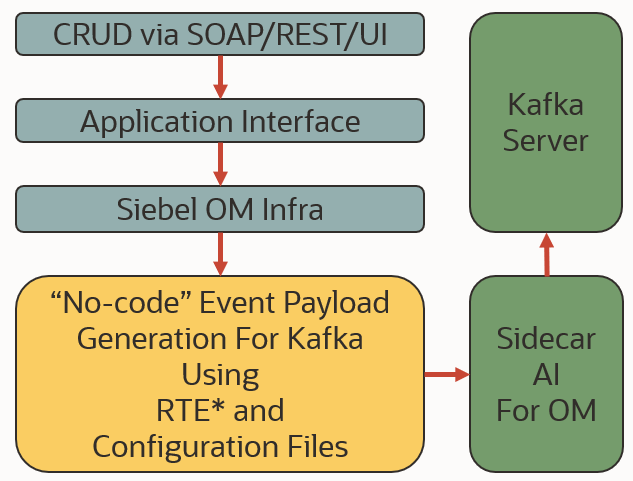
Following are the configurations required:
-
Create a business service based on CSSEAIEventHandler or its subclass.
-
Create RTE with Action Set as follows:
Attribute Value Action Type
Business Service
Business Service Name
MyDerivedAccountEvtPubSub
Business Service Method
SendEvent
-
Configure eventpayloadconfig.txt, which involves adding entries in the eventpayloadconfig.txt file for the business components and fields whose data then get posted to Kafka. See Configuration Files for Payload Generation
Note: Siebel pre-delete record RTE is supported only for synchronous (or 1-Step) payload transmission to Kafka.-
Option 2: Send bespoke content to Kafka by implementing custom business logic.
The following represents conceptual data flow for publishing any desired content to Kafka from custom implementation:
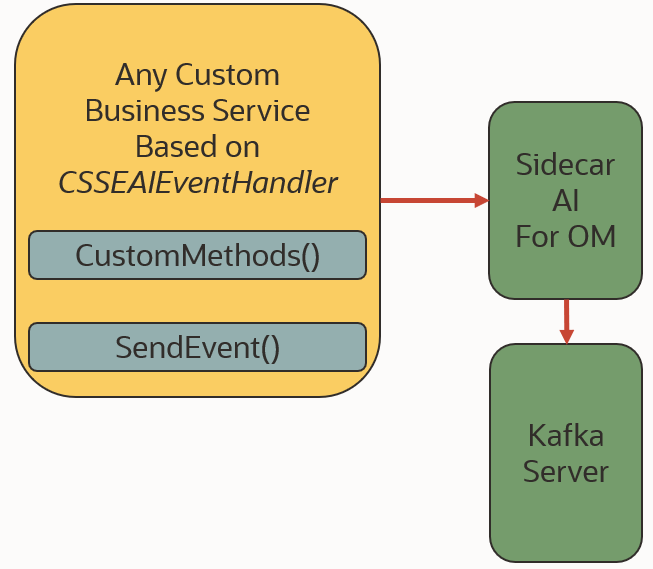
Following are the configurations required:
-
Create Business Service based on CSSEAIEventHandler or its subclass.
-
Generate custom payload inside the custom business service created in the last step.
-
Invoke SendEvent method.
Note: In this option, you do not need to configure eventpayloadconfig.txt.-
Enabling Event Subscription Screen
To enable event subscription screen
-
Go to Sitemap >Administration-Application >Views.
-
Add a view by the name External Event View
-
Assign users with appropriate responsibilities.
-
Clear the cache, log out and log in again.
-
You can now see the Event Subscription view.
Configuring Event Subscription
To configure a subscription in Siebel
-
Go to Sitemap > Administration-Application.
-
Click Event Subscription and enter the following details in the view that opens:
-
Business Service of choice under the field Service (any business service to process records received from Kafka).
-
Business Service Method under the field Method (to process records received from Kafka).
-
Topic name under the field EventStore (Siebel CRM subscribes to this topic in Kafka for event records).
-
(Optional) Comma separated partition numbers under the field Partitions. When the partitions are specified for the topic (Event Store), the system invokes the Business Service and Method for the specified partitions of the topic.
Note:-
If the Partitions field is not configured (left empty) for a topic (Event Store), the Business Service and Method will be invoked for all partitions of the topic configured in the aieventconfig.txt configuration file.
-
You must restart the AI sidecars after altering the number of partitions of a topic.Smish121999!
-