Configuring Context-Sensitive Help Using the Hosted Online Help Website
You can configure the context-sensitive help for your PeopleSoft Applications and Application Designer to use the PeopleSoft Hosted Online Help website.
Ensure that you have an internet connection available to the server where PeopleTools is installed.
Identify the library IDs you’ll use to link to the Hosted Online Help.
You can link to multiple library IDs.
Library ID Type
When to Use
How to Find
Latest image or patch
Use when you always want your users to see help for the latest application image or PeopleTools patch.
Note: You won’t have to update the help URL when you take new application images or PeopleTools patches, unless you want to roll back to the help for an earlier image or patch.
Select from the following library IDs:
cmlatest: Cloud Manager
crm92latest: Customer Relationship Management
cs92latest: Campus Solutions
elm92latest: Enterprise Learning Management
epm91latest: Enterprise Performance Management
fscm92latest: Financials and Supply Chain Management
hcm92latest: Human Capital Management
ih91latest: Interaction Hub
pt856latest: PeopleTools 8.56
pt857latest: PeopleTools 8.57
pt858latest: PeopleTools 8.58
ptlatest: All PeopleTools (latest patch of latest release)
Specific image or patch
Use when you want your users to see help for a specific application image or PeopleTools patch.
Note: To use the help for a new image or patch, you’ll have to update the help URL configuration manually.
Go to PeopleSoft Documentation Portal to access all supported PeopleSoft Online Help sites.
Click the View HTML link for the library that you want to use.
Copy the portion of the URL that’s just before the “/eng/.”
This is the library ID.
For example, for the following URL, “hcm92pbr32” is the library ID.
https://docs.oracle.com/cd/F23178_01/hcm92pbr32/eng/hcm/index.html
To enable Help links:
Sign in to your PeopleSoft applications.
Select .
Click Search and select the profile name that you specified during your PeopleSoft installation.
On the General page, enter the help URL in the following format:
http://www.oracle.com/pls/topic/lookup?id=%CONTEXT_ID%&ctx=library_ID1&ctx =library_ID2&ctx=library_ID3Replace the values of library_ID1, library_ID2, and so on, with the library IDs that you identified during the Prerequisites. To search across multiple help libraries, add as many instances of &ctx=library_ID as you need. If you include both PeopleTools and applications, list the PeopleTools library ID first.
Examples:
Latest Human Capital Management:
http://www.oracle.com/pls/topic/lookup?id=%CONTEXT_ID%&ctx=hcm92latestLatest PeopleTools 8.57 and latest Human Capital Management:
http://www.oracle.com/pls/topic/lookup?id=%CONTEXT_ID%&ctx=pt857latest&ctx=hcm92latest
Image: Help URL on the Web Profile Configuration - General page
This example illustrates the General page with the help URL for the latest PeopleTools 8.57 and latest Human Capital Management help:
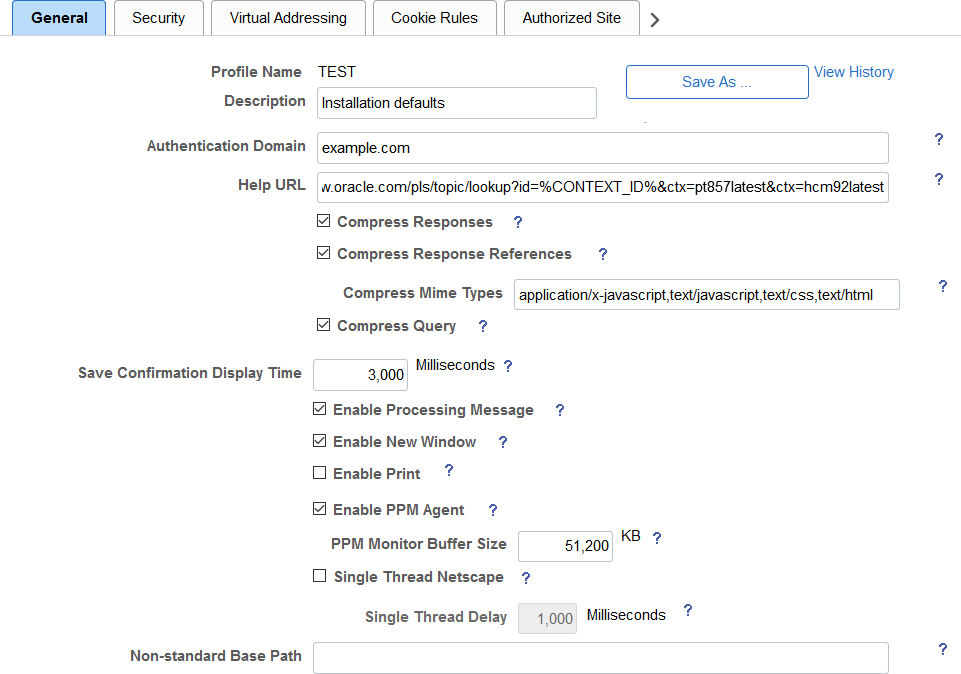
Save your changes.
Restart your web server.
Test the links by clicking the Help link on at least one page in each of the PeopleSoft applications that you defined in the help URL.
Note: If you reach the Oracle Help Center but receive a “page not found” error (404), this could mean that the library ID is incorrect or that no help is available for the page that you’re testing. If the library ID is correct, try testing some other pages.
To enable the F1 help:
Sign in to your PeopleSoft applications.
Select .
In the Help Options section, enter the F1 URL in the following format:
http://www.oracle.com/pls/topic/lookup?id=%CONTEXT_ID%&ctx=library_IDReplace the value of library_ID with the library ID that you identified during the Prerequisites.
Example for the latest PeopleTools 8.57:
http://www.oracle.com/pls/topic/lookup?id=%CONTEXT_ID%&ctx=pt857latestImage: F1 Help URL on the PeopleTools Options page
This example illustrates the PeopleTools Options page with the F1 help URL for the latest PeopleTools 8.57 help:
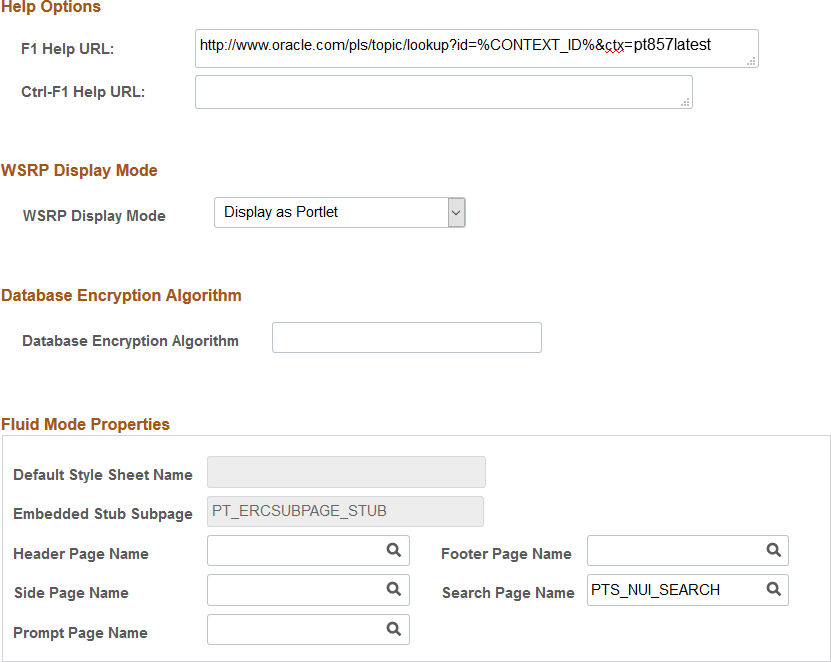
Save your changes.
Open Application Designer.
Note: If Application Designer is already running, quit and restart it.
Test the help by opening a definition, such as a page or dialog box, and pressing F1.
Note: If you reach the Oracle Help Center but receive a “page not found” error (404), this could mean that the library ID is incorrect or that no help is available for the page that you’re testing. If the library ID is correct, try testing some other pages.