Searching the Hosted Online Help Website
This section discusses how to search the PeopleSoft Hosted Online Help website.
On any page, enter a word or phrase in the Search field, and click the Search button.
To search for a specific phrase, enter it in quotation marks.
If the Search field is not showing, click the Search button in the banner. See Using the Search.
You can expand or refine search results if too few or too many results were obtained from the simple search. To do this:
Perform a simple search.
See Performing a Simple Search.
In the Categories section of the page, the Applications check box is selected. All PeopleSoft content is under the Applications category. Below the check box, you should see the specific PeopleSoft product and release that is being searched, such as PeopleTools 8.56.
Image: Refine Search Page
The following example shows search results for the Applications category and the PeopleSoft PeopleTools Release 8.56 product.
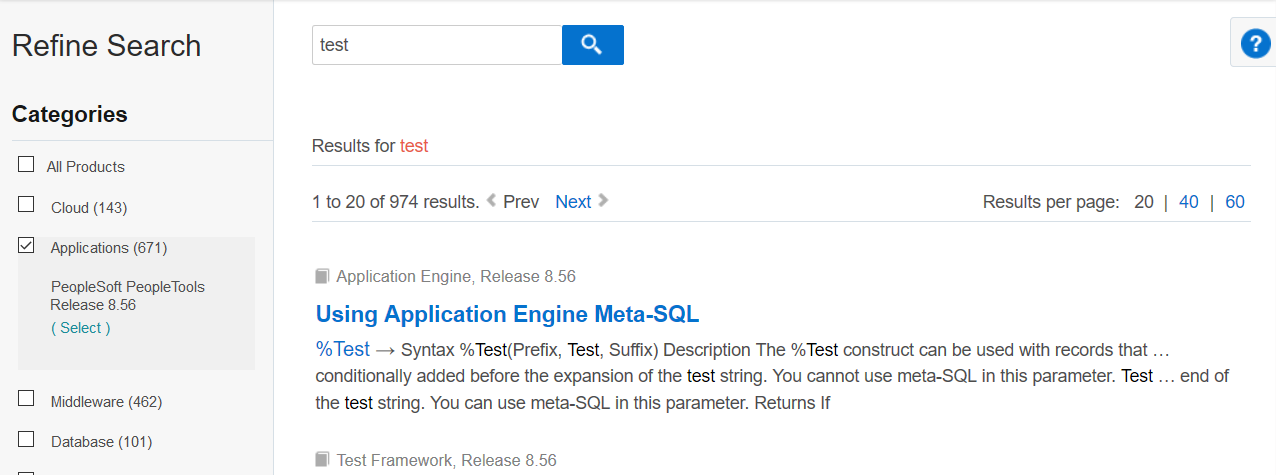
-
Click the Select link under the Applications check box in the Categories section.
The Applications dialog box displays all products and services in the Applications category.
Enter PeopleSoft in the Type to Filter field.
You don’t need to press Enter. The page contents are automatically filtered to show only PeopleSoft products.
Image: Applications Dialog Box
The following example shows the Applications dialog box filtered to show only PeopleTools options.
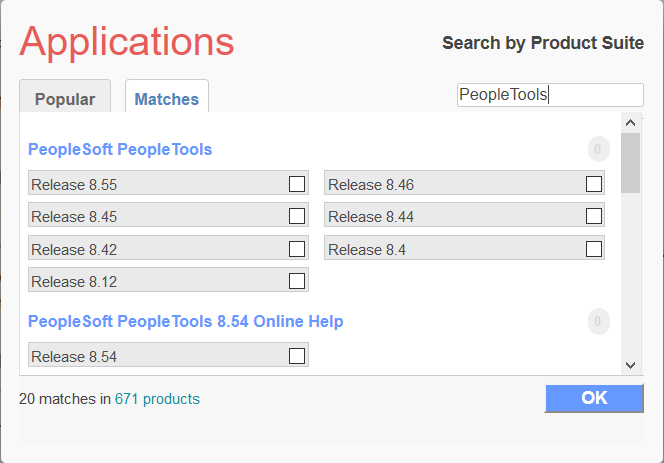
-
Select the check box for the products and releases you want to search.
Click OK to update search results with the selected options.