Creating, Deleting, and Copying Analytic Instances
This topic discusses how to create, delete and copy analytic instances.
Note: You can create, delete and copy analytic instances for use with both Analytic Calculation Engine and PeopleSoft Optimization Framework.
Use the Create Analytic Instance page (PTACECRTINST) to create an analytic instance that you can then load and view within the Analytic Model Viewer to inspect and debug your analytic model.
Navigation
Image: Create Analytic Instance page
This example illustrates the fields and controls on the Create Analytic Instance page. Definitions for the fields and controls appear following the example.
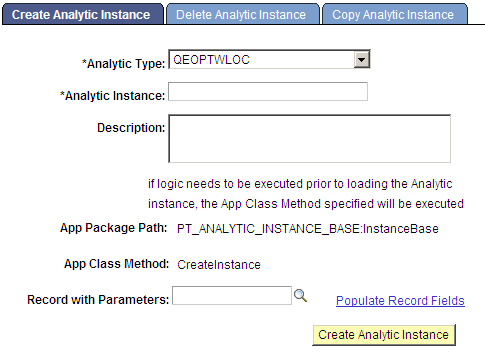
|
Field or Control |
Definition |
|---|---|
| Analytic Type |
Select an analytic type from the drop-down list. See Purpose of Analytic Type Definitions, Creating Analytic Type Definitions. |
| Analytic Instance |
Enter a name for the analytic instance. Analytic instance names should consist of alphanumeric characters, can be up to 20 characters long, and cannot include spaces. |
| App Package Path and App Class Method |
The App Package Path field displays the full name of an application class (application package name, subpackage names if applicable, and class name) that's used to execute logic before loading the analytic instance. The App Class Method field displays the name of the method in the displayed class that's called at creation time to populate the new analytic instance with data. You establish the application package class and method to use when you define the analytic type. |
| Record with Parameters |
Look up and select parameters to be passed to the application class method. Click the lookup button to display a list of records. Selecting any record generates a standalone record. |
| Populate Record Fields |
Displays a secondary page that lets you populate the fields of the standalone record; the values of these fields will serve as parameters passed into the App Class Method. |
| Create Analytic Instance |
Create the analytic instance. After the analytic instance has been successfully created, you receive a notification to that effect. |
Use the Delete Analytic Instance page (PTACEDELINST) to specify search criteria to filter the display of returned analytic instances based on a combination of analytic type, model name, and server state; and then unload the selected analytic instance and delete the data associated with it.
Navigation
Image: Delete Analytic Instance page
This example illustrates the fields and controls on the Delete Analytic Instance page. Definitions for the fields and controls appear following the example.
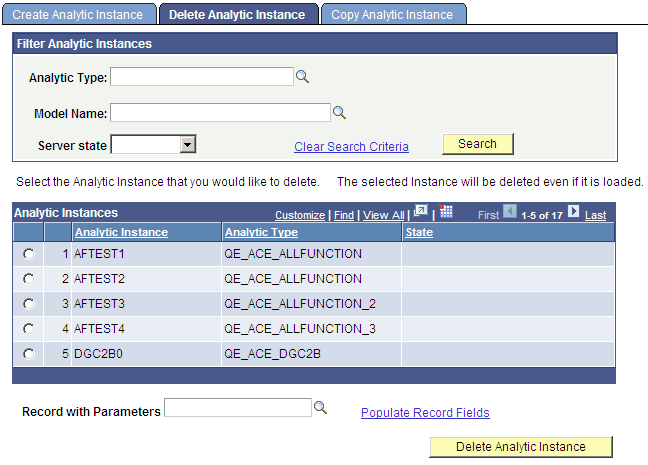
|
Field or Control |
Definition |
|---|---|
| Analytic Type |
Look up and select the analytic type upon which the analytic instance is based. |
| Model Name |
Look up and select the analytic model upon which the analytic instance is based. |
| Server State |
Select one of the following:
|
| Clear Search Criteria |
Click to delete any current search criteria so you can begin a search from scratch. |
| Search |
Click to display all analytic instances that meet the specified search criteria. Select one of the displayed analytic instances to delete. |
| Record with Parameters |
Look up and select parameters to be passed to the application class method. Click the lookup button to display a list of records. Select a record, the first row of which will consist of parameters that you want to pass to the application class method. Selecting any record generates a populated, standalone record. |
| Populate Record Fields |
Displays a secondary page that lets you populate the fields of the standalone record; the values of these fields will serve as parameters passed into the App Class Method. |
| Delete Analytic Instance |
Unload the selected analytic instance and delete the data associated with it. |
You use the Copy Analytic Instance page (PTACECPYINST) to specify search criteria to filter the display of returned analytic instances based on a combination of analytic type, model name, and server state; and then copy the selected analytic instance and its associated data.
Navigation
Image: Copy Analytic Instance page
This example illustrates the fields and controls on the Copy Analytic Instance page. Definitions for the fields and controls appear following the example.
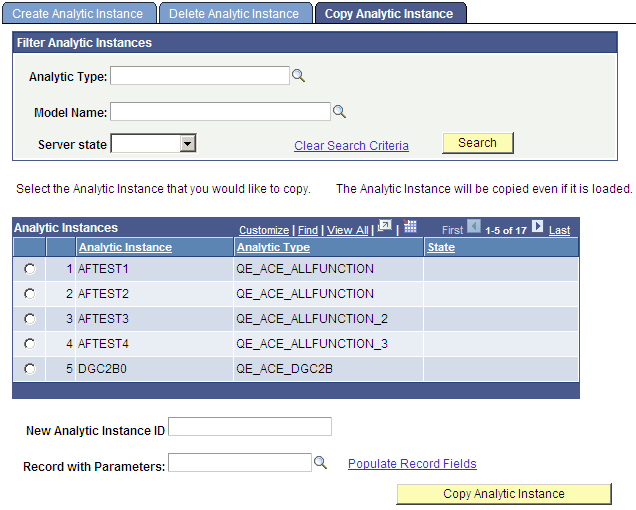
|
Field or Control |
Definition |
|---|---|
| Analytic Type |
Look up and select the analytic type upon which the analytic instance is based. |
| Model Name |
Look up and select the analytic model upon which the analytic instance is based. |
| Server State |
Select one of the following:
|
| Clear Search Criteria |
Click to delete any current search criteria so you can begin a search from scratch. |
| Search |
Click to display all analytic instances that meet the specified search criteria. Select one of the displayed analytic instances as the source instance to copy. |
| New Analytic Instance ID |
Enter a name for the new analytic instance; this analytic instance will be a copy of the selected source instance. |
| Record with Parameters |
Look up and select parameters to be passed to the application class method that will copy the source analytic instance. Click the lookup button to display a list of records. Select a record, the first row of which will consist of parameters that you want to pass to the application class copy method. Selecting any record generates a populated standalone record. |
| Populate Record Fields |
Displays a secondary page that lets you populate the fields of the standalone record; the values of these fields will serve as parameters passed into the application class copy method. |
| Copy Analytic Instance |
Copy the selected analytic instance and its associated data. If a tree is attached to the selected analytic instance, all tree data is also copied to the new analytic instance. Note: The analytic instance data and tree data are copied only if the record with parameters that you specified is populated with the source analytic instance ID. |