Applying Plug-in Property Updates Selectively
When configuring environments with Automated Configuration Manager, you can apply dozens of configuration properties per template, depending on the amount of plug-ins the template invokes. In some scenarios, you may find that you need to update a small subset of the plug-in properties due to preferences or changes in the overall environment. Rather than running an entire template script again and updating configuration settings that are fine as they are, you can choose to apply only that subset of properties that need to be updated for a particular plug-in.
Creating a Selective Template
To apply plug-in properties selectively:
Create a separate template.txt file.
Add to the template file the plug-in section that controls the values of the property values you need updated.
Identify the required properties for the plug-in and make sure they remain in the template file.
Note: Required properties appear with an asterisk (*) next to them in template definition in the PIA interface. If you are missing a required property, an error will be shown on the command line, listing the missing properties.
Identify the property (or properties) that you need to update, and make sure to provide the updated values.
Remove any unnecessary property settings, and save the file.
- Apply the updated configuration settings from the command line.
Example: Applying Configuration Property Updates Selectively
This section provides a simple example to illustrate the concept of applying configuration properties selectively.
Assume that you have previously configured Process Scheduler using the PRCS_SCHEDULER_TEMPLATE.txt file. However you realize that you need to the change the Description field of the report node definition.
Image: Field Value Requiring Updating
This example illustrates a field value that can be updated using a configuration plug-in. In this case, the value needs to be updated, yet the other values on the page do not require updating.
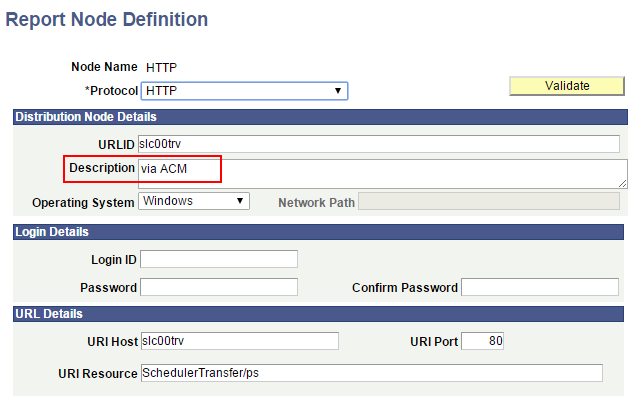
After locating the plug-in and the property associated with the field that needs updating, you may find that within the current template file currently contains dozens of properties and multiple plug-ins. However, you only want to update a single field in your test environments.
Image: Configuration Plug-in and Property Associated with the Field Requiring Updating
This example illustrates how you need to identify the property that controls the automatic updates of a field and make sure you know which plug-in controls the property.
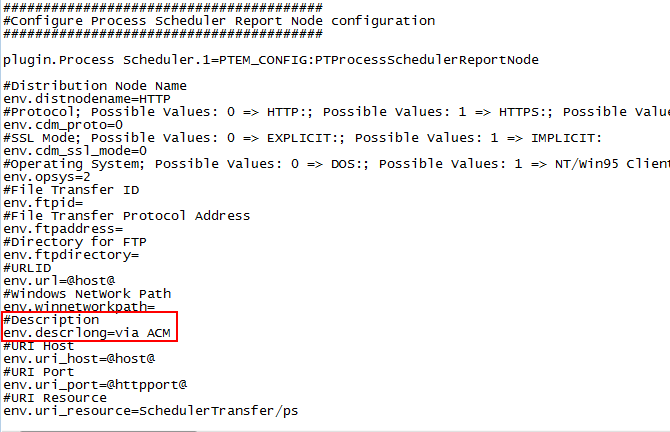
Rather than invoking multiple plug-ins unnecessarily and updating dozens of configuration properties, you can create a separate template file containing only the required plug-ins and properties for your selective update.
In this case, only the PTProcessSchedulerReportNode plug-in needs to be invoked.
The required properties are:
Distribution Node Name
Environment Protocol
Operating System
You need to include all mandatory properties in addition to the selected properties you need updated.
Image: Remove Unnecessary Properties from Template File
This example illustrates that with selective updates, you only need to include required entries in the selective template file.
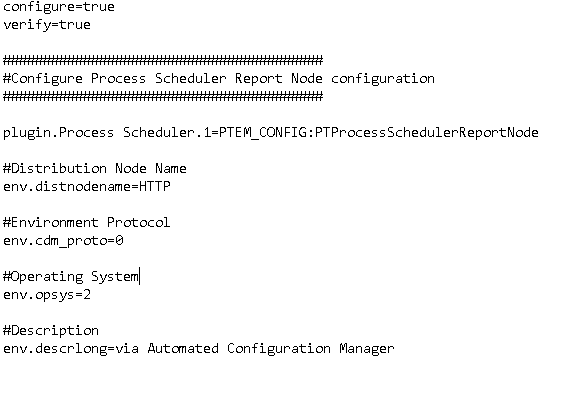
After running the template file, you update the configuration with only the new values you supplied with your selected property value(s).
Image: Selected Field Updated by Configuration Template
This example illustrates the selected field updated by the property included in the selective template file.
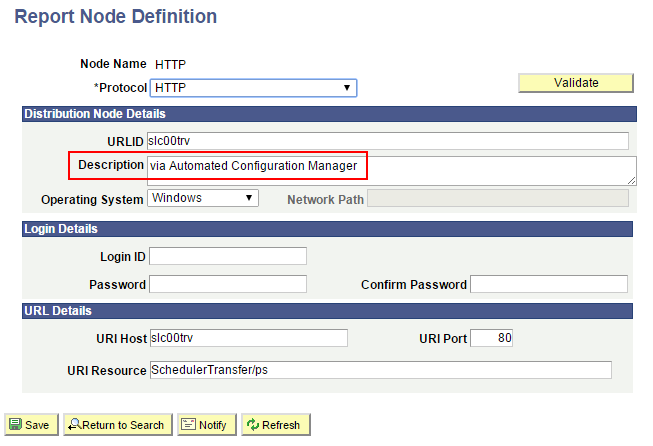
If you have failed to include any properties required by the include plug-in(s), the system alerts you to which properties are missing.
Image: PSRUNACM Required Property Message
This example illustrates the error displayed during the PSRUNACM script run if a required property is missing.
