Creating Queries to View Audit Records Details
One way to view the information is to use PeopleSoft Query. This section assumes a working knowledge of PeopleSoft Query, and provides some sample queries that show the type of information that you can expect to view.
To track audit records, it's useful to create an Access Group in Query Access Manager that contains all audit records. This makes it easier to access the audit records under PeopleSoft Query:
Image: Query Access Manager
This example illustrates the fields and controls on the Query Access Manager.
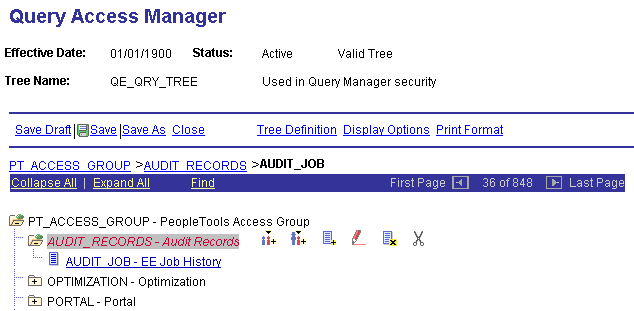
Select all the fields from AUDIT_JOB. There are no extra criteria to add:
Image: Query page
This example illustrates the fields and controls on the Query page.
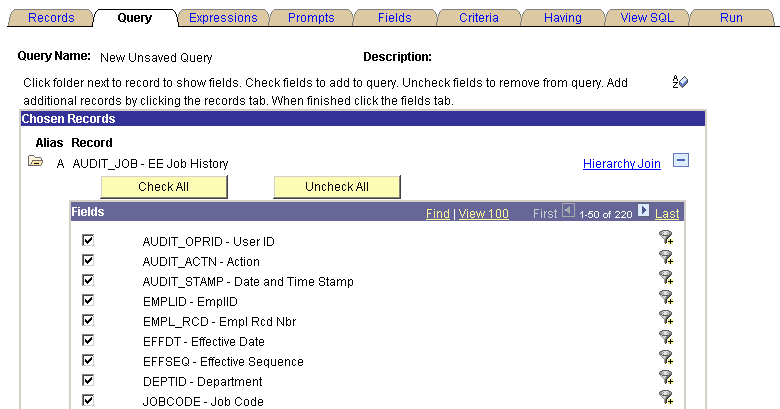
This query is similar to the previous one but with the following criteria added:
Image: Criteria page
This example illustrates the fields and controls on the Criteria page.
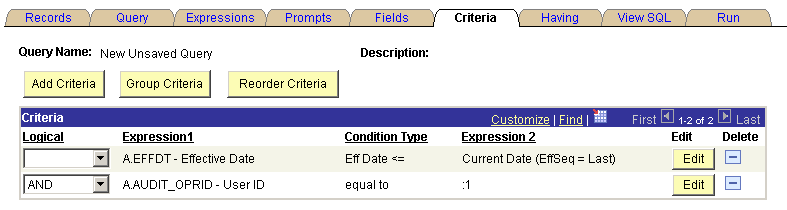
The example shows the prompt for properties the AUDIT_OPRID field:
Image: Edit Prompt Properties page
This example illustrates the fields and controls on the Edit Prompt Properties page.
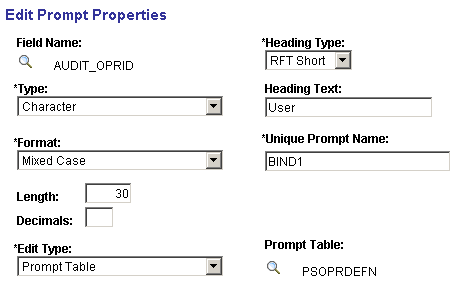
Set up a prompt for User ID against the PSOPRDEFN table. That way, when you run the query, you can specify a particular user ID. In this case, the query focuses on User ID VP1:
Image: Prompt field
This example illustrates a prompt for User ID against the PSOPRDEFN table.
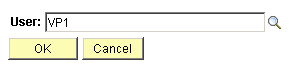
This query is similar to the previous one, but you specify different criteria:
Image: Edit Criteria Properties page
This example illustrates the fields and controls on the Edit Criteria Properties page.
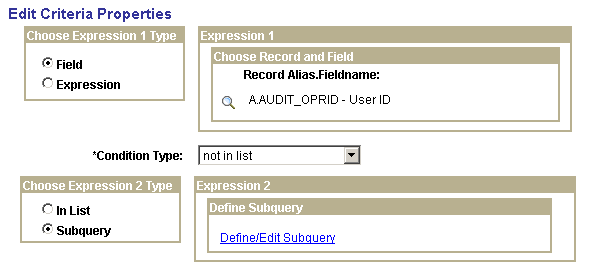
Click the Define/Edit Subquery link and select the OPRID field:
Image: Fields page
This example illustrates the fields and controls on the Fields page.
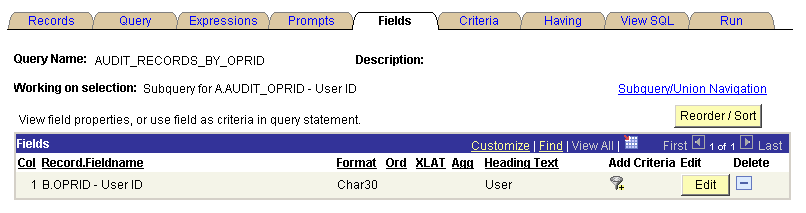
The subquery selects distinct User ID from PSOPRDEFN.
Image: View SQL page
This example shows the SQL for the query.
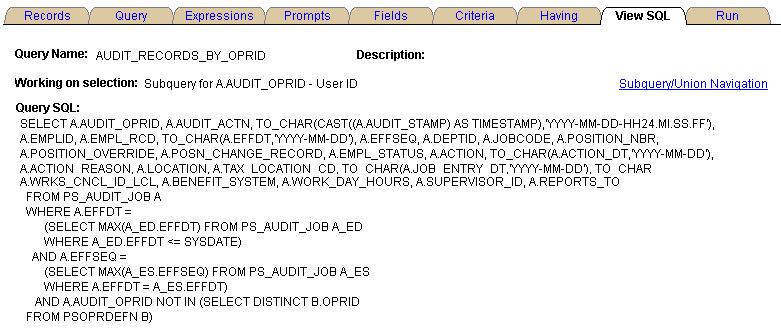
This example shows a query containing the same fields as in the previous queries above, with different criteria.
Image: Criteria page
This example illustrates the fields and controls on the Criteria page.
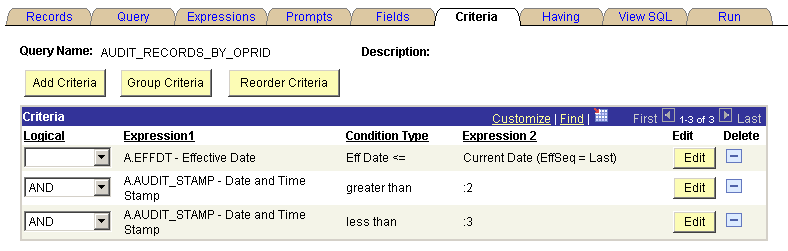
Set the prompt properties to follow this example.
Image: Edit Prompt Properties page
This example illustrates the fields and controls on the Edit Prompt Properties page.
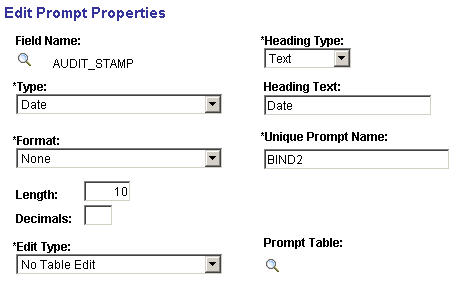
Change the AUDIT_STAMP field type to Date to enable the user to take advantage of the calendar control as a prompt mechanism.