Running Data Archival Reports and Audits
This section provides an overview of archival reports and audits.
Before running the archive process, you should generate reports to verify the data that you are archiving before deleting it from the online tables. This report lists the archive ID definitions, which consist of the following:
Archiving tables.
Selection criteria.
Dependency criteria (criteria from other tables).
SQL that will run each of the archiving processes.
These definitions also help you create your own reports through PeopleSoft Query.
The Audit Report page generates report for a specific archive ID and places the file in the destination that you provide.
Access the Archive Report page (PeopleTools, Archive Data, Archive Report).
Warning! This page is associated with the deprecated Archive Data tool and should not be used to create or administer data archives. Use the Data Archive Manager (PeopleTools, Data Archive Manager) to create and administer data archives.
Image: Archive Report page
This example illustrates the fields and controls on the Archive Report page.
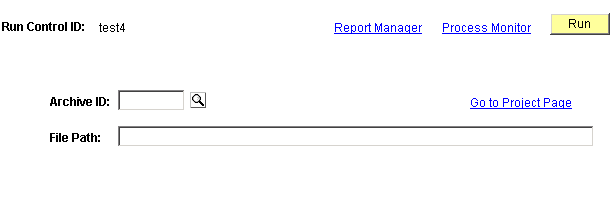
|
Field or Control |
Definition |
|---|---|
| Archive ID |
Select the archive ID to audit. |
| Go to Project Page |
Click to access the Archive Designer pages. |
| File Path |
Enter the path where the generated report is saved on the batch server. |
Access the Audit Inquire page (PeopleTools, Archive Data, Audit Archiving, Audit Inquire).
Warning! This page is associated with the deprecated Archive Data tool and should not be used to create or administer data archives. Use the Data Archive Manager (PeopleTools, Data Archive Manager) to create and administer data archives.
Image: Audit Inquire page
This example illustrates the fields and controls on the Audit Inquire page.
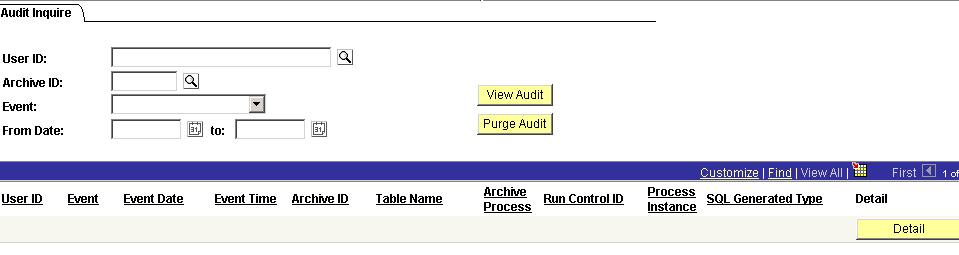
The Audit Inquire page is useful for online viewing of all processes that have been executed in the Data Archiving tool without waiting for the output from the batch process. In addition, you can delete the audit if you have the necessary access privileges.
Add the criteria in the edit boxes, click View Audit, and view the results arranged by column.
|
Field or Control |
Definition |
|---|---|
| User ID |
Select which user to audit. |
| Archive ID |
Select an existing archive ID. |
| Event |
Select an archiving event from the list. You can select from all processes that have been run by Data Archiving Manager. |
| From Date |
Select a start date for the audit |
| To |
Select an ending date for the audit. |
| View Audit |
Click to have the system create the audit report and display the appropriate fields on the page. |
| Purge Audit |
If you have the correct security permission set up on the Audit Security page, you can click to purge an audit. |
| File Path |
Enter the path where the generated report is saved on the batch server. |
| Detail |
Click to show the details related to the audit events . For example, if you edited the SQL using the SQL Designer page, the Details page will show the original SQL as well as the modified SQL. |
Access the Audit Report page (PeopleTools, Archive Data, Audit Report).
Warning! This page is associated with the deprecated Archive Data tool and should not be used to create or administer data archives. Use the Data Archive Manager (PeopleTools, Data Archive Manager) to create and administer data archives.
Image: Audit Report page
This example illustrates the fields and controls on the Audit Report page.
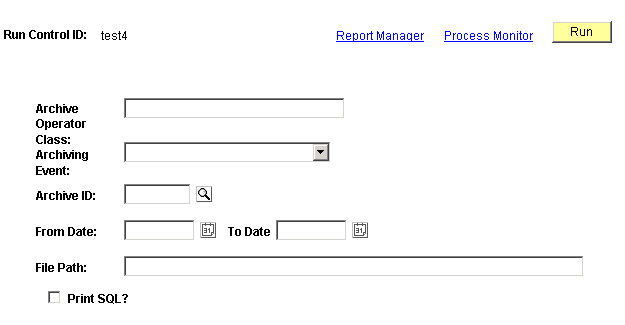
The Audit Report page creates a batch output file showing all processes that have been run in the Data Archiving tool. In addition, you can print the resulting SQL.
|
Field or Control |
Definition |
|---|---|
| Archive Operator Class |
Select which user ID to audit. |
| Archive ID |
Select an existing archive ID. |
| Event |
Select an archiving event from the list. You can select from all processes that have been run by Data Archiving Manager. |
| From Date |
Select a start date for the audit. |
| To |
Select an ending date for the audit. |
| Print SQL? |
Select to have the SQL statements for each of the archiving processes printed in the report |