Running Diagnostics
This section discusses how to run diagnostics.
Access the Launch Diagnostics page ().
Image: Launch Diagnostics page
This example illustrates the fields and controls on the Launch Diagnostics page.
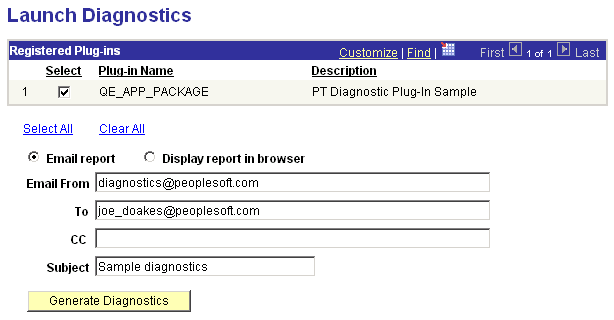
This page displays a list of available diagnostic plug-ins. Only registered plug-ins appear.
|
Field or Control |
Definition |
|---|---|
| Plug-In Name |
Displays the name of the application package that defines each diagnostic plug-in. |
| Select |
Select this check box for each diagnostic plug-in package that you want to run. Click the Select All link to include all of the listed plug-ins, or the Clear All link to exclude all of the listed plug-ins from the diagnostics Note: You must select at least one diagnostic plug-in. |
| Email report |
Select to generate an email containing HTML and XML copies of the generated diagnostic report. The following standard email fields appear:
Note: Before you can use this option, you must configure the application server domain to handle SMTP email. See SMTP Settings. |
| Display report in browser |
Select to display the generated HTML diagnostic report in a new browser window. |
| Generate Diagnostics |
Click to launch the selected diagnostics, and either display or email the resulting report. |
Note: You cannot select both Display report in browser and Email report simultaneously.
Access the Additional Information page (click the Generate Diagnostics button on the Launch Diagnostics page).
One or more of the diagnostic plug-ins you selected might have been designed to prompt you dynamically for relevant parameters. The Additional Information page enables you to enter the required parameters.
Image: Additional Information page
This example illustrates the fields and controls on the Additional Information page.
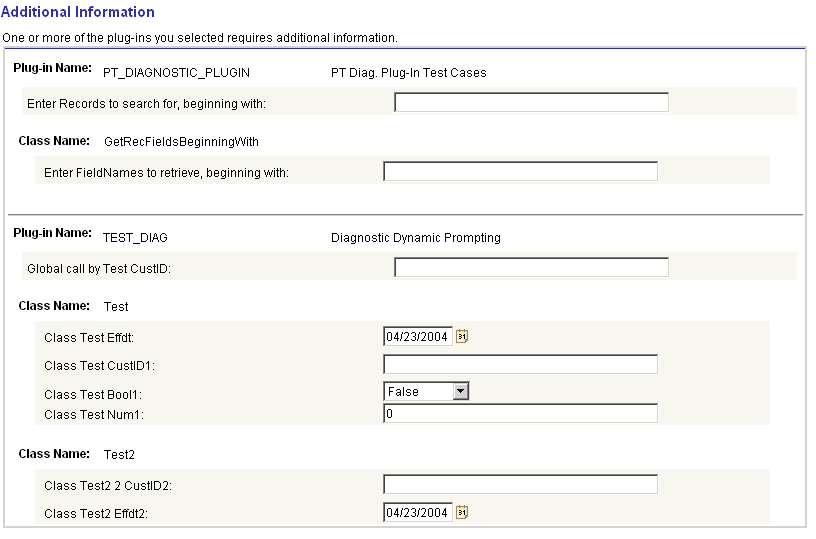
The fields that appear on this page depend on the diagnostic plug-ins that you specified on the Launch Diagnostics page. The Additional Information page includes a section for each plug-in that requires information. Each section can contain fields that are specific to individual classes, or fields that apply globally for the plug-in. For the diagnostic plug-ins delivered with your PeopleSoft application, your application documentation explains what values are required for each field.
When all of the diagnostic results have been gathered, they're disseminated based on the option you selected on the Launch Diagnostics page. Select the option to display the generated HTML report on a browser window or select the option to generate an e-mail containing the HTML and XML copies of the generated diagnostic report. The following sections describe the HTML and E-mail diagnostic reports.
If you selected Display report in browser, the resulting PeopleSoft Diagnostics page appears in HTML format in a new browser window.
Image: PeopleSoft Diagnostics page in HTML format
This example illustrates the PeopleSoft Diagnostics page in HTML format.
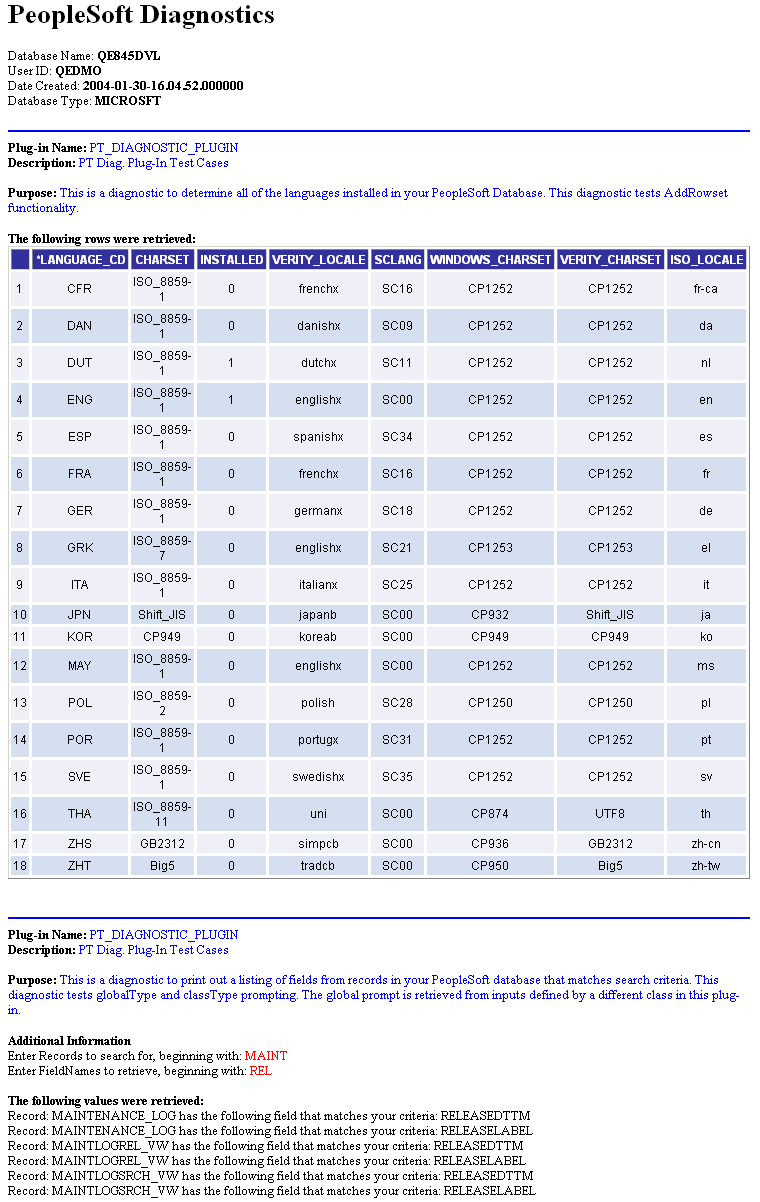
Displaying rowset and non-rowset information
Rowset information is presented on the page in tabular form, and non-rowset information is presented in list form. You can use your browser's Save As functionality to save the page to your local machine.
Displaying retrieved rows and values on the report
The following two subtitles display the retrieved number of rows and the values in the diagnostic report:
The following rows were retrieved:
The following values were retrieved:
The titles are hidden by default. If you want to display the retrieved rows or the values, then you need to invoke the following methods in the plug-in to display the titles and the information on the report. The methods are:
To retrieve rows, add the code:
&stat = %Super.SetProperty(%This, "DisplayRows", "Boolean", True);To retrieve values, add the code:
&stat = %Super.SetProperty(%This, "DisplayValues", "Boolean", True);
Displaying hyperlinks on the report
If you want to display a hyperlink on the report then add the following code to the plug-in:
&status = %Super.InsertData("Link", "For More Information:","<a href='http://www.google.ca' target='_blank'>go here</a>"); In the above code:
“For More Information:”is the static text on the report before the link.<a href='http://www.google.ca' target='_blank'>is the link that will open in a new window.go here</a>"is the text which is linked.
Using Font Color to Distinguish Text in Reports
Diagnostic Framework reports in HTML format support four text colors to distinguish between information, errors, and warnings. To support the text colors you will need to add respective methods in the extended plug-in code. The text type, text color and the code are described below:
|
Information Description |
Text Color |
Code |
|---|---|---|
|
Normal text |
Black |
|
|
Information |
Green |
|
|
Errors |
Red |
|
|
Warnings |
Yellow |
|
If you selected Email report, the resulting PeopleSoft Diagnostics page is sent (E-mail) as HTML and XML attachments to the address you specified. Following is an example of the XML that comprises a PeopleSoft Diagnostics page.
<?xml version="1.0"?>
<PeopleSoftDiagnostics>
<UserInformation>
<Database_Name>QE845DVL</Database_Name>
<User_ID>QEDMO</User_ID>
<Date_Created>2004-01-30-16.04.54.000000</Date_Created>
<Database_Type>MICROSFT</Database_Type>
</UserInformation>
<ApplicationDiagnostics>
<PT_DIAGNOSTIC_PLUGIN>
<GetLanguages>
<Purpose>This is a diagnostic to determine all
of the languages installed in your PeopleSoft Database.
This diagnostic tests AddRowset functionality.</Purpose>
<Result>
<LANGUAGE_CD>CFR</LANGUAGE_CD>
<CHARSET>ISO_8859-1</CHARSET>
<INSTALLED>0</INSTALLED>
<VERITY_LOCALE>frenchx</VERITY_LOCALE>
<SCLANG>SC16</SCLANG>
<WINDOWS_CHARSET>CP1252</WINDOWS_CHARSET>
<VERITY_CHARSET>CP1252</VERITY_CHARSET>
<ISO_LOCALE>fr-ca</ISO_LOCALE>
</Result>
<Result>
<LANGUAGE_CD>DAN</LANGUAGE_CD>
<CHARSET>ISO_8859-1</CHARSET>
<INSTALLED>0</INSTALLED>
<VERITY_LOCALE>danishx</VERITY_LOCALE>
<SCLANG>SC09</SCLANG>
<WINDOWS_CHARSET>CP1252</WINDOWS_CHARSET>
<VERITY_CHARSET>CP1252</VERITY_CHARSET>
<ISO_LOCALE>da</ISO_LOCALE>
</Result>
<Result>
<LANGUAGE_CD>ENG</LANGUAGE_CD>
<CHARSET>ISO_8859-1</CHARSET>
<INSTALLED>1</INSTALLED>
<VERITY_LOCALE>englishx</VERITY_LOCALE>
<SCLANG>SC00</SCLANG>
<WINDOWS_CHARSET>CP1252</WINDOWS_CHARSET>
<VERITY_CHARSET>CP1252</VERITY_CHARSET>
<ISO_LOCALE>en</ISO_LOCALE>
</Result>
</GetLanguages>
<GetRecFieldsBeginningWith>
<Purpose>This is a diagnostic to print out a listing
of fields from records in your PeopleSoft database that
matches search criteria. This diagnostic tests globalType
and classType prompting. The global prompt is retrieved
from inputs defined by a different class in this plug-in.</Purpose>
<AdditionalInformation>
<Question>Enter Records to search for, beginning with:</Question>
<Answer>MAINT</Answer>
</AdditionalInformation>
<AdditionalInformation>
<Question>Enter FieldNames to retrieve, beginning with:</Question>
<Answer>REL</Answer>
</AdditionalInformation>
<Result>
<Descr>Record: MAINTENANCE_LOG has the following
field that matches your criteria: </Descr>
<Type>String</Type>
<Answer>RELEASEDTTM</Answer>
</Result>
<Result>
<Descr>Record: MAINTENANCE_LOG has the following
field that matches your criteria: </Descr>
<Type>String</Type>
<Answer>RELEASELABEL</Answer>
</Result>
<Result>
<Descr>Record: MAINTLOGREL_VW has the following
field that matches your criteria: </Descr>
<Type>String</Type>
<Answer>RELEASEDTTM</Answer>
</Result>
<Result>
<Descr>Record: MAINTLOGREL_VW has the following
field that matches your criteria: </Descr>
<Type>String</Type>
<Answer>RELEASELABEL</Answer>
</Result>
</GetRecFieldsBeginningWith>
</PT_DIAGNOSTIC_PLUGIN>
</ApplicationDiagnostics>
</PeopleSoftDiagnostics>