Consolidating Images
Use the Consolodate Images tool if you create custom image definitions and use them in multiple record definitions. Consolidating images helps you avoid having the same image stored in several places. All image definitions included in the PeopleSoft system have already been consolidated.
Image: Consolidate Images dialog box
This example illustrates the fields and controls on the Consolidate Images dialog box. You can find definitions for the fields and controls later on this page.
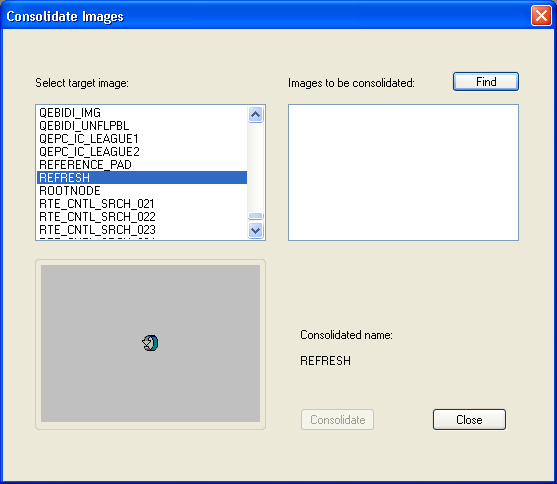
To consolidate custom image definitions:
Open an existing image definition in the definition workspace.
Select
Select a target image from the list.
Click Find to gather all of the consolidated image candidates.
Select all of the images.
Click Consolidate.
The selected image definitions are removed from the Images to be consolidated list box and consolidated into the target image.
Click Close.