Merging Projects
You can merge two or more projects by inserting all of the definitions from one project into another.
Image: Merge Projects dialog box
This example illustrates the fields and controls on the Merge Projects dialog box. You can find definitions for the fields and controls later on this page.
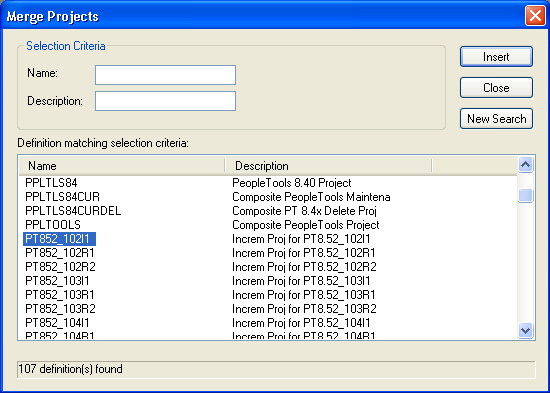
To merge projects:
Open the project in which you want to insert another project.
Select
The Merge Projects dialog box appears.
Enter selection criteria.
Enter a project name or description (or the beginning characters of either).
Click Insert or press the Enter key to display projects that match the selection criteria you entered.
Select a project to insert into your currently open project.
Double-click the project that you want to insert or highlight the project and click Insert. To select multiple projects, use the Shift and Ctrl keys.
Click Insert.
The system inserts all of the selected definitions into the project in one action. After each insert, note the information in the status bar and on the Results tab in the output window.