Performing Bulk Modifications
To perform bulk modifications by using PeopleSoft Application Designer, select
This section discusses how to:
Modify record fields.
Modify page fields.
Reorder or resize grid fields.
Change page field attributes.
To perform bulk modifications by using PeopleSoft Application Designer, select
Use this operation to modify record fields by applying record field properties to a field in a set of records. All of the properties that are associated with the page are set for the record field in the listed records. Therefore, after this operation completes, the source field in these records contains identical record field properties.
Note: In most cases, you must rebuild the database for these attributes to take effect.
|
Field or Control |
Definition |
|---|---|
| Field will be modified on records from Project |
Specify the project name containing the record fields to modify. |
| Records |
Specify the records containing the fields with attributes that you want to modify. |
| Change Attributes |
Click to open the menu to select specific attributes. Enter the appropriate attributes for the modified fields. |
To perform bulk modifications by using PeopleSoft Application Designer, select
Use this operation to modify page fields in a variety of ways. You can specify a source field list from a list of fields, records, pages, or projects. You can only modify page field attributes on a single field at a time; therefore, if you do not specify a single field, the Change Attributes button is unavailable.
|
Field or Control |
Definition |
|---|---|
| Field, From Record, From Page, and From Project |
Specify the source that is used to populate the Fields to be modified list. |
| Get Pages from Project |
Specify the project that is used to populate the Pages to be modified list. |
| Reorder/Resize Grid Fields |
Click to access the Modify Order of Page Grid Fields dialog box and specify the order and width of the Fields to be modified fields on all listed pages. |
| Change Attributes |
Click to access the Modify Page Field Attribute dialog box and specify the attributes of the field on all listed pages. |
To perform bulk modifications by using PeopleSoft Application Designer, select
You can rearrange columns as needed, and the order is applied on target pages. The reordering algorithm groups the fields together at the first instance of any of the fields in a target page grid and forces the remaining fields into the specified order.
Pages that have these fields outside of grids are not affected by these changes. The resize operation applies only to grid column widths.
This example shows the Modify Order of Page Grid Fields dialog box:
Image: Modify Order of Page Grid Fields dialog box
This example illustrates the fields and controls on the Modify Order of Page Grid Fields dialog box. You can find definitions for the fields and controls later on this page.
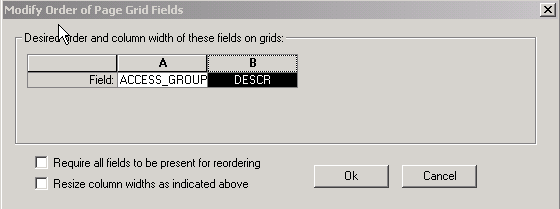
|
Field or Control |
Definition |
|---|---|
| Require all fields to be present for reordering |
Select if you do not want to modify pages that do not have all of the fields in the grid. |
| Resize column widths as indicated above |
Select to resize the columns to the column widths that are defined. |
Note: These changes take effect immediately; no database build is required.
To perform bulk modifications by using PeopleSoft Application Designer, select
Like record field attributes, you can modify page field attributes for the selected field (on the selected set of pages) by using the Modify Page Field Attribute dialog box. The system applies all of the attributes on the screen to the page field on all pages.