Filtering View Contents
Section filtering options enable you to filter the current view so that you see only sections and steps based on specified criteria.
To enable or modify the filtering options, select View, Section Filtering. You can select from the filtering options described in this table:
|
Menu Command |
Description |
|---|---|
|
No Filtering |
Select to see all objects in your program, regardless of any section attributes such as Market, Database Type, Effective Date, and Effective Status. |
|
Default |
Select to display the definition filter according to the default filtering criteria. If you change the value of any filter option and click OK, you have defined a custom filter. |
|
Custom |
Select to display the definition filter dialog box and define custom filtering options for the current view. |
Behavior of Section Filtering Options
When using the section filtering options, keep in mind that:
The default is No Filtering; therefore, all section definitions are included in this view.
If you select Custom filtering, the default filtering options appear while you are in the current session of Application Designer.
If you modify these filtering options and click OK, the new options are stored as the currently active options and the view is updated accordingly.
If you select the Default filter option, the original default options appear in the dialog box.
After clicking OK, the view reappears with only those sections that qualify. However, if you change the default options and do not click OK, then these options are stored as a custom filtering request and the view reappears as necessary.
If no platform-specific section is defined for the target filter value, then the default (base platform) is always included because it represents the Application Engine runtime behavior more accurately.
If you select or then the following dialog box appears:
Image: Definition Filter dialog box
This example illustrates the fields and controls on the Definition Filter dialog box. You can find definitions for the fields and controls later on this page.
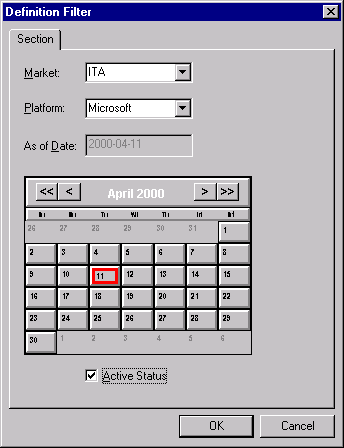
In this example, only definitions that represent the following criteria appear in the Definition and Program Flow views.
|
Field or Control |
Definition |
|---|---|
| Market |
Select a market code to see only the definitions within that market. To see all market-related definitions for a program, you could update the default profile or define a custom filter by selecting (none) from theMarket drop-down list box. The example shows only sections that pertain to the Italian market (market code ITA). |
| Platform |
Select the platform filtering. The example shows only the sections that are defined for the Microsoft SQL Server platform. Select Default to display sections defined to be database-platform-independent (the default platform). Specific platforms include Oracle, DB2 UDB for OS/390 and z/OS, DB2/UNIX, and Microsoft. |
| As of Date |
Select the date filtering. The example shows sections with an As of Date equal to or greater than April 7, 2000. Select None to display all sections, regardless of effective date. |
| Active Status |
Select to show active section definitions. |
Note: All filtering options pertain only to section-level nodes.