Creating a New Impact Search Path
You can specify the path(s) to search when performing an impact analysis. Create new search paths by clicking the right mouse button on a node in the analysis tree. A popup page appears:
Image: Save Search Path selection
This example illustrates the fields and controls on the Save Search Path selection.
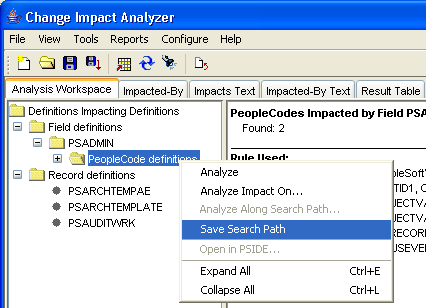
Select Save Search Path. Enter the new path name in the Save Search Path As dialog. Click OK.
Image: Save Search Path As dialog
This example illustrates the fields and controls on the Save Search Path As dialog.
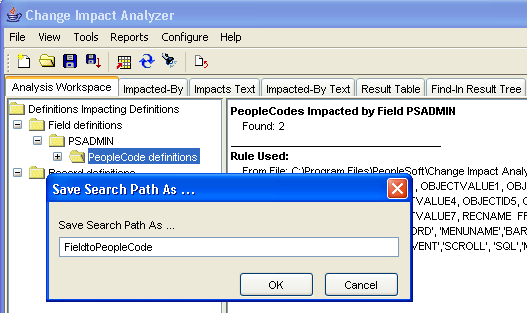
To verify the new search path, select Configure, Impacts Search Paths. The search path you added displays in the list.
You can also select a search path to remove or click Restore Defaults to reset to all search paths.