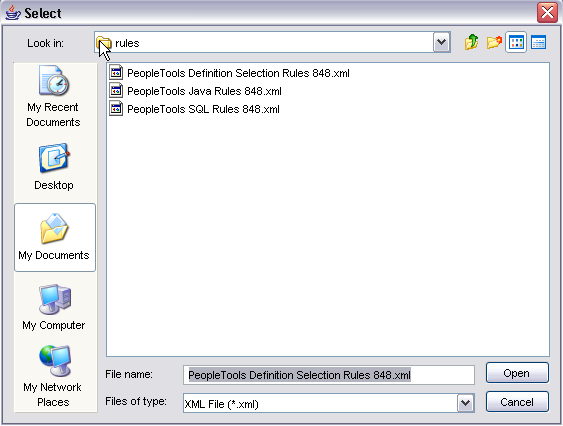Working with Rules Files
Change Impact Analyzer is delivered with three XML rules files. The rules files are loaded into memory in the order they appear in the rules files setup dialog (Configure, Rules Files). If Change Impact Analyzer encounters two rules with the same values for rule set, database, database version, changed type, impacted type, pillar, and pillar version, the second one found is ignored.
Select Configure, Rules Files to configure rules files or add rules files.
Use the up and down arrows on the right-hand side of the page to reorder the rules files. When finished, click OK.
You can add your own rules files. However, you should save them as different rules file names than the Oracle-delivered files; otherwise they will be overwritten when you reinstall Change Impact Analyzer. If you want your custom rules to override an existing rule, use the up arrow and move the custom rules file above any existing rules files.
The first valid rule found, for a given rule (for example, how a field impacts a record) is the rule that is selected.
|
Field or Control |
Definition |
|---|---|
| Add rules file |
Click to add a rules file to the existing rule sets. |
| Remove |
Click to remove a rules file from the existing rule sets. |
| Override Rule Selection |
Lets you specify the database version and the database type that you want Change Impact Analyzer to use for selecting rules. Select Override Platform and Platform Version to override the platform and version previously set. When rules are selected, the database is queried to determine the version. Note: Some database JDBC drivers do not support the determination of the version. In this case, the default version for the database is used for selecting rules from the rules file. |
The default location for delivered rules files is C:\Program Files\PeopleSoft\Change Impact Analyzer\rules.
Image: List of Delivered Rules Files
This example illustrates the fields and controls on the List of Delivered Rules Files.