Copying Documents
Use the Documents Builder copy feature to copy and save a document using a different name. When you click the Copy button from the Documents Builder - Document tab, the following Copy Document As page (IB_LOGICALCOPY) appears:
Image: Copy Document As page
Use the Copy Document As page to make a copy of a document.
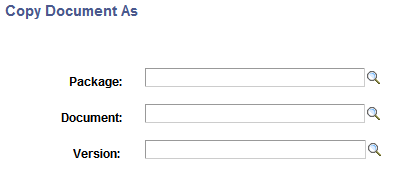
When you copy a document, one of the following parameters you use for the new document must be different than the original: Package, Document, or Version.
To copy a document:
Access the Document Builder ().
Locate and open the document definition to copy.
The document appears in the Document Builder.
At the bottom of the Document Builder page, click the Copy button.
The Copy Document As page appears.
In the Package field, enter the package name or click the Lookup button to search for one.
In the Document field, enter the document name or click the Lookup button to search for one.
In the Version field, enter the version number or click the Lookup button to search for one.
Click the OK button.
The new copied version of the document appears in the Document Builder.