Renaming Documents
This section provides an overview of renaming documents and discusses how to:
Rename documents in the Document Builder.
Rename documents in the Document Administration component.
You can rename a document in two locations in the PeopleSoft system:
Document Builder.
Document Administration component.
This section describes how to rename documents in both locations.
When you rename a document, at least one of the following parameters must be different than the original: Package, Document, or Version.
You can rename a document in the Document Builder, using the Rename Document As page (IB_LOGICALCOPY). To access the page, select and click the Rename button.
Image: Rename Document As page
This example illustrates the fields and controls on the Rename Document As page. You can find definitions for the fields and controls later on this page.
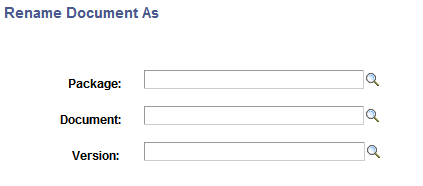
To rename a document in the Document Builder:
Access the Rename Document As page ( and click the Rename button).
The Rename Document As page appears.
Rename the document by selecting values for the following fields. Keep in mind that at least one of the fields must be changed to a value different than the original document name:
In the Package field, enter a package name or click the Lookup button to search for one.
In the Document field, enter a document name or click the Lookup button to search for one.
In the Version field, enter a version number or click the Lookup button to search for one.
Click the OK button.
The renamed version of the document appears in the Document Builder - Document page.
You can also rename a document in the PeopleSoft system using the Delete/Rename Document page (IB_DOCUMENT_ADMIN) located in the Document Administration component. To access the page, select .
Image: Delete/Rename Documents page
This example illustrates the fields and controls on the Delete/Rename Documents page. You can find definitions for the fields and controls later on this page.
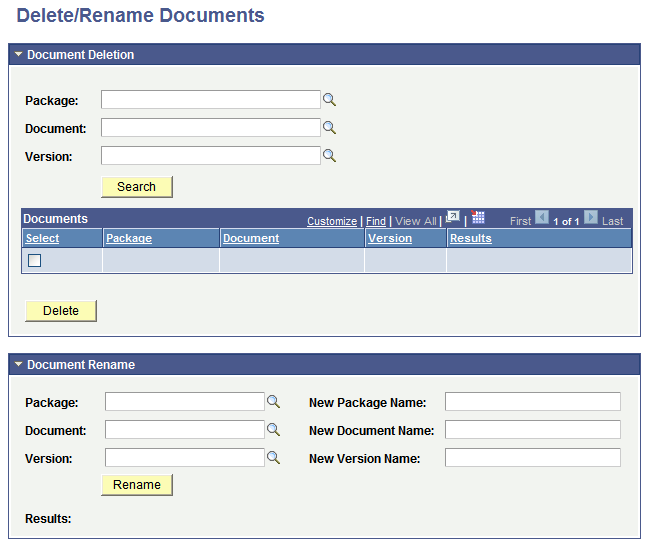
Use the Document Rename section at the bottom of the page to rename a document.
To rename a document in the Document Administration component:
Access the Delete/Rename Document page ().
The Delete/Rename Document page appears.
At the bottom of the page, click the arrow icon next to Document Rename to expand the section if it is not already expanded.
On the left side of the section, enter the details of the existing document to rename:
In the Package field, enter the package name or click the Lookup button to search for one.
In the Document field, enter the document name or click the Lookup button to search for one.
In the Version field, enter the version number or click the Lookup button to search for one.
On the right side of the section, enter the new naming details of the document. Keep in mind that at least one of the values you enter must be different than the original name:
In the New Package Name field, enter a package name.
In the New Document Name field, enter a document name.
In the New Version Name field, enter a version number.
Click the Rename button.
The Results field at the bottom of the page indicates if the action was successful.