Administering the Feed Publishing Framework
This section discusses how to administer the feed publishing framework.
Access the Feed Options page (PeopleTools, Feeds, Feed Options).
Image: Feed Options page
This example illustrates the fields and controls on the Feed Options page. You can find definitions for the fields and controls later on this page.
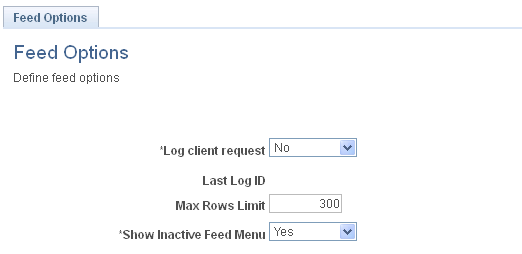
Use the Feed Options page to define system-wide options for the Feed Publishing Framework.
|
Field or Control |
Definition |
|---|---|
| Log client request |
Select Yes to enable logging of feed requests in the PTFP_ACCESS_LOG table. The default value is No. |
| Last Log ID |
Displays the log ID of the last feed request. |
| Max Rows Limit |
Specify the limit for the maximum number of feed entries in a feed. This limit applies to all feed types except paged scheduled feeds. |
| Show Inactive Feed Menu |
Select No to hide the related feeds hover menu when it is inactive—that is, when no feeds of that type have been defined. The default value is Yes, show the related feeds hover menu when it is inactive. |
Access the Define Feed Categories page (PeopleTools, Feeds, Define Feed Categories).
Image: Define Feed Categories page
This example illustrates the fields and controls on the Define Feed Categories page. You can find definitions for the fields and controls later on this page.
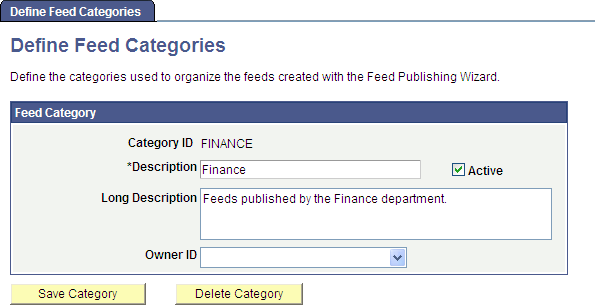
Use the Define Feed Categories page to manage categories used to organize feeds.
|
Field or Control |
Definition |
|---|---|
| Category ID |
Specify a unique ID for the feed category. Note: The category ID is a user-specified, not system-defined, value. |
| Description |
Enter a short description for the feed category. This description appears wherever a category can be assigned to a feed definition and in locations where you can search for feeds. |
| Active |
Indicate whether the feed category is active or inactive. An inactive category is not available to assign to feed definitions or in locations where you can search for feeds. However, if a feed definition is assigned to a category and then that category is made inactive, the feed definition no longer displays an assigned category. |
| Long Description |
Enter a long description for the feed category. |
| Owner ID |
Select the owner ID for the feed category. The owner ID is a way to identify which definitions are owned by which PeopleSoft applications, such as PeopleSoft General Ledger, Accounts Receivables, PeopleTools, and so on. The values in the drop-down list box are Translate table values associated with the OBJECTOWNERID field. |
| Save Category |
Click to save the feed category. |
| Delete Category |
Click to delete the feed category. If a feed definition is assigned to a category and then that category is deleted, the feed definition no longer displays an assigned category. |
Access the Copy Feed Definitions page (PeopleTools, Feeds, Copy Feed Definitions).
Image: Copy Feed Definitions page
This example illustrates the fields and controls on the Copy Feed Definitions page. You can find definitions for the fields and controls later on this page.
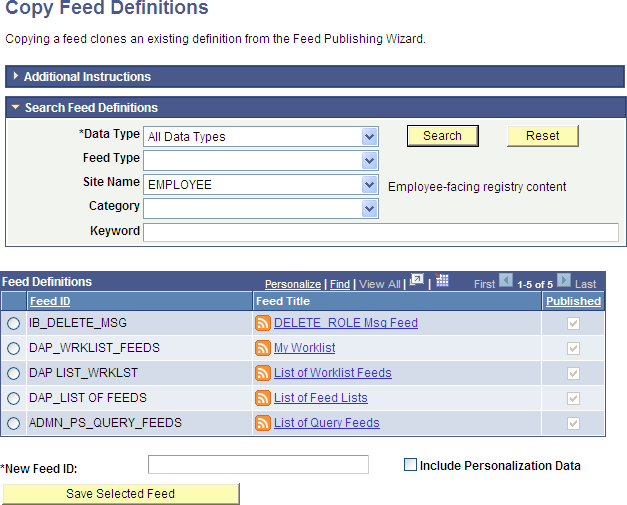
Use the Copy Feed Definitions page to clone an existing feed definition to one with a new feed ID. The new feed definition is published with the same feed options and to the same sites as the original.
|
Field or Control |
Definition |
|---|---|
| Data Type |
Select from the following feed data types:
Note: The previous list includes only the base feed data types delivered with PeopleTools. The results can differ on your system depending which other PeopleSoft applications you have installed and whether any custom feed data types have been developed. |
| Feed Type |
Select from the following feed types:
|
| Site Name |
Select from the sites available on your system. This field does not filter the search results; the results indicate whether a feed definition is published to the selected site. |
| Category |
Select from the active feed categories defined on your system. |
| Keyword |
Enter a keyword to narrow the search criteria. Keywords search the Feed ID, Feed Title, and Description fields and are not case sensitive. |
| Search |
Click the Search button to return the list of available feeds that satisfy the search criteria that you entered. |
| Reset |
Click the Reset button to clear the search results and reset all search criteria to their default values. |
| Feed Definitions |
Select the feed from this grid that you wish to copy. Note: The Published field indicates that the feed definition is published to the site selected in the Site Name field. |
| New Feed ID |
Enter an ID for the new feed definition using only alphabetic characters (A–Z), numeric characters (0–9), and the underscore character (_). Note: The system converts all lowercase characters to uppercase. In addition, it will convert any other special characters, such as a space, #, @, and so on, to an underscore. |
| Include Personalization Data |
Select this option to copy user-specified and administrator-specified data source parameter values along with the feed definition. |
| Save Selected Feed |
Click to copy the selected feed definition to a new feed definition. |
Access the Delete Feed Definitions page (PeopleTools, Feeds, Delete Feed Definitions).
Image: Delete Feed Definitions page
This example illustrates the fields and controls on the Delete Feed Definitions page. You can find definitions for the fields and controls later on this page.
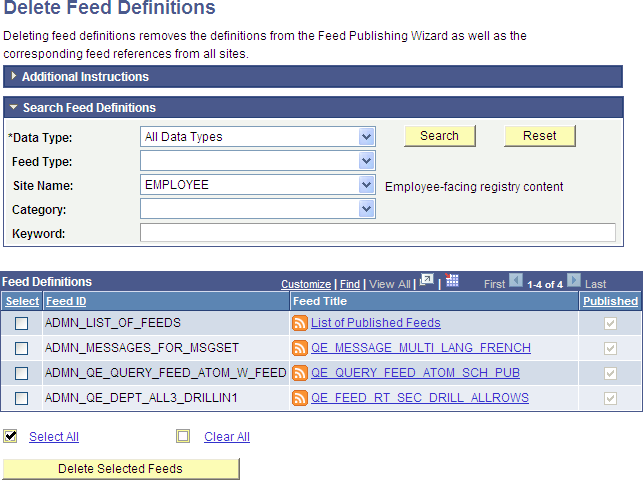
Use the Delete Feed Definitions page to delete selected feed definitions. The system deletes the feed definition from all sites to which it has been published.
|
Field or Control |
Definition |
|---|---|
| Data Type |
Select from the following feed data types:
Note: The previous list includes only the base feed data types delivered with PeopleTools. The results can differ on your system depending which other PeopleSoft applications you have installed and whether any custom feed data types have been developed. |
| Feed Type |
Select from the following feed types:
|
| Site Name |
Select from the sites available on your system. This field does not filter the search results; the results indicate whether a feed definition is published to the selected site. |
| Category |
Select from the feed categories defined on your system. |
| Keyword |
Enter a keyword to narrow the search criteria. Keywords search the Feed ID, Feed Title, and Description fields and are not case sensitive. |
| Search |
Click the Search button to return the list of available feeds that satisfy the search criteria that you entered. |
| Reset |
Click the Reset button to clear the search results and reset all search criteria to their default values. |
| Feed Definitions |
Select the feed definition or definitions from this grid that you want to delete. Note: The Published field indicates that the feed definition is published to the site selected in the Site Name field. |
 Select All Select All |
Click to select all feed definitions in the list. |
 Clear All Clear All |
Click to clear the selection of any feed definitions. |
| Delete Selected Feeds |
Click to delete the selected feed definition or definitions. |
Access the Edit Feed Templates page (PeopleTools, Feeds, Edit Feed Templates).
Image: Edit Feed Templates page
This example illustrates the fields and controls on the Edit Feed Templates page. You can find definitions for the fields and controls later on this page.
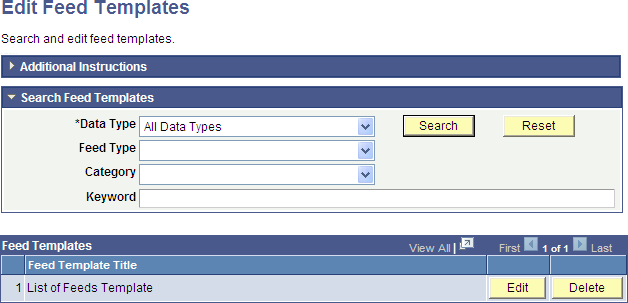
Use the Edit Feed Templates page to edit or delete feed templates.
|
Field or Control |
Definition |
|---|---|
| Data Type |
Select from the following feed data types:
Note: The previous list includes only the base feed data types delivered with PeopleTools. The results can differ on your system depending which other PeopleSoft applications you have installed and whether any custom feed data types have been developed. |
| Feed Type |
Select from the following feed types:
|
| Category |
Select from the active feed categories defined on your system. |
| Keyword |
Enter a keyword to narrow the search criteria. Keywords search the Feed ID, Feed Title, and Description fields and are not case sensitive. |
| Search |
Click the Search button to return the list of available feed templates that satisfy the search criteria that you entered. |
| Reset |
Click the Reset button to clear the search results and reset all search criteria to their default values. |
| Edit |
Click the Edit button to edit the feed template in the Feed Publishing Wizard. |
| Delete |
Click to delete the feed template. |