Publishing Integration Broker Generic Message Feeds
This section provides an overview of the steps used to publish an Integration Broker generic message feed .
You can use either of these methods to publish an Integration Broker generic message as a feed:
Using the Publish as Feed pages.
When you use the Publish as Feed pages to publish an Integration Broker generic message as a feed, you will have access to the Advanced Options page, which facilitates setting advanced feed options for this type of feed. However, you will be unable to set any data source parameters as personalizable—that is, as user specified or administrator specified.
Using the Feed Publishing Wizard.
When you use the Feed Publishing Wizard to publish an Integration Broker generic message as a feed, you will be able to set data source parameters as personalizable—that is, as user specified or administrator specified. However, it is more difficult to set advanced feed options through the Feed Publishing Wizard because they are set by value, and not by selecting a native language option.
Because there advantages and limitations of both methods of publishing an Integration Broker generic message as a feed, you might want to publish the feed using one methodology, and then use the other methodology to edit the feed definition.
Publishing Using the Publish as Feed Pages
To publish an Integration Broker generic message as a feed using the Publish as Feed pages:
Select
Select the service operation to publish as a feed.
On the Define IB Generic Message Feed page, click the Publish as Feed link.
See Publishing an Integration Broker Generic Message as a Feed.
On the Publish Feed Definition page, define the feed properties and security.
Click the Advanced Options link.
Define the advanced feed options.
Click the OK button.
Click the Publish button.
Publishing Using the Feed Publishing Wizard
To publish an Integration Broker generic message as a feed using the Publish as Feed pages:
Select
Add a new value as the feed ID.
On the Specify Feed Properties page, define feed properties, such as the feed title, as well as additional feed properties.
Click the Next button.
On the Select Data Source page, select IB Generic Message Feeds as the feed data type and then select the service operation as the data source.
Click the Next button.
On the Select Data Source Parameters page, set the usage type and default value for the data source parameters
See Step 3: Specifying Data Source Parameters.
If you set a parameter to be User Specified, click the Value link to specify the prompt values that are displayed to users when they personalize the feed; otherwise, continue with the next step.
Click the Next button.
On the Specify Publishing Options page, specify the publishing options for the feed, including feed security and sites.
Click the Save button to publish the feed.
Access the Define IB Generic Message Feed page (PeopleTools, Feeds, Define IB Generic Message Feed).
Image: Define IB Generic Message Feed page
This example illustrates the fields and controls on the Define IB Generic Message Feed page.
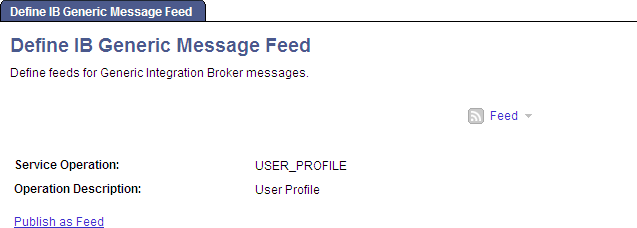
Use the Define IB Generic Message Feed page to publish an Integration Broker asynchronous, one-way service operation as a feed. Click the Publish as Feed link to begin creating the feed definition.
Create the feed definition on the Publish Feed Definition page.
Access the Advanced Feed Options page (click the Advanced Options link on the Publish Feed Definition page).
Image: Define IB Generic Message Feed - Advanced Feed Options page
This example illustrates the fields and controls on the Define IB Generic Message Feed - Advanced Feed Options page. You can find definitions for the fields and controls later on this page.
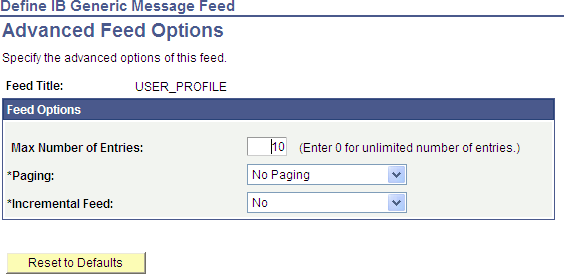
Use the Advanced Feed Options page to define advanced options for Integration Broker generic message feeds.
|
Field or Control |
Definition |
|---|---|
| Max Number of Entries (maximum number of entries) |
Enter the maximum number of entries that the feed should return to the user. Enter 0 for unlimited entries up to the maximum row limit specified on the Feed Options page, which is 300 by default. Note: You configure the upper limit on the Feed Options page. |
| Paging |
Select one of these options:
|
| Incremental Feed |
Select one of these options:
|
| Reset to Defaults |
Click to reset the advanced options to their default values. |