Preparing to Use MAF for PeopleSoft Applications
After installing the current version of PeopleTools, before you begin working with MAF for PeopleSoft applications, you will need to have completed the tasks described in this topic.
Note: The version of MAF and JDeveloper used with your version of PeopleTools is important. Make sure to review the release notes, feature overview, licensing documentation, and Certifications on My Oracle Support to make sure you use the appropriate version combinations.
To configure and deploy a mobile application using the delivered .maa file, you will need to import the .maa file into an IDE. When working with Oracle MAF, currently, the primary IDE to use is JDeveloper.
Oracle delivers the PeopleSoft mobile application archive (.maa) for JDeveloper. Eclipse may also be used, but you need to install Oracle Enterprise Pack for Eclipse (OEPE) and build the .maa manually.
Note: This document does not seek to replace any documentation already existing for JDeveloper or Eclipse. It is assumed that if you are implementing the mobile application archive delivered by PeopleTools that you have a working knowledge of at least one of the IDE products listed in this document. This document outlines and describes the tasks required to configure and deploy the delivered .maa file in general terms. Always refer to the product documentation for your IDE for specific information.
Note: This document is written from the perspective of using JDeveloper. If you elect to use Eclipse, you are expected to be familiar with that product and use its documentation to achieve the same objectives described here for JDeveloper.
Important! Only install the version of MAF supported with your version of PeopleTools. While there are more current versions of MAF available, install only the supported version of MAF for working with the delivered .maa file in your PeopleTools installation.
Note: MAF comes bundled with Oracle Enterprise Pack for Eclipse. You need to install the specific version of OEPE that includes the version of MAF supported by your PeopleTools version.
Downloading MAF
In many cases, MAF is already bundled with the PeopleTools files that you downloaded from the Oracle Software Delivery Cloud (OSDC). Therefore, you will not need to download MAF separately. This ensures that you receive the correct version of MAF supported with your version of PeopleTools. Store the MAF download within a local file system accessible from your JDeveloper installation.
However, in some circumstances, the version of MAF you require is not yet available on OSDC and has not yet been bundled with PeopleTools. In those circumstances only, use the Certifications database on My Oracle Support to determine the correct version of MAF to download:
.
Download the supported version of MAF from OTN:
http://www.oracle.com/webfolder/technetwork/jdeveloper/downloads/1213center.xml#oracle.maf
Store the MAF download within a local file system accessible from your JDeveloper installation.
Installing MAF from JDeveloper
To install MAF using JDeveloper:
In JDeveloper, select Help > Check for Updates.
On the Select update source screen, select Install From Local File, provide the path to the zip file containing the MAF download, and click Next.
Image: JDeveloper — Installing MAF
This example illustrates the interface used to install or update MAF using JDeveloper.
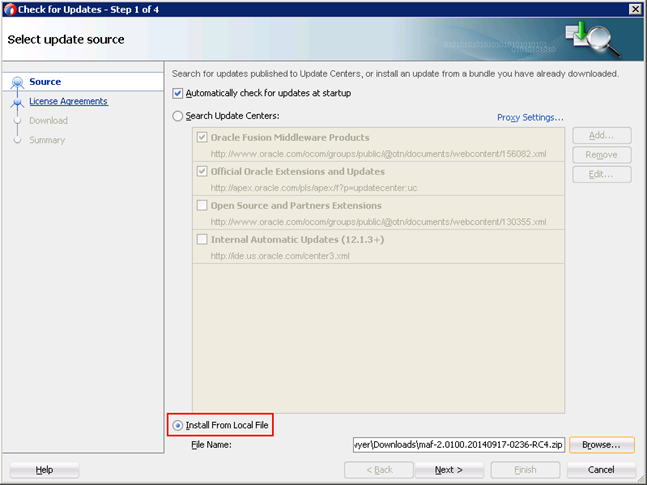
Note: When using the Check for Updates option from within JDeveloper to install MAF, you need to specify Install From Local File. Using the Search Update Centers option applies the latest MAF version, which most likely is not the version certified for PeopleSoft use.
On the License Agreements screen, click I Agree (if the terms are suitable for your site), and click Next.
On the Summary screen, review your selections, and click Finish.
To complete the MAF installation, you will need to restart JDeveloper.
Depending on the target operating system of the devices to which you will deploy the MAF application, you need to install any required development artifacts, such as SDK’s and so on.
Required Elements for iOS
For iOS, you will need these items in place in your development environment:
Xcode 6
iOS SDK
Provisioning profile
Any required client-side certificates
For more information see:
Required Elements for Android
For Android, you will need to install the Android SDK. See: