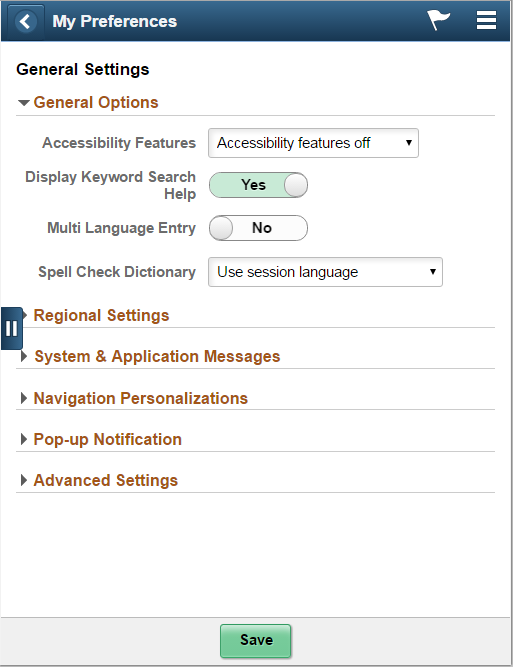Testing Form Factors
PeopleTools provides a built-in option for testing your fluid components and pages by form factor. You access this option from the PeopleSoft sign in page, by clicking the Set Trace Flags link prior to signing in. You enable the Set Trace Flags link to appear on the sign in page by enabling the Show Trace Link at Signon web profile property on the Debugging tab. Clicking the Set Trace Flags link enables an entire set of tracing options, not just the Form Factor Trace option.
Important! By default, the form factor trace option is disabled (hidden). To enable the Form Factor drop-down list to display on the sign-in page, you need to add a custom web property to the current web profile. Add ShowFormFactor and set it to true. For information on adding custom web profile properties, see Configuring Custom Properties.
Note: Using the PeopleTools form factor trace option is not a replacement for browser emulation, third party emulation or simulation, or testing on actual devices (smartphones, tablets, laptops, desktops, and so on). It is provided as a tool to give you quick feedback and testing capabilities while developing fluid pages.
Image: Set Trace Flags link on PeopleSoft Sign-in Page
This example illustrates the Set Trace Flag link displayed on the PeopleSoft Sign-in page.
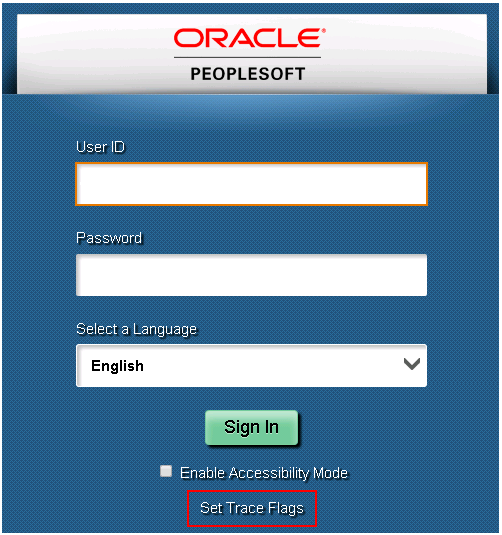
Once you click the Set Trace Flags link, the Select a Language drop-down list becomes the Form Factor drop-down list from which you can select the desired form factor.
Image: Form Factor Drop-Down List Box
This example illustrates the Form Factor drop-down list box displaying the options for selecting a form factor: Small, Medium, Large, and Extra Large.
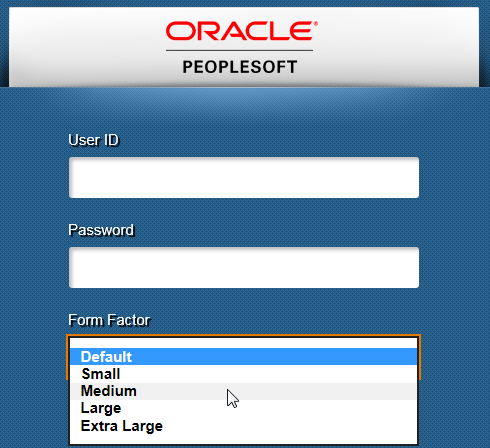
After you select a particular form factor, the system displays a second browser window rendered in the dimensions of the form factor you selected, displaying the sign-in page.
Image: Form Factor Trace Sign-In Page
This example illustrates the sign-in page assuming the dimensions of the form factor you selected.
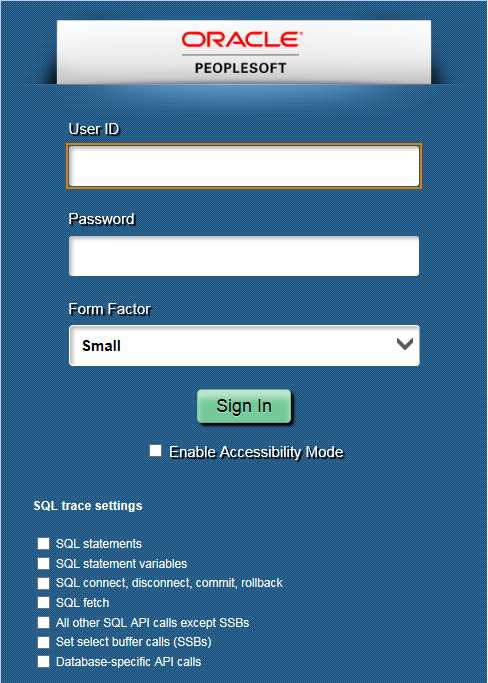
After signing in, you can navigate to and view the layout of a fluid page for the form factor you selected.
Image: Form Factor Trace Display
This example illustrates a fluid page rendering in the form factor you selected from the Form Factor trace option.