Designing Global-Ready Pages
You can simplify a global development project and make a global system easier to maintain by making base language pages as translation-ready as possible. Eliminate textual elements that are maintained on the page definition and instead derive text strings from other PeopleTools objects, such as field labels or messages. This way, a translator needs to translate a text string only once, and the new translation takes effect across all pages where that string is referenced.
To design global-ready base language pages:
Use page control labels that derive from field descriptions.
On the Label tab of the Page Field Properties dialog box in Application Designer, use the RFT Short or RFT Long setting whenever possible. This setting causes the control labels, as well as the button tooltip text, to be derived from the language-sensitive descriptions that are stored in the field definition. Avoid using any other non-language-sensitive text, such as page-based floating text labels or objects with value of Static Text, on the page.
Associate group boxes with record fields.
Use the Page Field Properties dialog box in Application Designer to associate group boxes with record fields. In this way, the label for the group box can be derived from field's RFT Short or RFT Long value. The only effect of this association is the label derivation. It has no other effect on the page’s operation.
As much as possible, complete and freeze the layout of the pages early in your development cycle.
Adding and removing page objects and PeopleCode on a page takes effect across all languages; however, the layout of a page is language-specific. After you start translating pages, any alignment or page layout changes you make to the base language page must be reapplied to each translation of the page.You can minimize this impact by designing pages with no static text, and enough translation buffer space so that realignment is never needed.
Size and arrange page controls so that there is enough space to accommodate data in non-base languages.
English strings for both labels and data tend to be shorter than strings in other languages. As you work with pages, you will notice that when you select a field, you see a translation buffer indicator. This translation buffer indicator is 30 percent plus two characters of the label size, and is a useful guide as to the minimum amount of space that you should leave between a field and its label to allow for expansion during translation. Ensure that there is enough space so that the translation buffer indicator doesn’t overlap the field or other page controls. This example shows both the label text box and the translation buffer indicator for the Description text label for a page within Application Designer:
Edit box labels should generally be right aligned and positioned left, so that the right edge of the label lines up at a constant distance from the field and translation expansion will increase to the left without affecting the field positioning.
Following is an example of My System Profile page, USER_SELF_SERVICE. This example has the Currency Code label selected and shows the translation buffer (dotted line) to indicate the amount of space recommended to leave for translations.
Image: Field label and translation buffer indicator
This example illustrates the fields and controls on the Field label and translation buffer indicator.
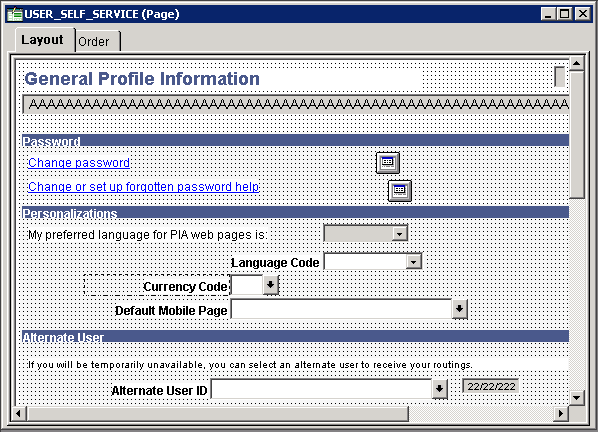
The Application Designer PeopleBook describes how to position page control labels to prevent translation buffer overlap.
Validate Labels for Translation
See Positioning Page Control Labels.
In Application Designer, select Tools, Options on the General tab, select Enable Translatability Options. When you save each page, a warning will be issued if there is an overlap, that could cause translations to wrap when the page is displayed in a browser.
The Translatability Options feature also warns if UI intensive elements do not allow enough character storage expansion buffer in the database field. The affected elements are Field Label Short values, which have an English maximum of 10, and Xlat Short values, which have an English maximum of 6,when this feature is enabled. This is to ensure there is enough room for translations expansion in the database. Using long values instead of short values will allow more expansion space for translations in the database. Verifying that the translation buffer (dotted line) does not overlap other objects will help prevent layout issues such as wrapping or truncation when the page is viewed with translations. Setting the colon display to off will result in a cleaner looking page. Together, these standards promote better readability and translatability and conform to the recommended look and feel for PeopleSoft applications.