Understanding Messaging Server Administration
This section discusses messaging servers, messaging server processes, and dedicated messaging servers.
The PeopleSoft messaging infrastructure is the core system upon which PeopleSoft Integration Broker is built. Before using Integration Broker for asynchronous message processing, you must configure and start the messaging server.
Note: The messaging servers and messaging server processes are used for asynchronous integrations only. If you are performing only synchronous integrations, you need not configure a messaging server.
Activating Messaging Server Domains
Pub/sub server domains are delivered inactive, and you must activate them for the pub/sub system to become available.
Use the Domain Status page in the Service Operations Monitor to activate pub/sub server domains.
For DB2 UDB OS/390 and z/OS environments, PeopleSoft delivers messaging servers with persistent cursors off. Therefore, all SQL statements are compiled each time they are invoked.
To change the persistent cursors setting:
In PSADMIN locate the Values for config section — Publish&Subscribe.
Set the Persistent Cursors on DB2/OS390 option. The values are:
0: Persistent cursors off.
1: Persistent cursors on.
Although the server processes devoted to the messaging system are all part of the larger application server domain, they comprise a distinct set of processes that aren’t involved with the ordinary transactions associated with PeopleSoft Pure Internet Architecture connections.
Six processes of two types—dispatchers and handlers—are paired to produce the messaging servers that transmit asynchronous messages throughout the messaging system. A set of three messaging servers—a publication broker, a publication contractor, and a subscription contractor—is required by PeopleSoft Integration Broker. The following table lists the generic names for the processes:
|
Messaging Server |
Dispatcher Name |
Handler Name |
|---|---|---|
|
Publication Broker (BRK) |
PSBRKDSP |
PSBRKHND |
|
Publication Contractor (PUB) |
PSPUBDSP |
PSPUBHND |
|
Subscription Contractor (SUB) |
PSSUBDSP |
PSSUBHND |
To distinguish the messaging servers, the PeopleSoft Server Administration utility (PSADMIN) includes a separate menu for administering them—the Messaging Server Administration menu. You select this menu from the PeopleSoft Domain Administration menu.
Image: PeopleSoft Domain Administration menu
This example illustrates the PeopleSoft Domain Administration menu. Choose command 7 (Messaging Server Administration menu) to administer messaging servers.
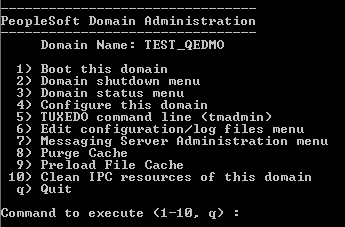
From this menu, you can create new messaging servers, edit the queue list for existing messaging servers, and delete messaging servers that are no longer needed.
Note: Although you add new messaging servers using a separate menu, you configure the messaging server processes with PSADMIN as you would any other server process.
When you create a new application server domain, PSADMIN offers a set of messaging server processes that comprise the default messaging server set for that domain. The default messaging server set is sufficient for development, testing, or demonstrations.
You might use the default messaging server set as the only messaging server set; however, in most cases, it is insufficient. As the volume of published messages increases in a production system, it’s likely that a single messaging server set will become overloaded. To avoid potential overloads and performance degradation, create additional dedicated messaging servers to cope with an increase in message volume.
Note: Dedicated messaging servers are used only for asynchronous messaging.
When you create a new messaging server, you assign it to a particular queue using PSADMIN. If a given queue is the most active and creates performance bottlenecks, you can dedicate several messaging servers to that queue to cope with the message volume. A messaging server is capable of handling multiple message queues.
Image: Dedicated messaging server set
The following illustration depicts a dedicated messaging server set assigned to QUEUE_03.
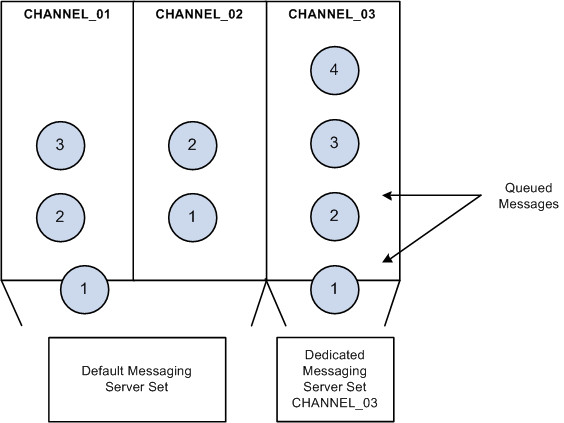
In this scenario, the default messaging server set (_dflt process collection) continues to process the messages in the other message queues while the dedicated messaging server set processes only the messages within a specified queue. Unless you create and configure dedicated messaging servers, the default messaging server set handles all incoming messages. Remember that a messaging server set is a collection of six messaging server processes.
Note: Before you can assign messaging servers to message queues, you must first define the message queues using PeopleSoft Application Designer.
The process for adding a dedicated messaging server includes two parts:
Creating the new messaging server.
Use the Messaging Server Administration menu in PSADMIN. This is where you specify the type of server you’re adding, name the server, and assign it to specific message queues.
Configuring the new messaging server.
When you add a new messaging server of any type, the configuration files are updated to include parameters for the new server processes. Because a messaging server consists of two server processes, when you create a new one, you’ll see two additional configuration sections in the PSADMIN domain configuration menu. They appear identical to the _dflt messaging server processes, except they have the name that you gave them in place of the _dflt. For any new messaging server processes to take effect, you must first reconfigure the domain to include the new parameters.
Note: Typically, you add multiple messaging elements simultaneously, so you should create all the elements and then reconfigure the domain once.