Prerequisites for Configuring Integration Broker Using the Activity Guide
The following prerequisites must be met to configure Integration Broker using the activity guide:
Install a database, web server, PeopleTools and PIA.
Configure and boot an application server domain.
Add and configure node definitions.
Define a target connector.
Installing a Database, Web Server, PeopleTools and PIA
You need a database, web server, PeopleTools, and PIA installed before beginning the activities in this guide.
Instructions for installing these component are in the PeopleTools Installation for your database platform.
During the PIA installation process:
You are prompted to set the integration gateway user ID and password. Note these values as you will use them frequently to configure and manage the integration gateway.
Note the Jolt port that you define. You will use this value to configure the application server domain and also to configure aspects of the integration system.
Note the HTTP or HTTPs port you define. You will use this value to configure aspects of the integration system.
Configure and Boot an Application Server Domain
You must have an application server created, configured and booted before beginning the activities in this guide.
During domain configuration set Feature option 1.) Pub/Sub Servers to Yes. This setting is required to perform asynchronous integrations. This setting is also required for the activity of activating the application server domain described later in the activity guide.
Image: Quick Configure Menu
This example illustrates the Quick Configure Menu in PSADMIN.
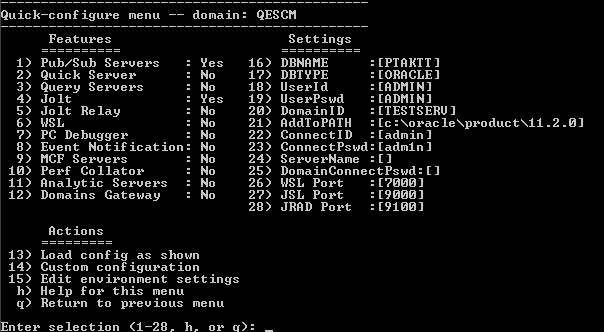
The settings shown in the Feature column in the previous example are adequate for a basic configuration or a sandbox environment. Note that the values for the options in the Settings column are dependent on the specifics of the database installation, PeopleTools installation, PIA installation, settings in Configuration Manager, and so on.
Adding and Configuring Node Definitions
Each database involved in an integration must contain a default local node definition for itself and a remote node definition for each of the other nodes (integration partner systems) involved. The Understanding Nodes section of the documentation provides a subsection on local and remote nodes that you may find helpful if you are not familiar working with the concepts of local and remote nodes.
Although the procedures for adding and configuring nodes is described in the product documentation, the following information will help to reduce the time to add and configure node definitions for use in the integration network.
When you configure a node, you define a node type. To use the features of the integration network, the local and the remote nodes must be defined as PIA node types. There is a Node Type option on the node definition page where you set the value. By default, the default local node is a PIA node type.
When you define a node, you specify a node password and a default user ID. Provide this information to each of your integration partners participating in the network. They must define this information in the remote node definition that they create in their databases to represent your system.
In turn, each of your integration partners must provide you with the password and user ID used on their local default node definition so that you can define this information in the remote node definitions that you create for each of their systems in your local database.
Note that you may have to create in your database the user profile for the user ID that your integration partners give you for their local node, and vice versa.
All nodes definitions must be active. There is an Active control box in the node definition that you must select.
PeopleTools delivers a default local node definition, QE_LOCAL. For a basic configuration you can use this definition out-of-the-box with little additional configuration required. The node is delivered as an active, local , PIA node. You may need to change the password or the user ID.
Some PeopleTools technologies and product areas may deliver nodes for use with the specific technology. If you are configuring Integration Broker as a prerequisite for using another PeopleTools technology or product, consult the product documentation to learn if nodes are delivered for use with the technology and to discover if any additional node configuration requirements exist..
Use the Nodes – Node Definitions page to add and configure node definitions. To access the page select .
Image: Nodes – Node Definition page
This example illustrates a node definition for the default local node.
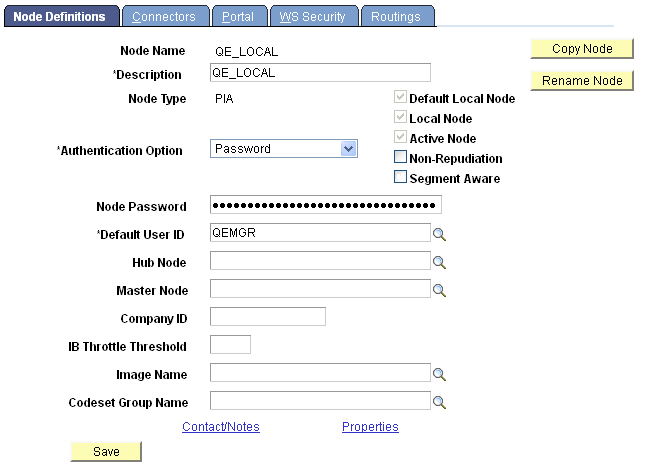
This example shows the default local node definition, QE_LOCAL.
Each of your integration partners must create a node definition on their local database that exactly matches your default node definition. You provide your partners with the node name, node type, authentication option, node password, and default user ID defined. They then create a node definition in their local database using the information. The only differences between the node definition in your database and the definition that your integration partners create are that your integration partners leave clear the default local node and local node fields.
You must create a node definition on the local database to represent each of your integration partner system.
Image: Nodes – Node Definitions page
This example illustrates a remote node definition for an integration partner on the local database.
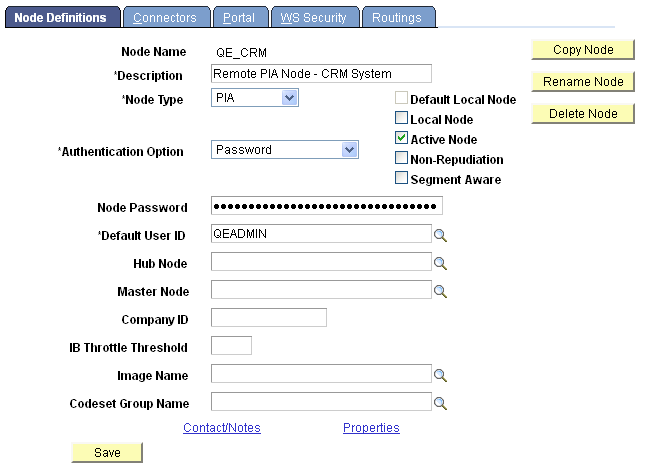
The previous example shows a node definition in the local database for an integration partner. Remote node definitions must match the definition in your integration partner’s local database. Based on the example, the integration partner would have communicated to you the node name in their local database, the node type, the authentication option, the node password, and the default password for the definition. Note that the default local node and local node fields are not selected, since this is a remote node definition. Assuming that this definition matched the definition on your integration partner’s local database, this definition is an adequate node definition.
Defining a Target Connector
In the PeopleSoft Integration Broker framework, target connectors generate requests, send them to integration participants, wait for responses from participants, and deliver the responses back to the gateway.
Define target connectors on the Connectors page in the node definition. To access this page select and click the Connectors tab.
Image: Nodes – Connectors page
This example illustrates the Nodes – Connectors page.
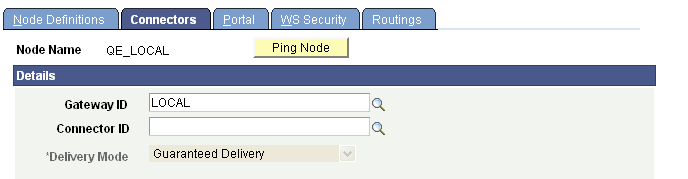
PeopleSoft delivers a PeopleSoft target connector for use with integrations among PeopleSoft systems. Enter or select PSFTTARGET from the list to select the connector.
If you are configuring the integration system to use another PeopleTools technology or product, consult your product documentation to determine if you need to use a different target connector.
You define target connectors on local and remote node definitions. The target connector that you define on a remote node definition must match the target connector that is defined on your integration partner’s local node definition. Likewise, the target connector that your integration partner defines on the remote node definition for your system must match the connector defined on your local node definition.