Administering JMS Listening Connectors
This topic provides an overview of administering JMS listening connectors, describes prerequisites for administering JMS listening connectors, and discusses how to:
Use the JMS Listening Connector Administration page.
Start individual queue listeners and topic subscribers.
Pause individual queue listeners and topic subscribers.
Start all listener queues and topic subscribers.
Stop all listener queues and topic subscribers.
Auto-start queue listeners and topic subscribers.
The integration gateway provides access to a JMS Listening Connector Administration page that enables you view the number of available queue listeners and topic subscribers listening for JMS requests. In addition, you can use the page to perform administrative tasks such as:
Start and pause individual listeners and subscribers.
Start and stop all listeners and subscribers.
Note: The JMS Listening Connector Administration page is accessible from the local gateway only. This page will not work if an off-loaded URL is used for the gateway URL link.
To administer JMS listening connectors:
The JMS servlet must be started.
The integration gateway URL must be defined.
Note: The JMS Listening Connector Administration page is accessible from the local gateway only. This page will not work if an off-loaded URL is used for the gateway URL link.
The integration gateway connectors must be loaded.
JMS listening connectors must be configured in the integration gateway properties file, integrationGateway.properties.
To access JMS Listening Connector Administration page select and click the JMS Administration link. The page opens in a new browser window.
Image: JMS Listening Connector Administration page
This example illustrates the fields and controls on the JMS Listening Connector Administration page. You can find definitions for the fields and controls later on this page.
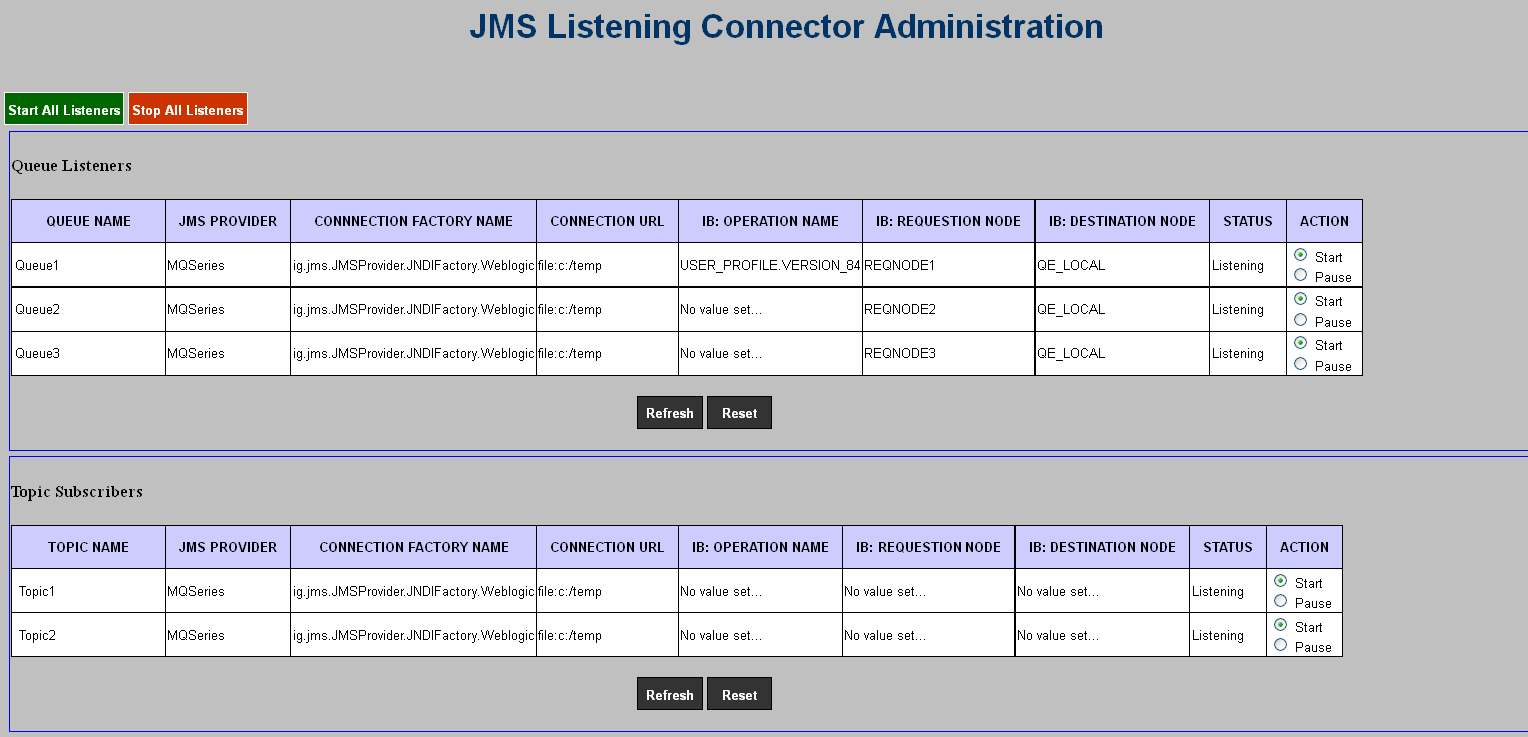
The Queue Listener section of the page shows that three queue listeners are defined in the integration gateway. The Action column on the far right-side of the page shows that all three listeners are started and the Status column shows that all three queue listeners are listening
The Topic Subscribers section of the page shows that two topic subscribers are configured in the integration gateway. The Action column in the section shows that both subscribers are started and the Status column shows that both are in a listening status.
Note that in both sections of the page there are fields that display the message “No value set. .” This message appears in circumstances where optional gateway properties are not set for a particular property.
The page features the following fields and controls
|
Field or Control |
Definition |
|---|---|
| Start All Listeners |
Click the button to start all listeners configured in the integration gateway properties file. If the action is successful, the Status field for all queue listeners and topic subscribers displays the status Listening. |
| Stop All Listeners |
Click the button to stop all listeners configured in the integration gateway properties file. If the action is successful the Status filed for all queue listeners and topic subscribers displays the status Terminated. |
| Queue Listeners (grid) |
This grid displays fields and controls for JMS queue listeners. The fields and controls that appear in this grid are described within this table. |
| Topic Subscribers (grid) |
This grid displays fields and controls for JMS topic subscribers. The fields and controls that appear in this grid are described within this table. |
| Refresh |
Click the button to refresh all listeners or subscribers with changes made on the JMS Listening Connector Administration page and in the integration gateway properties file |
| Reset |
Click the button to clear the form. |
| Queue Name |
Name of the listening queue as defined in the integration gateway properties file. |
| Topic Name |
Name of the subscription queue as defined in the integration gateway properties file. |
| JMS Provider |
Name of the JMS provider. |
| Connection Factory Name |
Name of the JNDIFactory class. |
| Connection URL |
The JMS provider’s URL to JNDI. |
| Operation Name |
(Optional.) Specifies the name of the service operation and the service operation version. |
| Requesting Node |
(Optional.) The name of the requesting node. |
| Destination Node |
(Optional.) The name of the destination node. |
| Status |
Displays the status of the queue listener or topic subscriber. The possible values are:
|
| Action |
Click a radio button to start or pause a queue listener or topic subscriber as follows:
|
Fields denoted as Optional in the table correspond to optional JMS listening connector properties in the integration gateway properties file. If an optional field is not defined in the properties file no value appears for it on the JMS Listening Connector Administration page.
To start individual queue listeners and topic subscribers:
Access the JMS Listening Connector Administration page ( and click the JMS Administration link.
Locate a queue listener or topic subscriber to start.
in the Action field click the Start control.
Click the Refresh button.
The Status field for the listener or subscriber displays the status of Listening.
It may take several moments for a listener or subscriber to start. If the status does not change immediately, click the Refresh button again.
To pause individual queue listeners and topic subscribers:
Access the JMS Listening Connector Administration page ( and click the JMS Administration link.
Locate a queue listener or topic subscriber to pause.
in the Action field click the Pause control.
Click the Refresh button.
The Status field for the listener or subscriber displays the status of Paused.
It may take several moments for a listener or subscriber to pause. If the status does not change immediately, click the Refresh button again.
To start all queue listeners and all topic subscribers:
Access the JMS Listening Connector Administration page ( and click the JMS Administration link.
Click the Start All Listeners button.
Click the Refresh button.
The Status field for all listeners and subscribers displays the status of Listening.
It may take several moments for the listeners and subscribers to start. If the status does not change immediately, click the Refresh button again.
To stop all queue listeners and all topic subscribers
Access the JMS Listening Connector Administration page ( and click the JMS Administration link.
Click the Stop All Listeners button.
Click the Refresh button.
The Status field for all listeners and subscribers displays the status of Terminated.
It may take several moments for the listeners and subscribers to stop. If the status does not change immediately, click the Refresh button again.
You can set queue listeners and topic subscribers to start automatically during the boot up of the web server by adding the following value to the web.xml file for the PSIGW application:
<listener>
<listenerclass>com.peoplesoft.pt.integrationgateway.common
.JMSInitialize</listener-class>
</listener>The location of the web.xml file is:
<PIA_HOME>\webserv\<DOMAIN>\applications\peoplesoft\PSIGW.war\WEB-INF