Pinging Integration Network Nodes
This topic discusses how to:
Use the Network Status page to ping integration network nodes.
Ping network nodes.
Understanding Pinging Integration Network Nodes
Use the Ping Status button on the Network Status page (IB_VERIFYNETRS) to verify connectivity with remote nodes in the PeopleSoft network.
A successful ping indicates that you have correctly defined the selected remote PeopleSoft nodes in the integration network and that the local system can connect to them. A successful ping also indicates that the PeopleSoft integration partners represented by the remote nodes have correctly defined your node as part of their integration network and they should be able to perform a successful integration network ping to your system as well.
Prerequisites for Pinging Integration Network Nodes
Before you can ping local and remote integration network nodes:
You and your PeopleSoft integration partners must have your Integration Broker systems configured and running.
See Verifying and Managing Integration Gateway Configuration.
You and your PeopleSoft integration partners must have the integration node network configured.
Using the Network Status Page to Ping Integration Network Nodes
To access the page Network Status page select
Image: Network Status page
This example illustrates the fields and controls on the Network Status page. You can find definitions for the fields and controls used to ping network nodes later on this page.
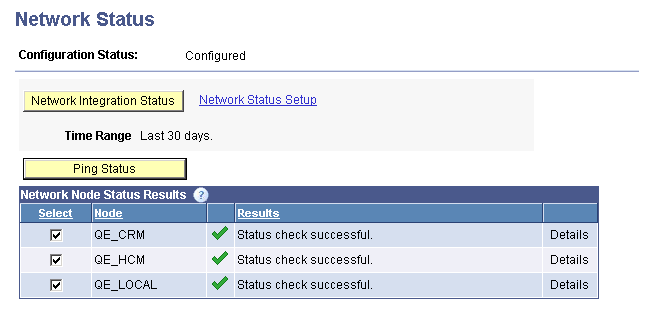
When you access the page, all of the nodes defined in the integration network appear in the Network Node Status Results grid. You can select one or more nodes in the grid to perform the status check and then click the Ping Status button. The results of the ping appear in the Results column.
The Network Node Status Results grid in the previous example shows that the system successfully pinged all of the nodes defined in the integration network.
You can also use the Network Status page to verify that integrations are being processed between the default local node and remote network nodes. The following table lists and describes only the fields and controls on the page that are used in conjunction with pinging network nodes:
|
Field or Control |
Definition |
|---|---|
| Configuration Status |
Displays the configuration status of the network. Note: The network must have a status of Configured to ping network nodes. The valid values are:
|
| Ping Status |
Use this page control to verify proper connectivity with remote nodes in the integration network. |
| Select |
Check the box next to each node to include in ping status or integration processing checks. Clear the box next to each node to exclude in the checks. |
| Node |
Displays the name of the node. |
 |
The action was successful. The local node and remote PeopleSoft node successfully connect to each other in the integration network. |
 |
The local node cannot connect to the remote PeopleSoft node. |
| Results |
Area where a description of the results of the network status check and network ping appear. |
| Details |
If additional details of the network status and network ping results are available, a Details link appears. Click the link to view the additional information. |
Pinging Network Nodes
To ping network nodes:
Access the Network Status page (.)
The nodes configured in the network appear in the Network Node Status Results grid.
Select the network nodes to ping.
By default all defined network nodes are selected.
Clear the Select box next to a node to exclude it from the ping. Check the box again to include it.
Click the Ping Status button.
The system displays the outcome of the ping in the Results column in the Network Node Status Results grid.