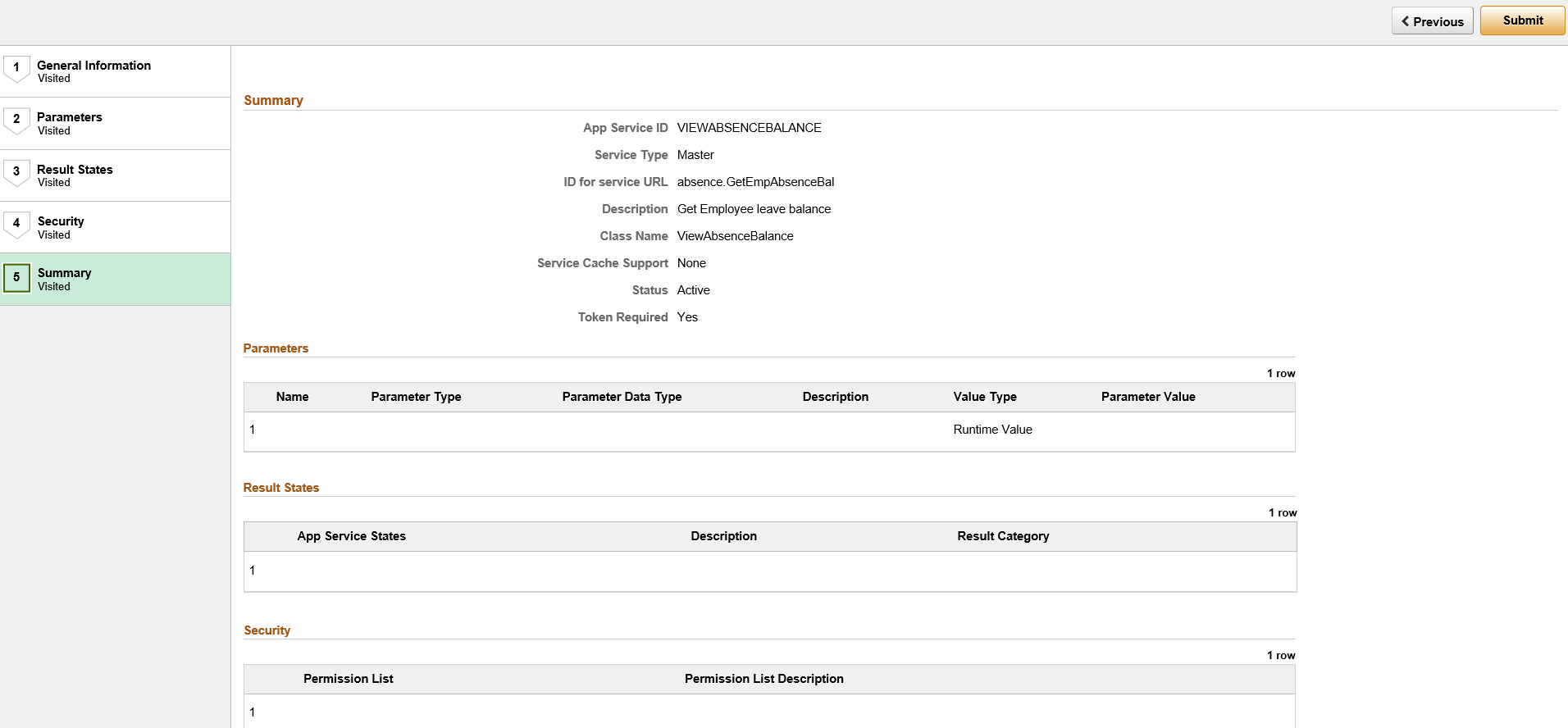Creating an Application Service
To create an Application Service, use the Application Service Registration Wizard. To access the Application Service Registration Wizard, select PeopleTools, Integration Broker, Web Services, Application Services, Registration Wizard.
Creating an Application Service is a 5 steps process guided through an activity guide.
Use the Application Service Registration Wizard - General Information page to populate general information about the Application Service such as Application Service name, Application Service ID, Status, Message Content type etc.
To access this page, go to
Image: Application Service Registration Wizard - General Information page
This example illustrates the fields and controls on the Application Service Registration Wizard - General Information page. Definitions for the fields and controls appear following the example.
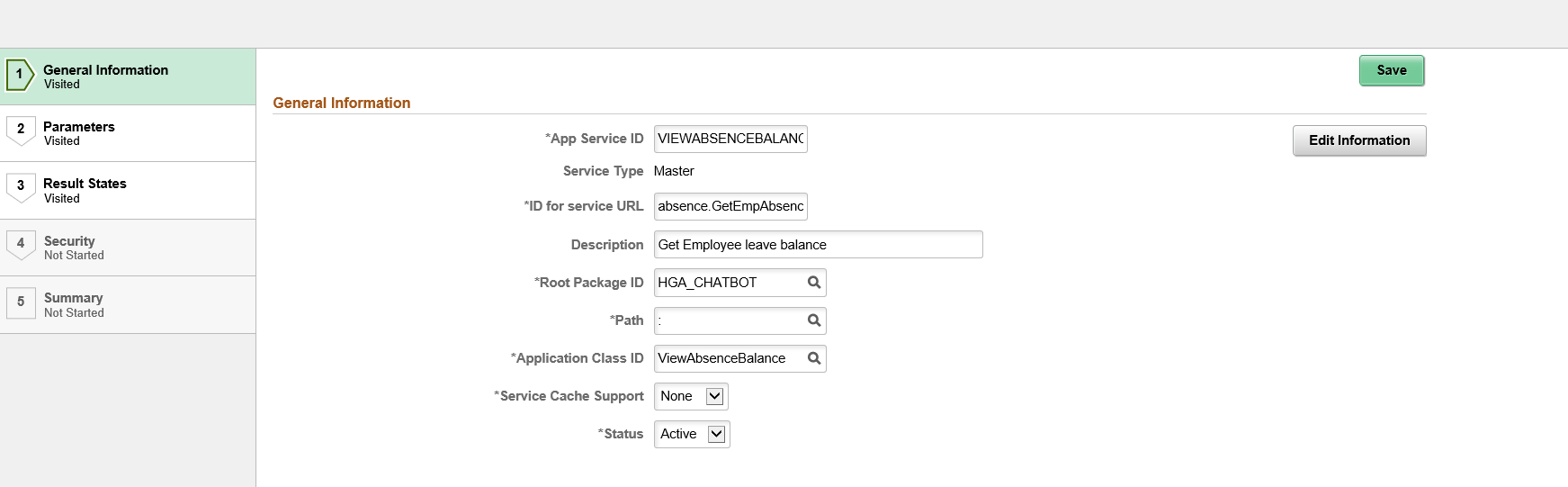
|
Field or Control |
Definition |
|---|---|
| App Service ID |
Enter a Service ID for the Application Service. |
| Service Type |
When you create a new application service, the default service type is Master. When you create an alias from an existing application service, the default service type is Alias. |
| ID for service URL |
Enter an ID for the service URL. Service URL ID forms a part of the endpoint URL. It identifies the service to be executed. When multiple services are available with the same Service URL ID, the Application Service with the Active status is executed. |
| Description |
Enter a description for the Application Service. |
| Root Package ID |
Select the application package that contains the application logic to execute. The dropdown displays all the application packages that extend the PTCBAPPLSVCDEFN:ApplicationServiceBase application class. |
| Path |
Select the qualified subpackage or class path. |
| Application Class ID |
Select the corresponding Application Class ID. |
| Service Cache Support |
This field is reserved for future use. |
| Status |
Select the status for the Application Service. When you create a new application service, the default status is Active. When we set the alias service status to “Active”, all the other application services with the same Service URL ID will be set to Inactive state (including the Master). |
| Edit Information |
Click this button to enable editing of the general information saved on this page. |
Use the Application Service Registration Wizard - Parameters page to set the input and output parameter details for the Application Service.
To access this page, go to
Image: Application Service Registration Wizard - Parameters page
This example illustrates the fields and controls on the Application Service Registration Wizard - Parameters page. Definitions for the fields and controls appear following the example.
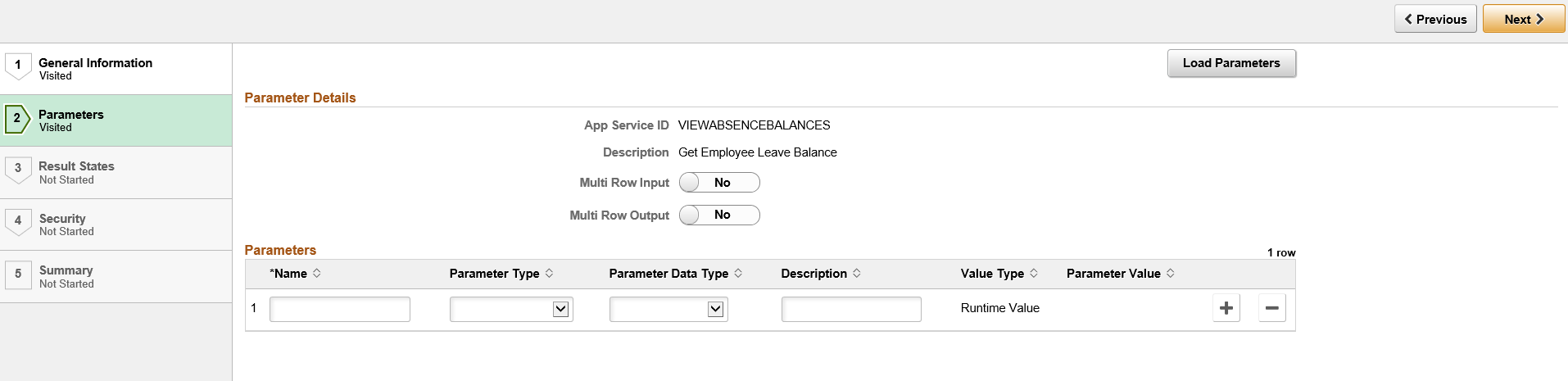
|
Field or Control |
Definition |
|---|---|
| Load Parameters |
Click this button to load the parameter details from the application class. |
| Multi Row Input |
If you have multiple rows of input, select Yes; otherwise select No. |
| Multi Row Output |
If you have multiple rows of output, select Yes; otherwise select No. |
| Name |
Enter a name for the parameter. |
| Parameter Type |
Select the parameter type. |
| Parameter Data Type |
Select the data type for the parameter. |
| Description |
Enter a description for the parameter. |
| Value Type |
Select a value type. The default values are:
|
| Parameter Value |
Enter a value if you select the Value Type as Fixed. |
Use the Application Service Registration Wizard - Result States page to set the possible result states from the application class.
To access this page, go to
Image: Application Service Registration Wizard - Result States
This example illustrates the fields and controls on the Application Service Registration Wizard - Result States page. Definitions for the fields and controls appear following the example.
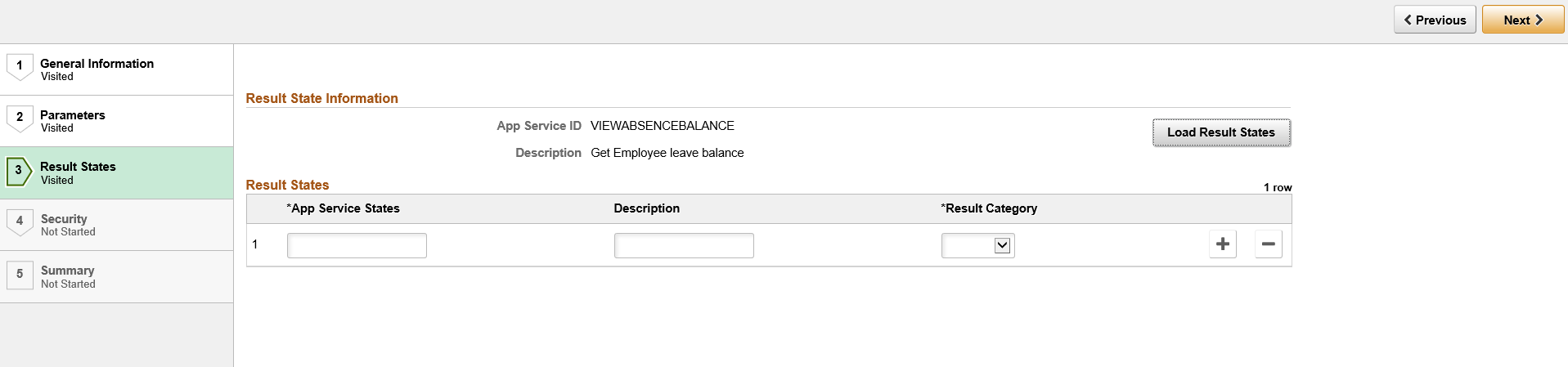
|
Field or Control |
Definition |
|---|---|
| Load Result States |
Click this button to load the possible result states from the application class. |
| App Service States |
Enter the Application Service state. |
| Description |
Enter a description for the Application Service State. |
| Result Category |
Select a result category for the Application Service State. Default values are:
|
Use the Application Service Registration Wizard - Security page to select authorized permission list for the user.
To access this page, go to
Image: Application Service Registration Wizard - Security
This example illustrates the fields and controls on the Application Service Registration Wizard - Security page. Definitions for the fields and controls appear following the example.
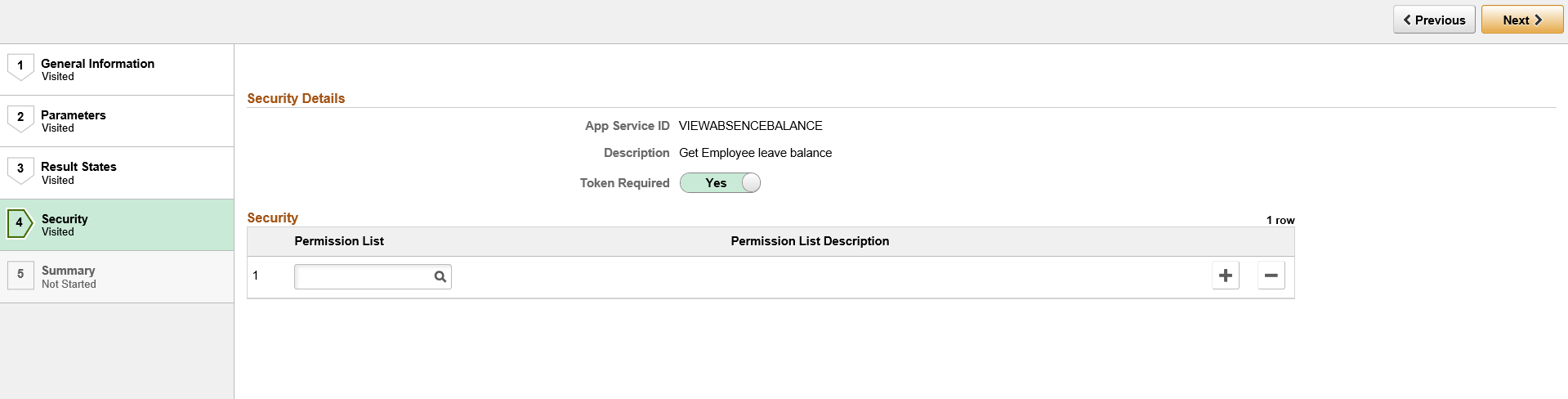
|
Field or Control |
Definition |
|---|---|
| Token Required |
Select Yes to make the service accessible with a PSTOKEN. Select No to make the service accessible without a PSTOKEN. |
| Permission List |
Select a permission list to authorize the user to access and invoke the Application Service. |
| Permission List Description |
Displays the description for the permission list. |
Use the Application Service Registration Wizard - Summary page to display a summarized list of all attributes that were set or created through the first four steps of the Application Service Registration Wizard.
To access this page, go to
Image: Application Service Registration Wizard - Summary
This example illustrates the fields and controls on the Application Service Registration Wizard - Summary page.