Managing Nonrowset-Based Messages
This section provides an overview of managing nonrowset-based messages and discusses how to:
Add XML message schemas to nonrowset-based messages.
Edit nonrowset-based XML message schemas.
After you create a nonrowset-based message definition, you do not need to complete any additional configuration steps for the definition, except to add an XML schema. The XML schema describes the data to be sent, and includes the field names, data types, field lengths and so on.
You may add or replace message schemas that are referenced by nonrowset-based messages in runtime tables. However, once you change a message schema for a nonrowset-based message, you must adjust the message for a successful integration.
To add an XML message schema to nonrowset-based messages:
Note: You cannot regenerate message schemas for messages that are defined as part of a restricted service.
Select .
Select the nonrowset-based definition to which you want to add an XML schema.
The Messages - Message Definitions page appears.
Click the Schema tab.
Click the Add Schema button.
The Schema page appears.
Add the XML schema to the message.
You can add the schema to the message in two ways:
Click the Upload Schema From File button to browse for and upload a schema that you have already saved to a file.
Enter the XML schema in the Schema text box that is provided.
Click the Save button.
If you define the message as a message part, you must supply a schema to save the message. All message parts require a schema at save time.
After an XML message schema is added to a nonrowset-based message, you can edit the schema using the Schema page.
Note: You cannot regenerate message schemas for messages that are defined as part of a restricted service.
To edit nonrowset-based XML message schemas:
Select .
Select the nonrowset-based definition that contains the schema that you want to edit.
The Messages - Message Definitions page appears.
Click the Schema tab.
The Schema page appears and displays the existing XML message schema for the definition.
Click the Edit Schema button.
In the Schema text box, make your changes and additions to the XML schema.
Click the Save button.
This section discusses how to:
Delete individual nonrowset-based XML message schemas.
Delete nonrowset-based XML message schema in bulk.
Deleting Individual Nonrowset-Based XML Message Schemas
Use the Messages-Schema page (IB_MESSAGE_BUILD2) to delete individual nonrowset-based XML message schema.
To delete an individual nonrowset-based XML message schema:
Select
The Messages-Message Definitions page appears.
Click the Schema tab.
The Messages-Schema page appears.
Click the Delete Schema button.
Deleting Nonrowset-Based XML Message Schemas in Bulk
To delete one or more nonrowset-based XML message schemas, use the Message Schemas page (IB_HOME_PAGE6) in the Service Administration component (IB_HOME_PAGE).
Image: Service Administration – Message Schemas page
This example illustrates the Service Administration – Message Schemas page.
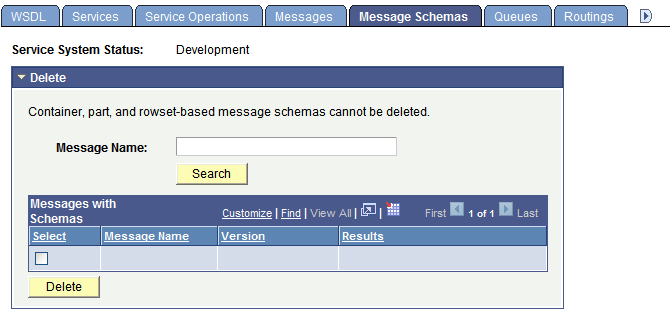
To delete nonrowset-based XML message schemas in bulk:
Select
Click the Message Schemas tab.
Choose the schema or schemas to delete.
To delete an individual schema, in the Message Name field enter the name of the message that contains the schema to delete.
To delete more than one schema, click the Search button to display all nonrowset-based message in the system than contain schema.
The message or messages appear in the Messages with Schema grid.
In the Select column, select the check box next to each message name that contain schema you want to delete.
If deleting multiple schemas, use the forward and backward arrows and/or the Last and First links to page through the results and select schemas to delete.
Click the Delete button.