Managing System-Generated Routing Definitions
This section discusses how to:
View system-generated routing definition status.
Initiate system-generated routing definitions.
Regenerate system-generated routing definitions.
The PeopleSoft system can automatically generate any-to-local and local-to-local routing definitions when you save a service operation definition.
After the system generates the routing definition, you can view and fine-tune the definition as needed using the pages in the Routings component.
In addition, if you make any changes to a service operation after the system has generated a routing definition for it, you can have the system regenerate a routing definition. However, any modifications made to the routing definition are lost when you regenerate it.
The Service Operations – General page (IB_SERVICE) features a Routing Status check box that you can use to verify if any system-generated routing definitions exist for a service operation. To access the page select
Image: Routing Status group box
This example illustrates the Routing Status group box on the Service Operations – General page.
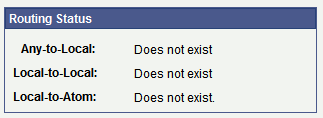
When an any-to-local, local-to-local, or local-to Atom routing definition exists for the service operation, the corresponding field displays a status of Exists. When no routing definition exists, the corresponding field displays Does not exist.
Note: The system generates a Local-to-Atom routing definition when you publish a service operation as a feed. Using and managing feeds is described elsewhere in the product documentation.
See the product documentation for Feed Publishing Framework.
The Default Service Operation Version section of the Service Operations-General page features a Routing Actions Upon Save group box where you can choose the type of routing to generate, any-to-local or local-to-local.
To access the Service Operations-General page select
Image: Routing Actions Upon Save group box (asynchronous service operations)
This example illustrates the Routings Actions Upon Save group box that appears on the Service Operations – General page when you are working with an asynchronous service operation definition.
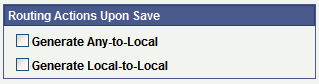
The previous example shows the Routing Actions Upon Save group box that appears when you are working with an asynchronous service operation definition. When you are working with a synchronous service operation definition, the group box features an additional control.
Image: Routing Actions Upon Save group box (synchronous service operations)
This example illustrates the Routings Actions Upon Save group box that appears on the Service Operations – General page when you are working with a synchronous service operation definition.
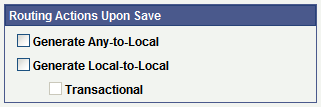
When you select Generate Local-to-Local, the Transactional check box becomes available for selection. By choosing the Transactional check box, the system routes the service operations using the OnRequest event on a single transaction.
When you initiate system-generated any-to-local or local-to-local routings, PeopleSoft Integration Broker checks to see if the routing you are initiating is already in the system. This situation can arise when any-to-local and local-to-local routings are created in another database and are imported into the current database. If the routing already exists in the current database, a message appears indicating so and no new routing is generated. You must remove the routing before generating a new one.
See Deleting Duplicate Routing Definitions.
Note: Any-to-Local routing definitions are read-only, with the exception of the external alias name and transform information. You may need to change the external alias name for WSDL generation.
To initiate a system-generated routing definition:
From the Service Operations-General page, locate the Default Service Operation Version section.
In the Routing Actions Upon Save group box select one of the following options:
Generate Any-to-Local. Generates an any-to-local routing definition when you save the service operation record.
Generate Local-to-Local. Generates a local-to-local routing definition when you save the service operation.
If working with a synchronous service operation, click the Transactional check box if you want to generate a transactional local-to-local routing.
Click the Save button.
When you save the service operation the system generates the routing definition that you selected.
After you save the service operation definition the Routing Status group box displays a status of Exists for the routing definition generated.
To view the routing definition , click the Service Operations – Routings tab and click the name of the routing. The Routing Definitions page appears and you can view and modify routing definition details.
If a system-generated routing exists for a service operation and you change some aspect of the service operation, you can have the system regenerate the routing definition. However, any modifications made to the routing definition are lost when you regenerate it.
To initiate the regeneration of a routing definition, use the Routing Actions Upon Save box on the Service Operations-General page to regenerate the routing. To access this page select
To regenerate a system-generated routing definition:
Access the Service Operations-General page ().
On the page, locate the Default Service Operation Version section.
In the Routing Actions Upon Save group box select one of the following options:
Regenerate Any-to-Local. Regenerates an any-to-local routing definition when you save the service operation definition.
Regenerate Local-to-Local. Regenerates a local-to-local routing definition when you save the service operation.
Click the Save button.
When you save the service operation the system regenerates the routing definition that you selected.
After you save the service operation record the Routing Status group box displays a status of Exists for the routing definition generated.